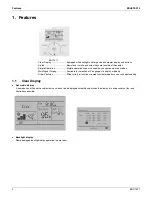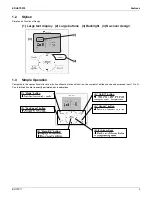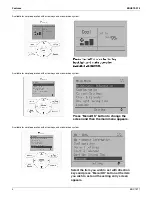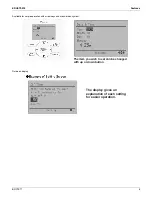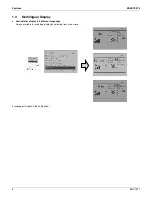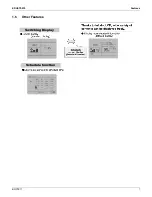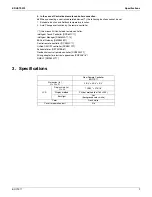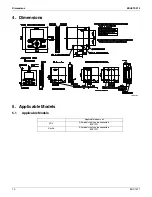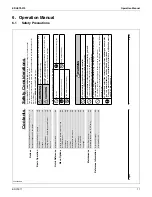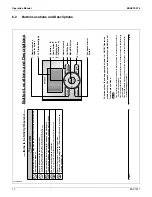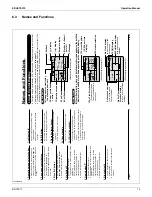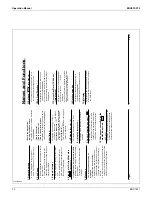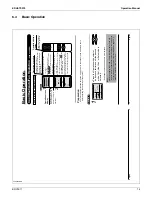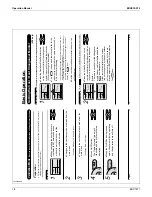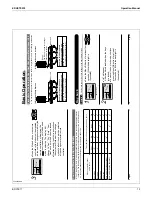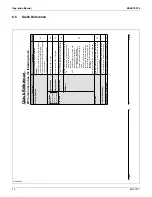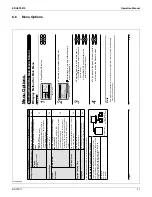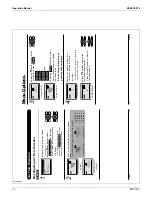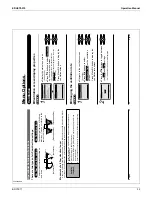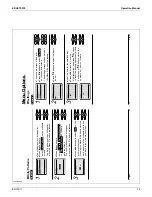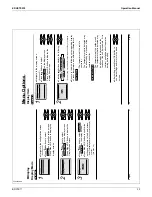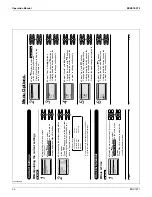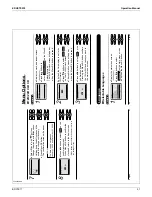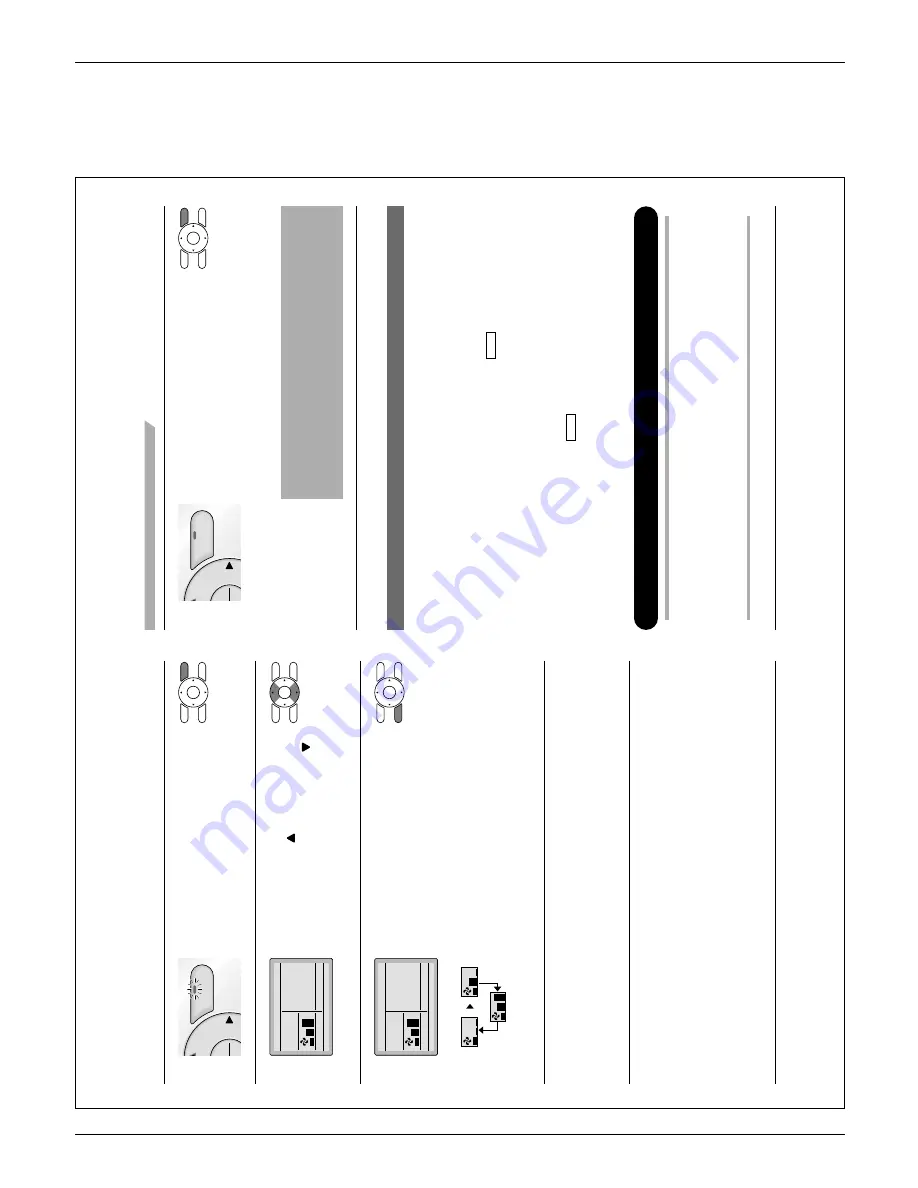
Operation Manual
EDUS72-975
16
BRC1E71
3P243520-2C
12
English
Basic Operation
6
On/Off
n
u
K
When the On/Of
f button is pressed
Ɣ
again, the system will stop operating
and the operation lamp will turn of
f.
When the system is stopped while in the heating
*
mode, the fan will continue to operate for
approximately one minute to remove residual
heat from the indoor unit.
Note
T
o
prevent water damage or system failure, do not immediately
Ɣ
remove power from the indoor unit following system operation.
W
ait at least fi
ve minutes for the condensate pump to fi
nishing
draining residual water from the unit.
Characteristics of Heat Mode
The system automatically controls the following operating modes to
prevent the reduction of heating capacity and space comfort.
Defrost operation
The system will automatically go into defrost operation to prevent frost
Ɣ
accumulation at the outdoor unit and loss of heating capacity
.
The indoor unit fan will stop, and “
Ɣ
ST
ANDBY
” (Defrost/Hot start) will be
displayed on the remote controller
.
The system will return to normal operation usually within six to eight
Ɣ
minutes (but not more than 10 minutes).
Hot start
When the system goes into heat mode, the indoor unit fan will stop in
Ɣ
order to prevent a cold draft.
(In that case, “
ST
ANDBY
” (Defrost/Hot start) will be displayed on the
remote controller
.)
Dry Mode
Preparation
For equipment protection purposes, apply power to the outdoor units at least six hours before
Ɣ
starting the operation of the system.
The dry mode may not be selected if the remote controller is master controlled and the
Ɣ
system is not already in the cooling mode of operation. (see page 17 for details)
01_EN_3P243520-2C.indd 12
8/27/2009 1:48:32 PM
English
11
2
On/Off
n
u
K
Press On/Of
f button.
Ɣ
The Operation lamp (green) will
illuminate and the system will start
operating.
3
Cool
Return
Setting
Set to
Cool
74
F
The setpoint will increase by
Ɣ
1°F (or 1°C) when
button is pressed
and decrease by 1°F (or 1°C) when
button is pressed.
Setpoint is not available in fan or dry mode.
*
4
Cool
Return
Setting
Set to
Cool
74
F
Low
Medium
High
T
o
change the fan speed, press the Fan
Ɣ
speed control button and select the
desired fan speed from Low
, Medium or
High.
Only two fan speed adjustment levels, low and high may be
*
available depending on the type of indoor unit.
The system may be in automatic fan speed control for equipment
*
protection purposes.
The system may be in automatic fan speed control according to
*
the room temperature. It is normal for the fan to intermittently stop
operating.
It is normal for a delay to occur when changing the fan speed.
*
5
Adjust
Air Flow Direction from the main menu
Ɣ
(see page 23)
.
If the connected indoor unit model does not include oscillating
*
louvers this function will not be available.
01_EN_3P243520-2C.indd 11
8/27/2009 1:48:31 PM
Summary of Contents for BRC1E71
Page 1: ...AMERICAS...
Page 8: ...EDUS72 975 Features BRC1E71 7 1 5 Other Features...