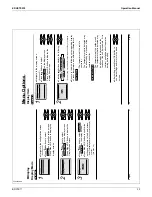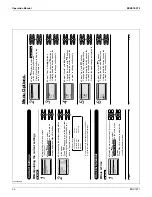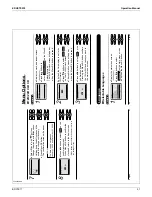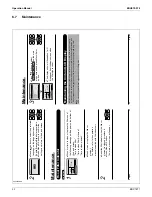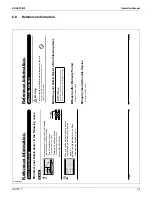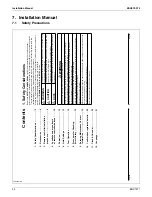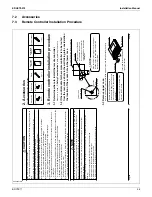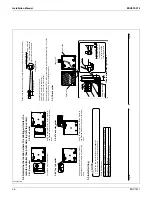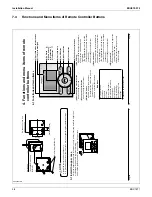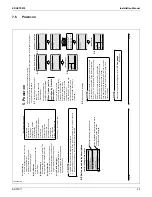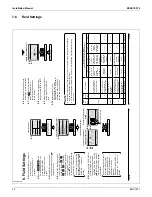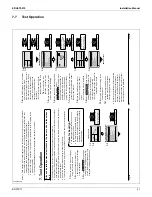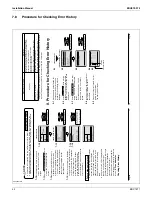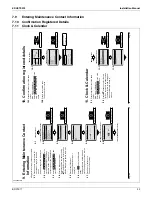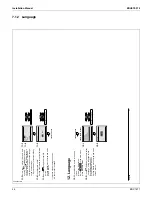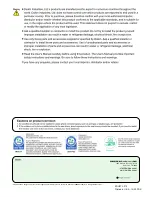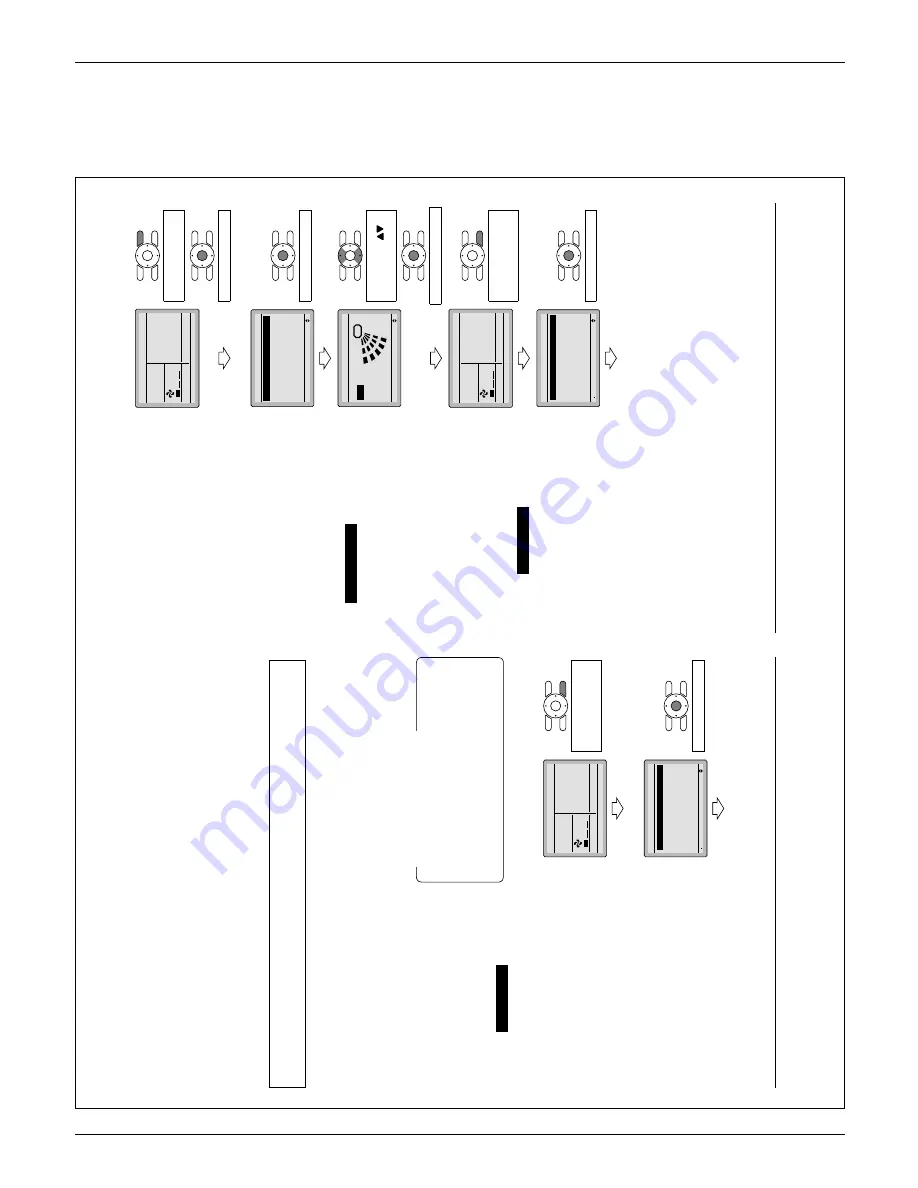
EDUS72-975
Installation Manual
BRC1E71
41
7.7
Test Operation
3P243521-2B
16
English
7-4
Press On/Of
f button within 10 seconds,
and the test operation starts.
Monitor the operation of the indoor unit
for a minimum of 10 minutes. During
test operation, the indoor unit will
continue to cool regardless of the
temperature setpoint and room
temperature.
Note)
In the case of above-men-
∗
tioned procedures
7-3
and
7-4
in reverse order
, test
operation can start as well.
Press Menu/OK button in the basic
7-5
screen.
Main menu is displayed.
In the case of a model having air fl
ow
7-6
direction function, select
Air Flow Direction
in the main menu
and check that air fl
ow direction is
actuated according to the setting.
For operation of air fl
ow direction
setting, see the operation manual.
After the operation of air fl
ow direction
7-7
is confi
rmed, press Menu/OK button.
Basic screen returns.
Press and hold Cancel button for
7-8
4 seconds or longer in the basic
screen.
Service settings menu is displayed.
Select
7-9
T
est
Operation
in the service
settings menu, and press Menu/OK
button. Basic screen returns and
normal operation is conducted.
Note)
The test operation will automat-
∗
ically fi
nish in 30 minuites.
Check the functions according to the
7-10
operation manual.
When the decorative panel is not
7-1
1
installed, shut of
f the power supply
after the test operation fi
nishes.
If construction activities are planned within
Ɣ
the space following the test operation
procedure, recommend to the customer
that the air conditioner is not operated to
prevent contamination from paints, drywall
dust and other air borne materials.
4
7-
5
7-
Set temperature
28
°C
Cool
T
e
st Operation
Press On/Of
f button
(within 10 seconds).
Press Menu/OK button.
<Main Menu screen>
6
7-
Setting
MainMenu
Air Flow Direction
V
entilation
Schedule
Of
f T
imer
Celsius / Fahrenheit
Maintenance Information
1/2
Press Menu/OK button.
7
7-
Setting
Air Flow Direction
Swing
Change the air fl
ow
direction by using
(Up/Down)button.
Press Menu/OK button.
8
7-
Set temperature
28
°C
Cool
T
e
st Operation
Press and hold Cancel
button for
4 seconds or
longer during backlight lit.
9
7-
Setting
1/3
Service Settings
T
e
st Operation
Maintenance Contact
Field Settings
Energy Saving Options
Prohibit Buttons
Min Setpoints Dif
ferential
Press Menu/OK button.
<Basic screen>
01_EN_3P243521-2B.indd 16
8/27/2009 2:00:15 PM
English
15
Notes)
Field settings are normally applied to the entire remote control group, however if individual
1.
indoor units in the remote control group require specifi
c settings or for confi
rmation that
settings have been established, utilize the mode number in parenthesis.
Any features not supported by the installed indoor unit will not be displayed.
2.
When mode 10-2-01 is selected, only the return air temperature value is reported to the
3.
multizone controller
.
The actual default deadband value will depend upon the indoor unit model.
4.
T
est Operation
7.
Also see installation manuals attached to the indoor unit and the outdoor
unit.
Check that wiring work of the indoor unit and the outdoor unit is completed.
Ɣ
Ensure that covers have been replaced on electrical component boxes for both indoor and outdoor
Ɣ
units prior to restoring power
.
After refrigerant piping, drain piping and electric wiring are completed, clean inside of the indoor unit
Ɣ
and decorative panel.
Perform the test operation according to following procedure.
Ɣ
Ɣ
T
o
protect the compressor
, apply power to the outdoor unit at least 6 hours prior to test operation.
7-1
Set the operation mode to cooling by
using the remote controller
.
Press and hold Cancel button for
7-2
4 seconds or longer
. Service settings
menu is displayed.
Select
7-3
T
est
Operation
in the service
settings menu, and press Menu/OK
button. Basic screen returns and “T
est
Operation” is displayed at the button.
Ɣ
The backlight will illuminate for 30 seconds
by pressing any button.
The initial push of the button will only
Ɣ
illuminate the backlight. While the backlight is
illuminated, the buttons assigned functionality
will be available.
Notes for backlight
<Basic screen>
1
7-
2
7-
Cool
Return
Clean the filter
Set to
Cool
68
F
Press and hold Cancel
button for 4 seconds or
longer during backlight lit.
<Service Settings menu screen>
3
7-
Setting
1/3
Service Settings
T
e
st Operation
Maintenance Contact
Field Settings
Energy Saving Options
Prohibit Buttons
Min Setpoints Dif
ferential
Press Menu/OK button.
01_EN_3P243521-2B.indd 15
8/27/2009 2:00:14 PM
Summary of Contents for BRC1E71
Page 1: ...AMERICAS...
Page 8: ...EDUS72 975 Features BRC1E71 7 1 5 Other Features...