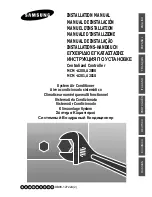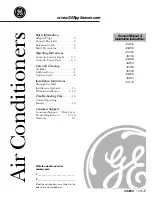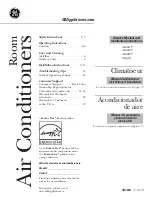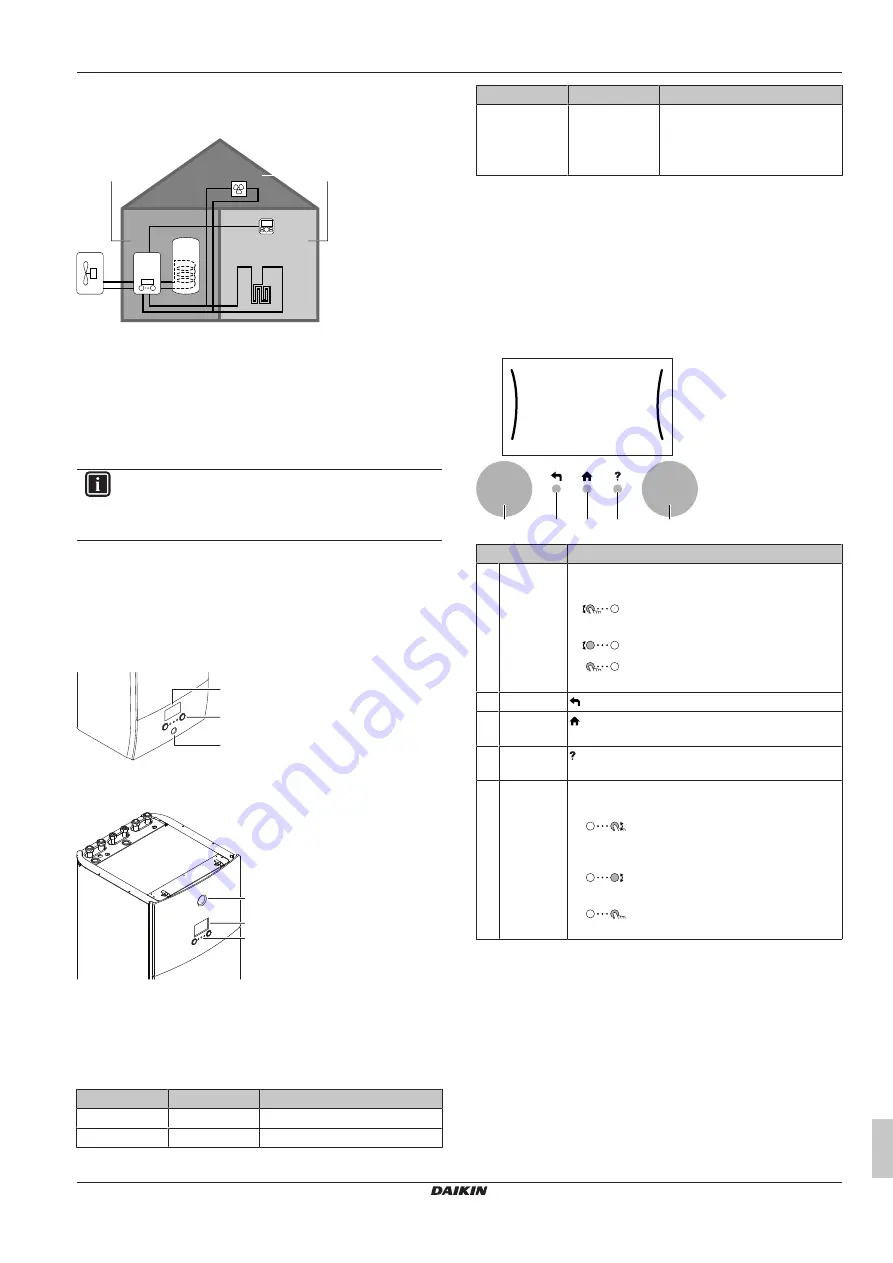
3 Operation
Operation manual
3
EABH/9W + EAVH/X16S(U)18+9W
Daikin Altherma 3 H F+W
4P644480-1 – 2020.12
2.1
Components in a typical system
layout
d
a
b
c
e
f
g
B
C
A
A
Main zone.
Example:
Living room.
B
Additional zone.
Example:
Bedroom.
C
Technical room.
Example:
Garage.
a
Outdoor unit heat pump
b
Indoor unit heat pump
c
Domestic hot water (DHW) tank
d
User interface of the indoor unit
e
User interface used as room thermostat
f
Underfloor heating
g
Radiators, heat pump convectors, or fan coil units
INFORMATION
The indoor unit and the domestic hot water tank (if
installed) can be separated or integrated depending on the
indoor unit type.
3
Operation
3.1
User interface: Overview
The user interface has the following components:
b
c
a
a
Status indicator
b
LCD screen
c
Dials and buttons
a
b
c
a
Status indicator
b
LCD screen
c
Dials and buttons
Status indicator
The LEDs of the status indicator light up or blink to show the
operating mode of the unit.
LED
Mode
Description
Blinking blue
Standby
The unit is not in operation.
Continuous blue Operation
The unit is in operation.
LED
Mode
Description
Blinking red
Malfunction
A malfunction occurred.
for more information.
LCD screen
The LCD screen has a sleeping function. After 15 min of non-
interaction with the user interface, the screen darkens. Pressing any
button or rotating any dial awakens the display.
Dials and buttons
You use the dials and buttons:
▪ To navigate through the screens, menus and settings of the LCD
screen
▪ To set values
a
b
c
d
e
Item
Description
a
Left dial
The LCD shows an arc on the left side of the
display when you can use the left dial.
▪
: Turn, then press the left dial. Navigate
through the menu structure.
▪
: Turn the left dial. Choose a menu item.
▪
: Press the left dial. Confirm your choice
or go to a submenu.
b
Back button
: Press to go back 1 step in the menu structure.
c
Home
button
: Press to go back to the home screen.
d
Help button
: Press to show a help text related to the current
page (if available).
e
Right dial
The LCD shows an arc on the right side of the
display when you can use the right dial.
▪
: Turn, then press the right dial. Change
a value or setting, shown at the right side of the
screen.
▪
: Turn the right dial. Navigate through
the possible values and settings.
▪
: Press the right dial. Confirm your
choice and go to the next menu item.
3.2
Possible screens: Overview
The most common screens are as follows:
Summary of Contents for Altherma 3 H F+W EABH16DF6V
Page 15: ......