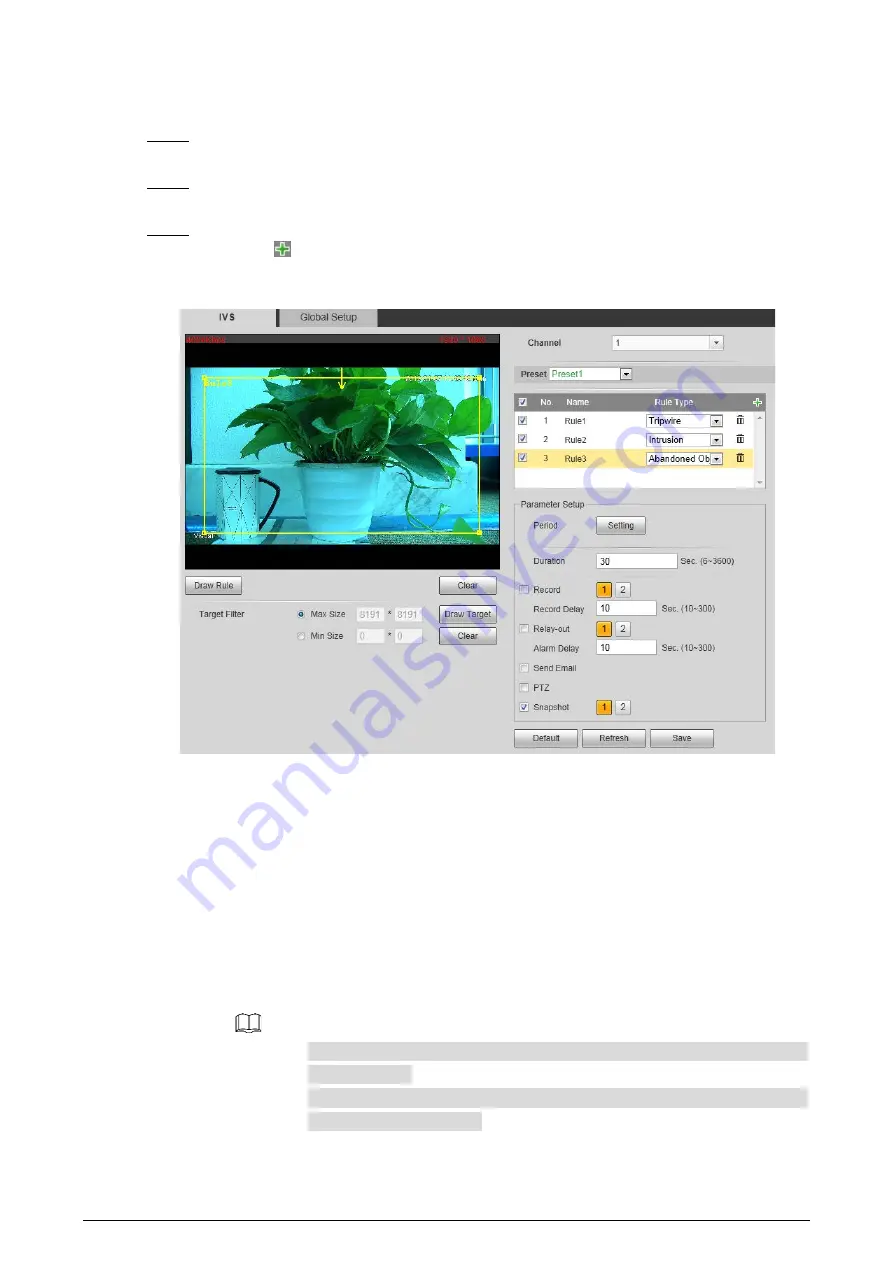
91
Procedure
Select
Setting > Smart Thermal > IVS
.
Step 1
The
Rule Config
interface is displayed.
Select a preset in
Preset
bar.
Step 2
The camera turns to the position.
Configure rules.
Step 3
1)
Click
to add a rule. In the
Rule Type
column list, select
Abandoned Object
. In the
Name
column, double-click a name,
Rule3
, for example, to define it. See Figure 4-46.
Abandoned object
Figure 4-46
1)
There is a default yellow box on the video image which you can click and drag to the
wanted position. Also, you can click the box corners to adjust the box shape. However,
for many cases, you might need to click
Clear
to clear the default box and click
Draw
Rule
to define box:
Based on the scene you want to monitor (a pentagon area, for example), draw a
pentagon around the area. Draw a line (parallel to the pentagon area’s one edge) to
form the pentagon’s one edge. Then along another direction and draw the second line
to form the pentagon’s another edge… Continue until you have finished drawing the
pentagon. Right-click to end drawing.
2)
Select
Max Size
or
Min Size
, then click
Draw Target
, and then drag the filter box’s
corner to adjust the box’s size to your requirement.
An alarm is triggered only when size of abandoned objects lies between the
two filter boxes.
When drawing a rule, you can select
Max Size
or
Min Size
and click
Clear
to
delete a relevant filter box.
3)
Configure abandoned object parameters. See Table 4-25.






























