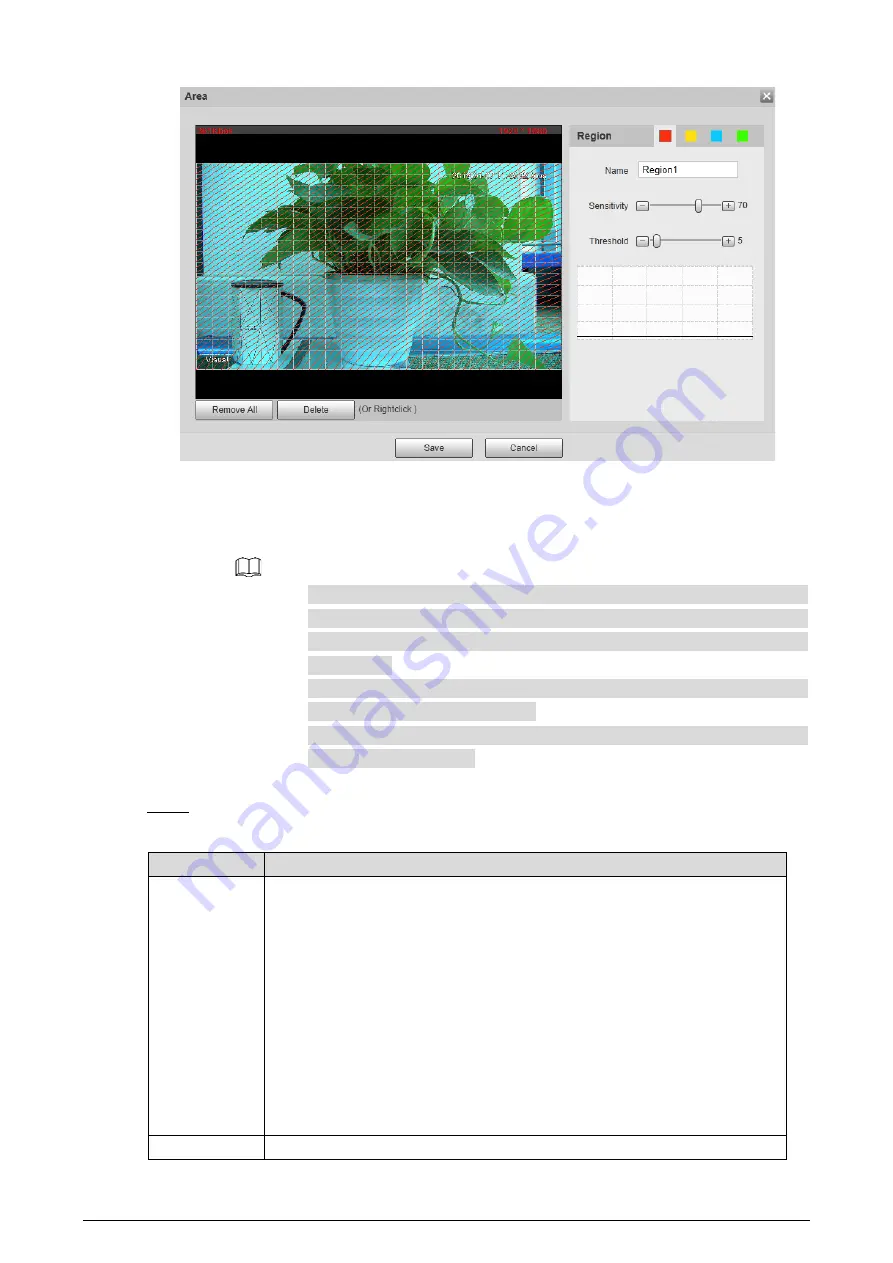
111
Area configuration
Figure 4-59
2)
Set area name and select motion detection areas as needed. You can configure the
sensitivity and mutation threshold. The threshold defines the allowed moving area for
certain objects. The motion detection will not be triggered as long as those objects stay
within the area.
The higher the sensitivity value is, the easier the motion detection will be
triggered; the lower the mutation threshold is, the smaller the allowed
moving area for certain objects is, hence the easier the motion detection will
be triggered.
Different colors represent different area. For each area, you can set different
sensitivity and mutation threshold.
In the wave diagram, red line represents motion detection is triggered, and
green line represents not.
3)
Click
Save
.
Configure motion detection parameters. See Table 4-31.
Step 4
Table 4-31
Motion detection parameters
Parameter
Description
Period
Define a period during which the alarm settings are active.
1.
Click
Setting
, and the period setting interface is displayed.
2.
Configure period.
Method 1: Hold down and drag the left mouse button to select
working period you need.
Method 2: Select
Setting > Event > Video Detection
and click
Setting
on the right side of
Period
.
An interface
is displayed. In this interface,
there are seven
Setting
s altogether each of which corresponds to a
day in a week. Select a
Setting
you want and there are six periods
(period1-period6) below for you to pick up.
3.
Click
Save
of working period.
Anti-Dither
The system records only one motion detection event within the set time.






























