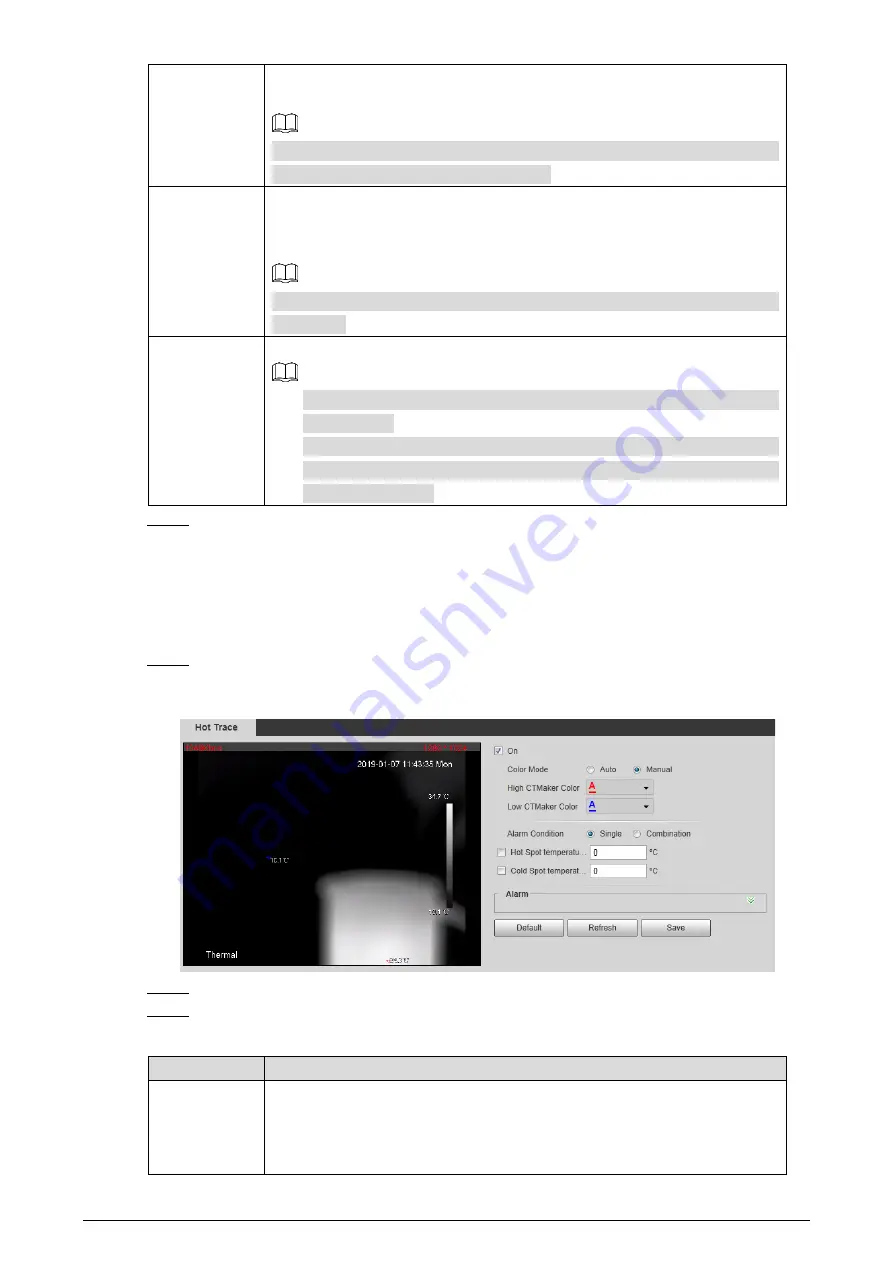
104
Send Email
Select the
Send Email
check box and an e-mail will be delivered to the
Camera user once an alarm is triggered.
Set your e-mail first before enabling the
Send Email
function. See "4.2.5
Configuring SMTP" for detailed operations.
PTZ
Select the check box of
PTZ
and select an item from
None
,
Preset
,
Tour
, and
Pattern
in the
Activation
bar. Once an alarm is triggered, your PTZ will
execute the item you have selected in the
Activation
bar.
Set PTZ first before enabling this function. See "3.2 PTZ" for detailed
operations.
Snapshot
Select the
Snapshot
check box to take a snapshot when there is an alarm.
To view and set storage path of snapshots, see "4.1.2.5 Configuring
Storage Path."
To make the snapshot function take effect, you need to firstly enable
motion-detection snapshots. See "4.7.1.2 Configuring Snapshot" for
detailed operations.
Click
Save
.
Step 5
4.4.7
Configuring Hot Trace
You can enable
Hot Trace
to track
spot with the highest temperature and spot with the lowest
temperature.
Select
Setting
> Smart Thermal > Hot Trace
.
Step 1
The
Hot Trace
interface is displayed. See Figure 4-53.
Hot trace
Figure 4-53
Select the
On
check box.
Step 2
Configure parameters of cold/hot spot tracking. See Table 4-29.
Step 3
Table 4-29
Parameters of hot trace
Parameters
Description
Color Mode
Select a color for cold and hot spots.
Auto: Select colors for the highest/lowest temperature automatically
according to surveillance images.
Manual: Define colors for the highest/lowest temperature.






























