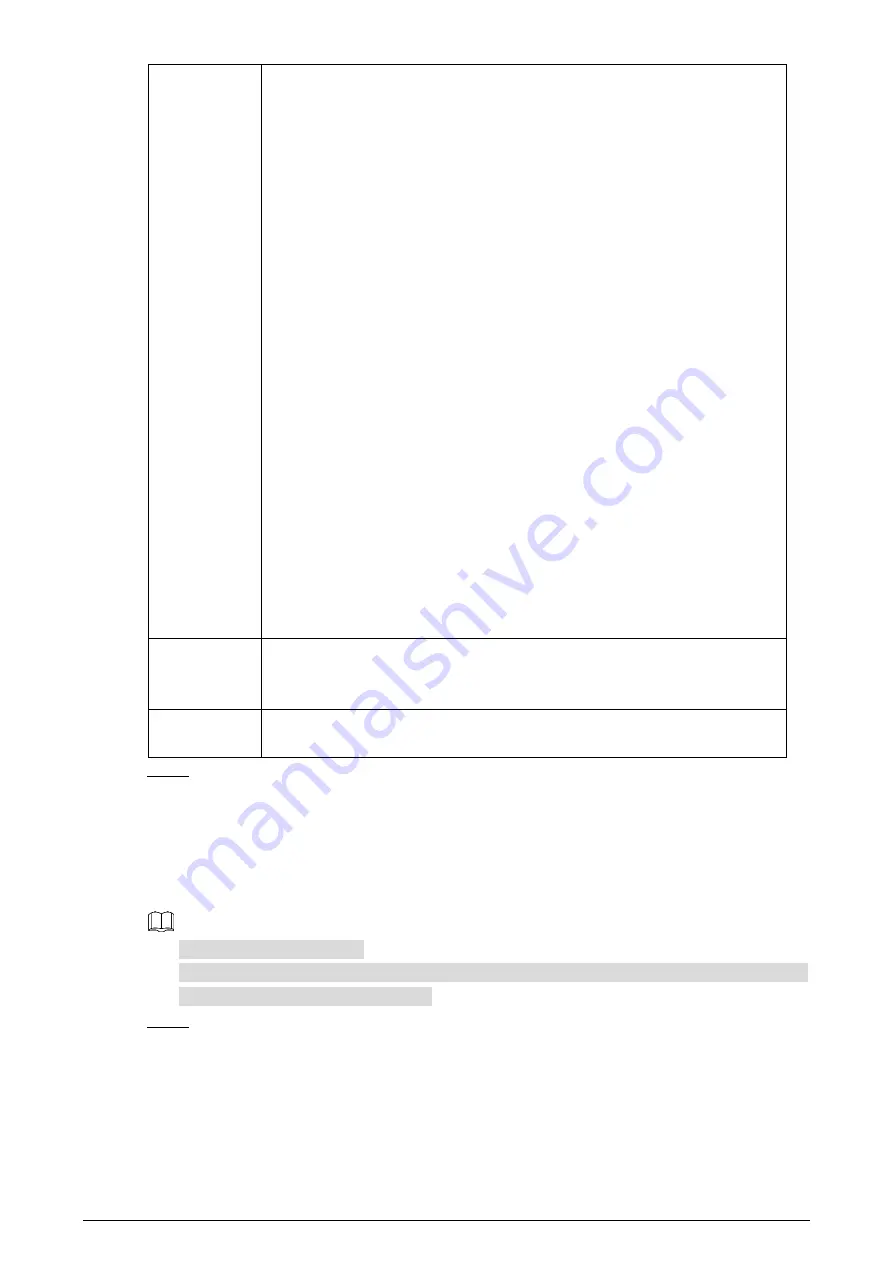
72
RTSP Port
554 is the default port number. If you play live view through Apple’s
QuickTime or VLC, the following format is available. This function is also
available for Blackberry.
When the URL format requiring RTSP, you need to specify channel
number and bit stream type in the URL, and also user name and
password if needed.
When playing live view with Blackberry smart phone, you need to turn
off the audio, and then set the code mode to H.264B and resolution to
CIF.
URL format example:
rtsp://username:password@ip:port/cam/realmonitor?channel=1&subtype=0
Username: admin, for example.
password
IP: your Camera IP.
Port: leave it if the value is 554 by default.
Channel 1: Channel number, starts from 1. For example, if you are using
channel 2, then the channel=2.
Subtype refers to Bit stream type; 0 means main stream (Subtype=0) and
1 means sub stream (Subtype=1).
So, if you require the sub stream of channel 2 from a certain Camera, then the
URL should be:
rtsp://admin:[email protected]:554/cam/realmonitor?channel=2&subtype=1
If user name and password are not needed, then the URL can be:
rtsp://ip:port/cam/realmonitor?channel=1&subtype=0
Enable HTTPS
HTTPS: Control of communication service. After selecting the check box, you
can log in the Camera through https://ip:port. When there is a default port,
you can log in through https://ip.
HTTPS Port
HTTPS communication port whose value can be selected from 1025–65534
and 443 is the default value.
Click
Save
.
Step 3
4.2.2.2
Configuring ONVIF Verification When Logging
With ONVIF port standard, network video products (video recording Camera and other recording
Cameras included) of different manufacturers can be connected to each other.
ONVIF is enabled by default.
When logging in through ONVIF, the default names of both “username” and “password” are
admin and the default port value is 80.
Select
Setting > Network > Port > ONVIF
.
Step 1
The
ONVIF
interface is displayed. See Figure 4-26.






























