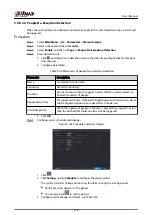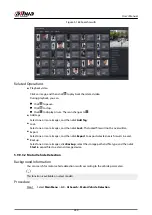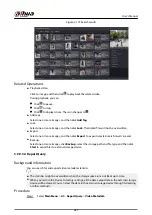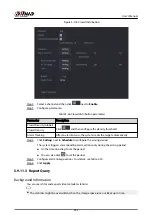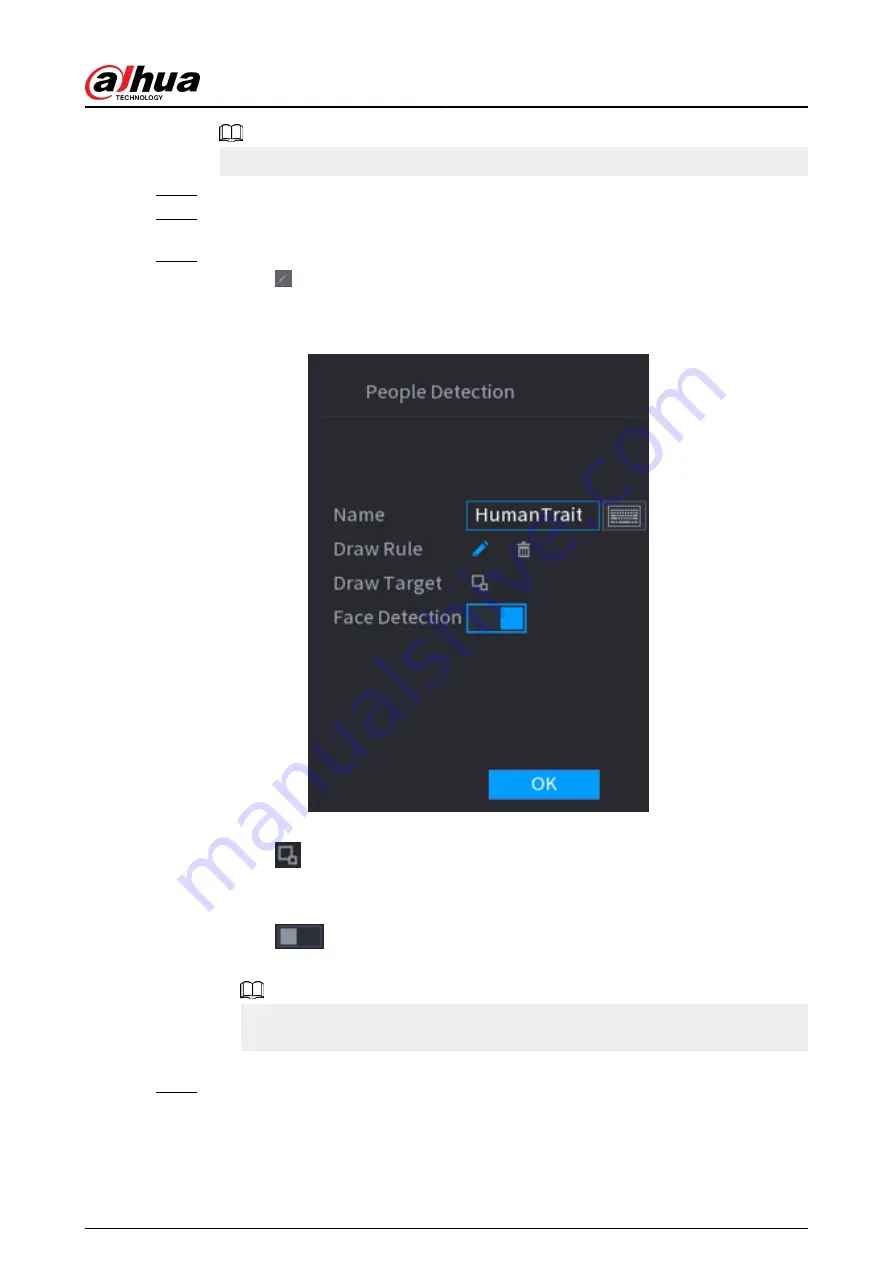
AI by Recorder is available on select models.
Step 3
Click Add to add a rule.
Step 4
Select Enable and then set Type to People Detection, Non-motor Vehicle Detection or
Motor Vehicle Detection.
Step 5
Draw detection rule.
1. Click , and then draw a detection area on the video image. Right-click the image to
stop drawing.
Figure 5-167 People detection
2. Enter the rule name.
3. Click
to draw the minimum size or maximum size to filter the target.
The system triggers an alarm only when the size of detected target is between the
maximum size and the minimum size.
4. Click
to enable face detection.
5. Select A to B , B to A, or Both as direction for tripwire counting.
Tripwire counting is available when AI by Camera is used and the camera supports this
function.
6. Click OK.
Step 6
Click Apply.
User's Manual
282
Summary of Contents for NVR5208-EI
Page 1: ...ZHEJIANG DAHUA VISION TECHNOLOGY CO LTD V2 3 6 Network Video Recorder User s Manual...
Page 97: ...Figure 2 116 Alarm input port 1 User s Manual 81...
Page 146: ...Figure 5 9 Unlock pattern login User s Manual 130...
Page 160: ...Figure 5 24 AcuPick human detection User s Manual 144...
Page 164: ...Figure 5 28 Shortcut menu 1 User s Manual 148...
Page 230: ...Figure 5 93 AcuPick human detection User s Manual 214...
Page 404: ...Figure 5 267 Pattern login User s Manual 388...
Page 441: ...Figure 5 305 File management Step 2 Click Add User s Manual 425...
Page 462: ...Figure 5 329 Shutdown 2 User s Manual 446...
Page 489: ......