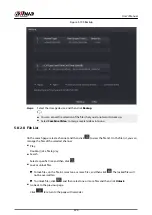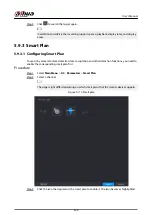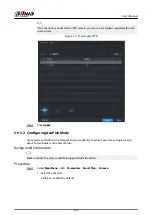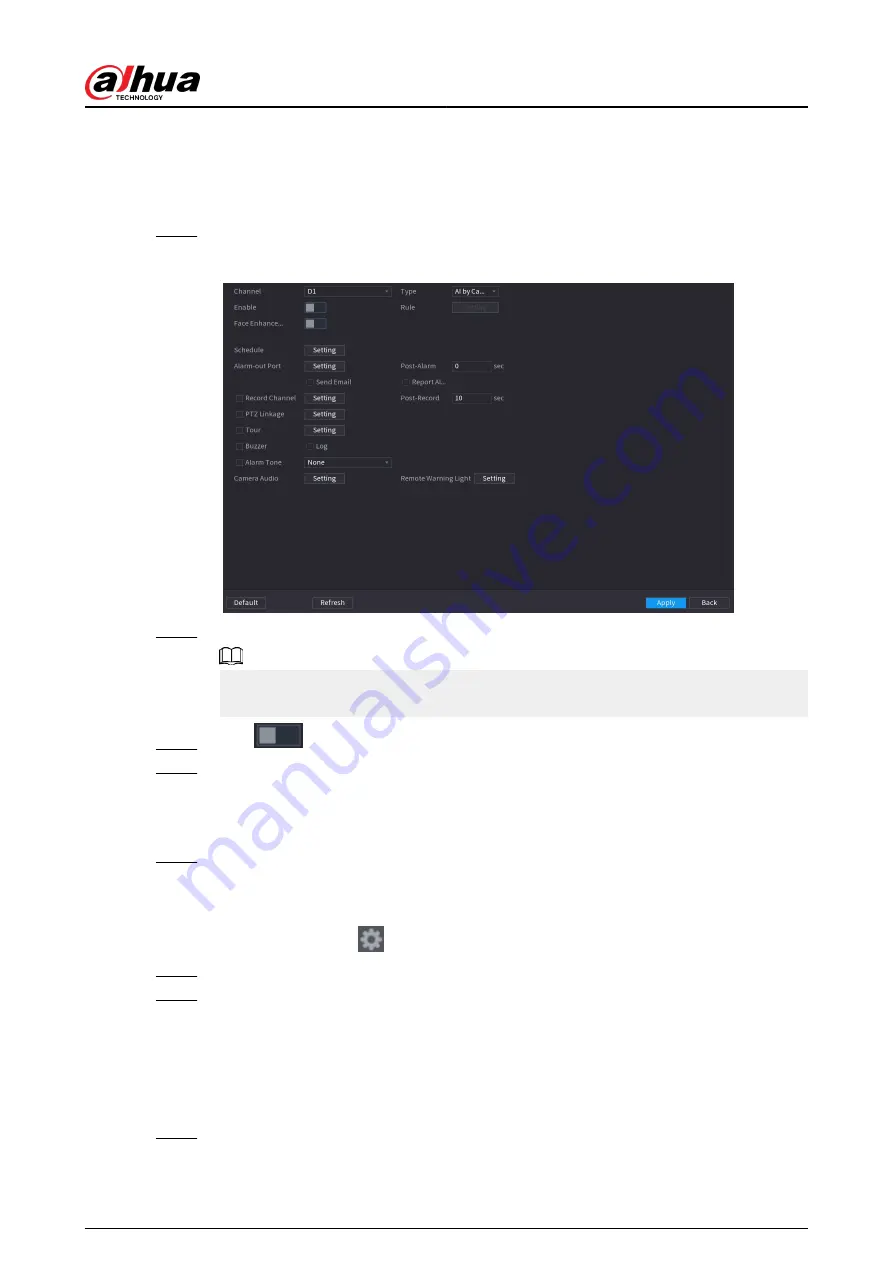
5.9.4.2 Configuring Face Detection
Configure alarm rules for face detection.
Procedure
Step 1
Select Main Menu > AI > Parameters > Face Detection.
Figure 5-114 Face detection
Step 2
Select a channel, and then select AI by Reorder or AI by Camera as Type.
When AI by Camera is selected, you can enable Face Enhancement to improve face
detection efficiency.
Step 3
Click
to enable face detection.
Step 4
Click Setting next to Rule to draw areas to filter the target.
You can configure two target filters (maximum size and minimum size). The system
triggers an alarm when the size of detected target is between the maximum size and the
minimum size.
Step 5
Click Setting next to Schedule to configure the arming period.
The system triggers corresponding alarm actions only during the arming period.
●
On the time line, drag to set the period.
●
You can also click
to set the period.
Step 6
Configure alarm linkage actions. For details, see Table 5-50 .
Step 7
Click Apply.
5.9.4.3 AI Search (Face Detection)
You can search for the detected faces and play back related recordings.
Procedure
Step 1
Select Main Menu > AI > AI Search > Face Detection.
User's Manual
232
Summary of Contents for NVR5208-EI
Page 1: ...ZHEJIANG DAHUA VISION TECHNOLOGY CO LTD V2 3 6 Network Video Recorder User s Manual...
Page 97: ...Figure 2 116 Alarm input port 1 User s Manual 81...
Page 146: ...Figure 5 9 Unlock pattern login User s Manual 130...
Page 160: ...Figure 5 24 AcuPick human detection User s Manual 144...
Page 164: ...Figure 5 28 Shortcut menu 1 User s Manual 148...
Page 230: ...Figure 5 93 AcuPick human detection User s Manual 214...
Page 404: ...Figure 5 267 Pattern login User s Manual 388...
Page 441: ...Figure 5 305 File management Step 2 Click Add User s Manual 425...
Page 462: ...Figure 5 329 Shutdown 2 User s Manual 446...
Page 489: ......