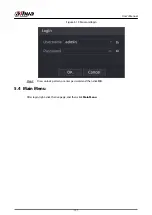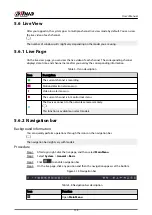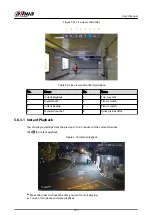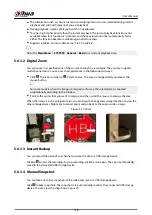●
To configure read/write property, select an option from the Properties drop-down list.
●
To format an HDD, select the HDD, and then click Format.
Figure 5-8 Manage HDD
Step 6
Click OK.
When the Device prompts whether to restart, click OK. The configurations through
startup wizard take effect after the Device restarts.
5.3 Login
Log in to the Device to perform local operations.
Procedure
Step 1
Right-click the live page, and then click the shortcut menu.
●
If you have configured unlock pattern, the unlock pattern login window is displayed.
Click Forgot Pattern to switch to password login.
●
If you did not configure unlock pattern, the password login window is displayed.
User's Manual
129
Summary of Contents for NVR5208-EI
Page 1: ...ZHEJIANG DAHUA VISION TECHNOLOGY CO LTD V2 3 6 Network Video Recorder User s Manual...
Page 97: ...Figure 2 116 Alarm input port 1 User s Manual 81...
Page 146: ...Figure 5 9 Unlock pattern login User s Manual 130...
Page 160: ...Figure 5 24 AcuPick human detection User s Manual 144...
Page 164: ...Figure 5 28 Shortcut menu 1 User s Manual 148...
Page 230: ...Figure 5 93 AcuPick human detection User s Manual 214...
Page 404: ...Figure 5 267 Pattern login User s Manual 388...
Page 441: ...Figure 5 305 File management Step 2 Click Add User s Manual 425...
Page 462: ...Figure 5 329 Shutdown 2 User s Manual 446...
Page 489: ......