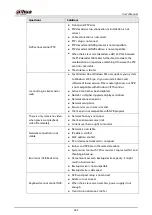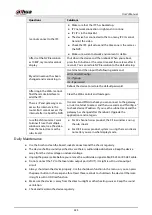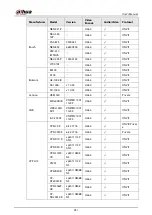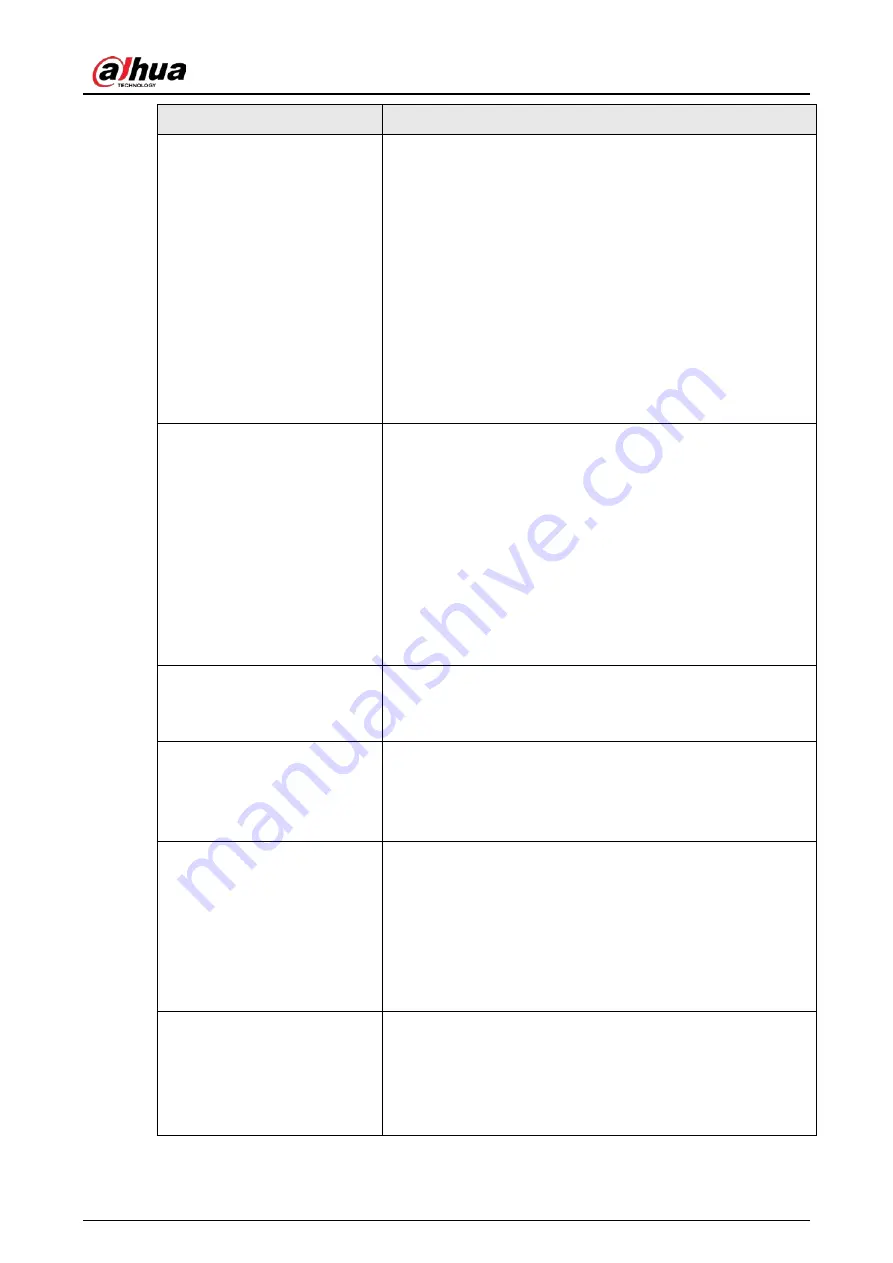
User's Manual
423
Questions
Solutions
NVR cannot control PTZ.
●
Front panel PTZ error
●
PTZ decoder setup, connection or installation is not
correct.
●
Cable connection is not correct.
●
PTZ setup is not correct.
●
PTZ decoder and NVR protocol is not compatible.
●
PTZ decoder and NVR address is not compatible.
●
When there are several decoders, add 120 Ohm between
the PTZ decoder A/B cables furthest end to delete the
reverberation or impedance matching. Otherwise the PTZ
control is not stable.
●
The distance is too far.
I cannot log in client-end or
web.
●
For Windows 98 or Windows ME user, update your system
to Windows 2000 sp4. Or you can install client-end
software of lower version. Please note right now, our NVR
is not compatible with Windows VISTA control.
●
ActiveX control has been disabled.
●
No dx8.1 or higher. Upgrade display card driver.
●
Network connection error.
●
Network setup error.
●
Password or user name is invalid.
●
Client-end is not compatible with NVR program.
There is only mosaic no video
when preview or playback
video file remotely.
●
Network fluency is not good.
●
Client-end resources are limit.
●
Current user has no right to monitor.
Network connection is not
stable.
●
Network is not stable.
●
IP address conflict.
●
MAC address conflict.
●
PC or device network card is not good.
Burn error /USB back error.
●
Burner and NVR are in the same data cable.
●
System uses too much CPU resources. Stop record first and
then begin backup.
●
Data amount exceeds backup device capacity. It might
result in burner error.
●
Backup device is not compatible.
●
Backup device is damaged.
Keyboard cannot control NVR.
●
NVR serial port setup is not correct.
●
Address is not correct.
●
When there are several switchers, power supply is not
enough.
●
Transmission distance is too far.
Summary of Contents for NVR52-16P-4KS2 Series
Page 1: ...Dahua Network Video Recorder User s Manual ZHEJIANG DAHUA VISION TECHNOLOGY CO LTD V1 1 0 ...
Page 74: ...User s Manual 58 Figure 2 79 Alarm input port Figure 2 80 Alarm input port ...
Page 101: ...User s Manual 85 Figure 3 41 Step 9 Secure the HDD bracket and put the top cover back ...
Page 132: ...User s Manual 116 Figure 4 19 Modify IP Step 3 Set parameters See Table 4 5 ...
Page 147: ...User s Manual 131 Figure 4 29 Period Step 3 Set record type See Figure 4 30 ...
Page 452: ...User s Manual ...