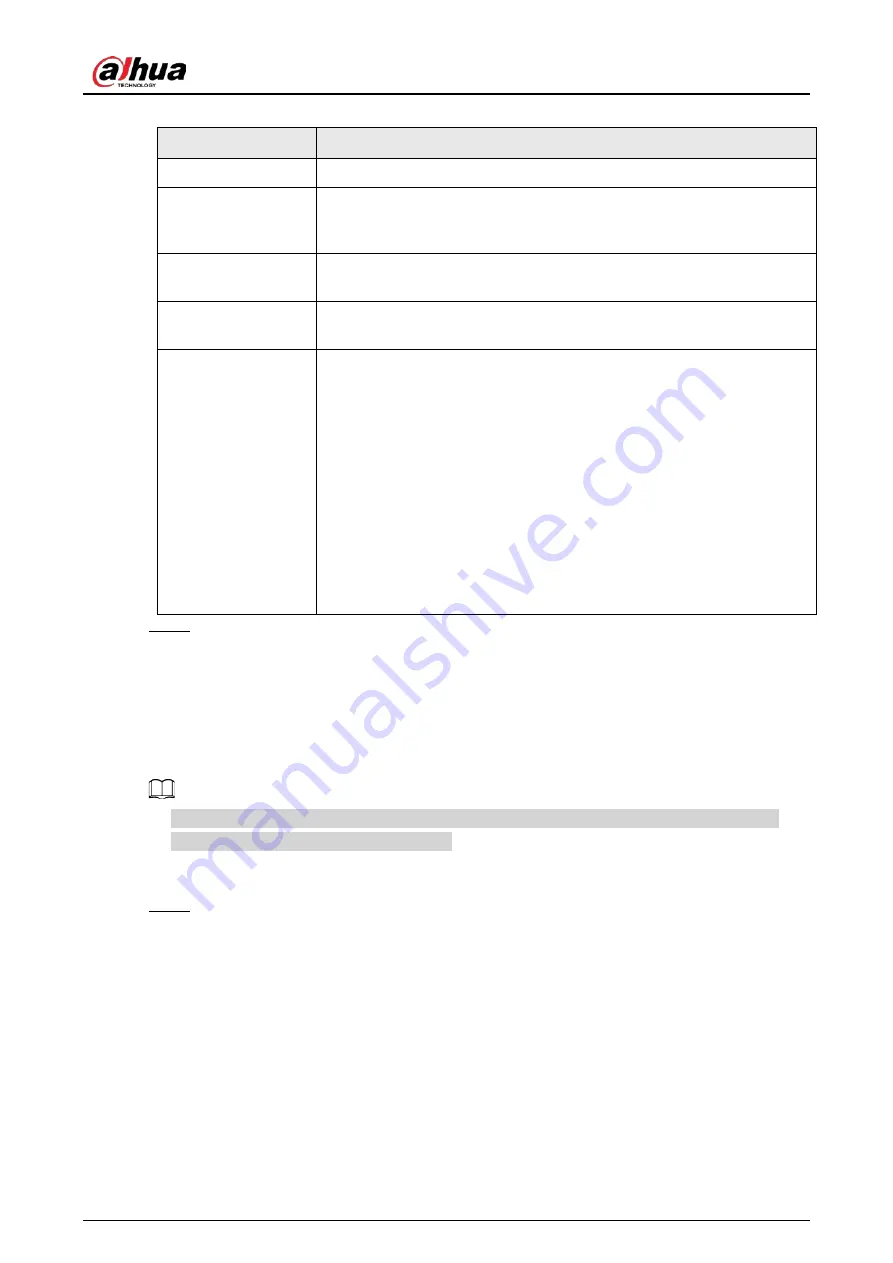
User's Manual
400
Table 4-97
Parameter
Description
Enable Tour
Enable tour function.
Interval
Enter the amount of time that you want each channel group displays on
the screen. The value ranges from 5 seconds to 120 seconds, and the
default value is 5 seconds.
Motion Tour, Alarm
Tour
Select the View 1 or View 8 for
Motion Tour
and
Alarm Tour
(system
alarm events).
Live Layout
In the
Live Layout
list, select
View 1
,
View 4
,
View 8
, or other modes
that are supported by the Device.
Channel Group
Display all channel groups under the current Window Split setting.
●
Add a channel group: Click
Add
, in the pop-up
Add Group
channel,
select the channels to form a group, and then click
Save
.
●
Delete a channel group: Select the check box of any channel group,
and then click
Delete
.
●
Edit a channel group: Select the check box of any channel group and
then click
Modify
, or double-click on the group. The
Modify
Channel Group
dialog box is displayed. You can regroup the
channels.
●
Click
Move up
or
Move down
to adjust the position of channel
group.
Step 3
Click
Apply
to save the settings.
4.16.3 Custom Layout
Background Information
You can set customized video split mode.
●
This function is for some series products. Refer to the actual product for detailed information.
●
Device max. supports 5 customized videos.
Procedure
Step 1
Select
Main Menu
>
DISPLAY
>
Custom Split
.
The
Custom Split
interface is displayed. See Figure 4-287.
Summary of Contents for NVR52-16P-4KS2 Series
Page 1: ...Dahua Network Video Recorder User s Manual ZHEJIANG DAHUA VISION TECHNOLOGY CO LTD V1 1 0 ...
Page 74: ...User s Manual 58 Figure 2 79 Alarm input port Figure 2 80 Alarm input port ...
Page 101: ...User s Manual 85 Figure 3 41 Step 9 Secure the HDD bracket and put the top cover back ...
Page 132: ...User s Manual 116 Figure 4 19 Modify IP Step 3 Set parameters See Table 4 5 ...
Page 147: ...User s Manual 131 Figure 4 29 Period Step 3 Set record type See Figure 4 30 ...
Page 452: ...User s Manual ...















































