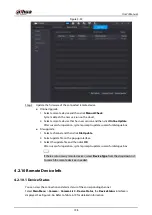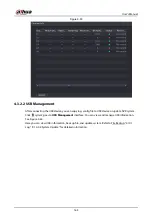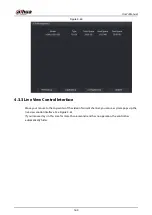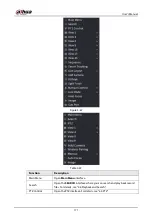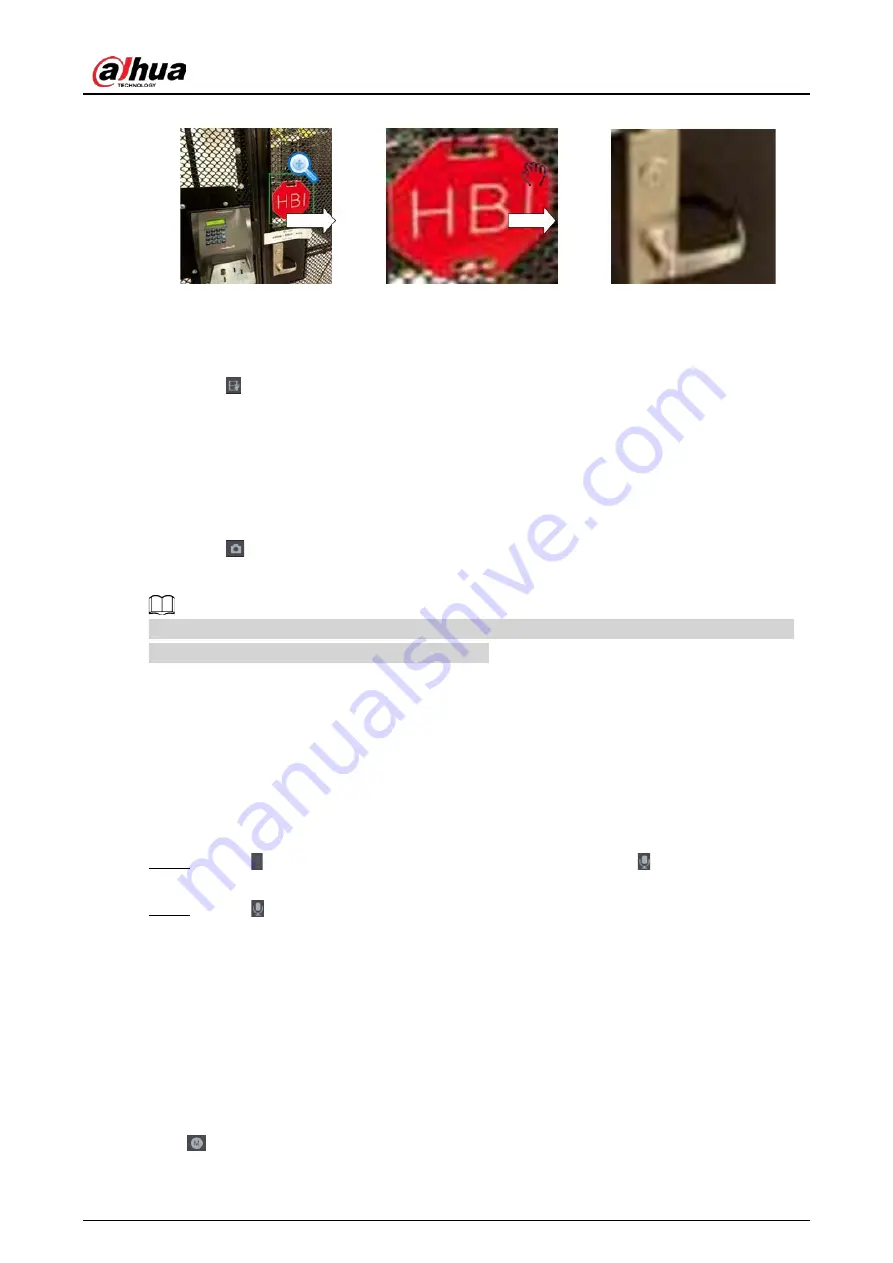
User's Manual
168
Figure 4-64
4.3.3.3 Instant Backup
You can record the video of any channel and save the clip into a USB storage device.
By clicking
, the recording is started. To stop recording, click this icon again. The clip is
automatically saved into the connected USB storage device.
You can record the video of any channel and save the clip into a USB storage device.
4.3.3.4 Manual Snapshot
You can take one to five snapshots of the video and save into a USB storage device.
By clicking
, you can take snapshots. The snapshots are automatically saved into the connected
USB storage device. You can view the snapshots on your PC.
To change the quantity of snapshots, select
Main Menu
>
CAMERA
>
Encode
>
Snapshot
, in the
Manual Snapshot
list, select the snapshot quantity.
4.3.3.5 Two-way Talk
Background Information
You can perform the voice interaction between the Device and the remote device to improve
efficiency of emergency.
Procedure
Step 1
Click to start two-way talk function the icon now is shown as . Now the rest two-way
talk buttons of digital channel become null too.
Step 2
Click again, you can cancel two-way talk.
4.3.3.6 Switch Bit Streams
Via this function, you can switch the channel main stream/sub stream according to current network
bandwidth.
●
M: Main stream. Its bit streams are big and definition is high. It occupies large network bandwidth
suitable for video wall surveillance, storage and etc.
●
S: Sub stream. Its definition is low but occupies small network bandwidth. It is suitable for general
surveillance, remote connection and etc.
Click
to switch the bit stream type of the main stream and sub stream.
●
M: Main stream.
Summary of Contents for NVR52-16P-4KS2 Series
Page 1: ...Dahua Network Video Recorder User s Manual ZHEJIANG DAHUA VISION TECHNOLOGY CO LTD V1 1 0 ...
Page 74: ...User s Manual 58 Figure 2 79 Alarm input port Figure 2 80 Alarm input port ...
Page 101: ...User s Manual 85 Figure 3 41 Step 9 Secure the HDD bracket and put the top cover back ...
Page 132: ...User s Manual 116 Figure 4 19 Modify IP Step 3 Set parameters See Table 4 5 ...
Page 147: ...User s Manual 131 Figure 4 29 Period Step 3 Set record type See Figure 4 30 ...
Page 452: ...User s Manual ...