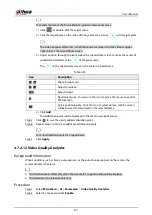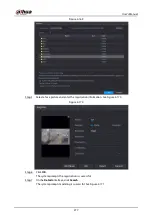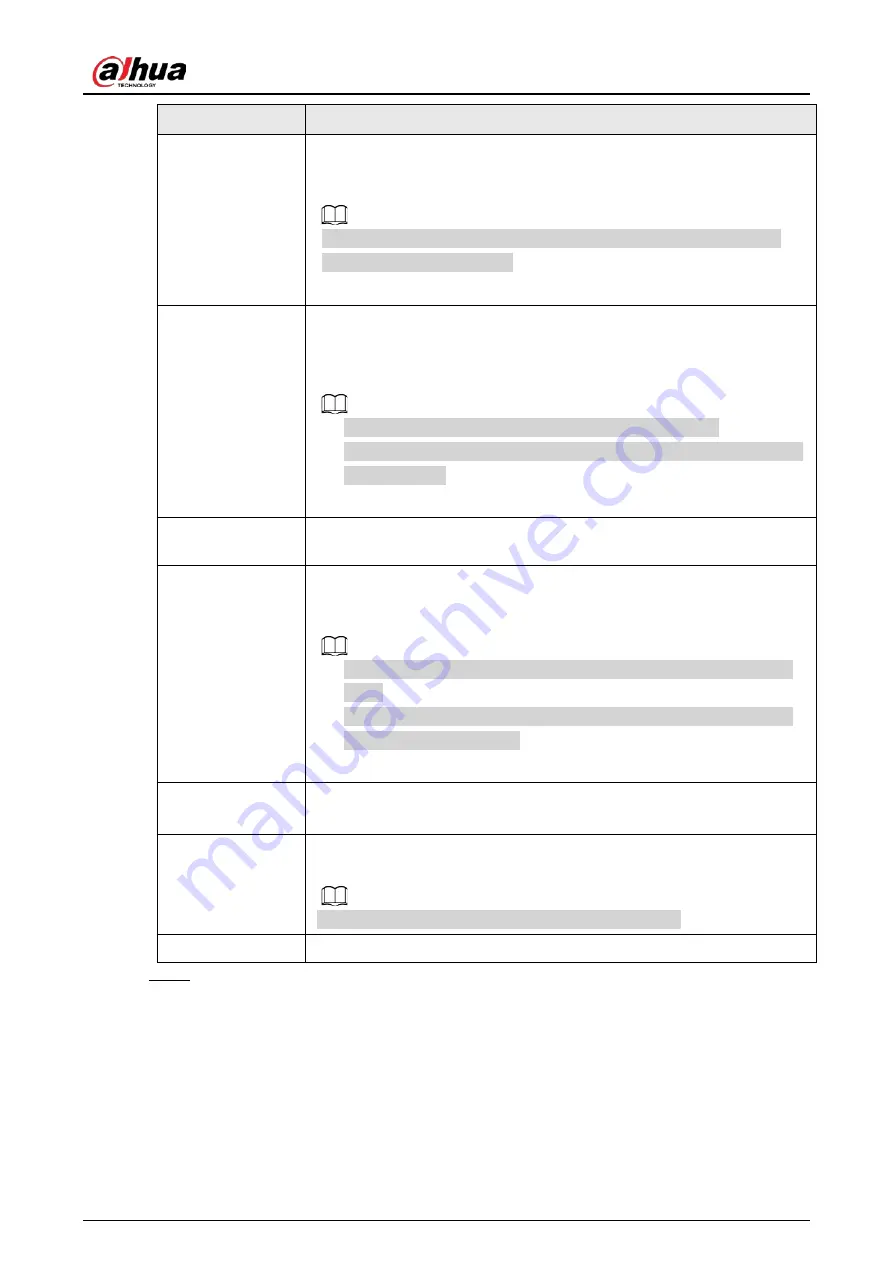
User's Manual
263
Parameter
Description
Record Channel
Select the check box and select the needed recording channel (support
multiple choices). When an alarm occurs, the NVR device activates the
channel for recording.
You need to enable intelligent recording and auto recording first. For
details, see"4.1.4.6 Schedule".
PTZ Activation
Select the check box and click Setting to select the channel and PTZ action.
When an alarm occurs, the NVR device associates the channel to perform
the corresponding PTZ action. For example, activate the PTZ in channel
one to turn to the preset point X.
●
Tripwire alarm supports to activate PTZ preset point only.
●
You need to set the corresponding PTZ actions first, see "4.4.4 Calling
PTZ Functions".
Delay
At the end of the alarm, the recording extends for a period of time. The
time range is from 10 seconds to 300 seconds.
Tour
Select the check box and select the channel for tour. When an alarm
occurs, the local interface of the NVR device displays the selected channel
screen.
●
You need to set the time interval and mode for tour first, see "4.16.2
Tour".
●
After the tour is over, the preview interface is restored to the screen
split mode before the tour.
Log
Select the check box, the NVR device records the alarm information in the
log when an alarm occurs.
Voice Prompts
Check the box and then select the corresponding audio file from the
dropdown list. System plays the audio file when the alarm occurs.
Refer to "4.17.1 File Management" to add audio file first.
Buzzer
Select the check box to activate the buzzer when an alarm occurs.
Step 8
Click
Apply
.
4.7.2.8 Heat map
Background Information
Heat map technology can monitor the active objects distribution status on the specified zone during
a period of time, and use the different colors to display on the heat map.
Summary of Contents for NVR52-16P-4KS2 Series
Page 1: ...Dahua Network Video Recorder User s Manual ZHEJIANG DAHUA VISION TECHNOLOGY CO LTD V1 1 0 ...
Page 74: ...User s Manual 58 Figure 2 79 Alarm input port Figure 2 80 Alarm input port ...
Page 101: ...User s Manual 85 Figure 3 41 Step 9 Secure the HDD bracket and put the top cover back ...
Page 132: ...User s Manual 116 Figure 4 19 Modify IP Step 3 Set parameters See Table 4 5 ...
Page 147: ...User s Manual 131 Figure 4 29 Period Step 3 Set record type See Figure 4 30 ...
Page 452: ...User s Manual ...