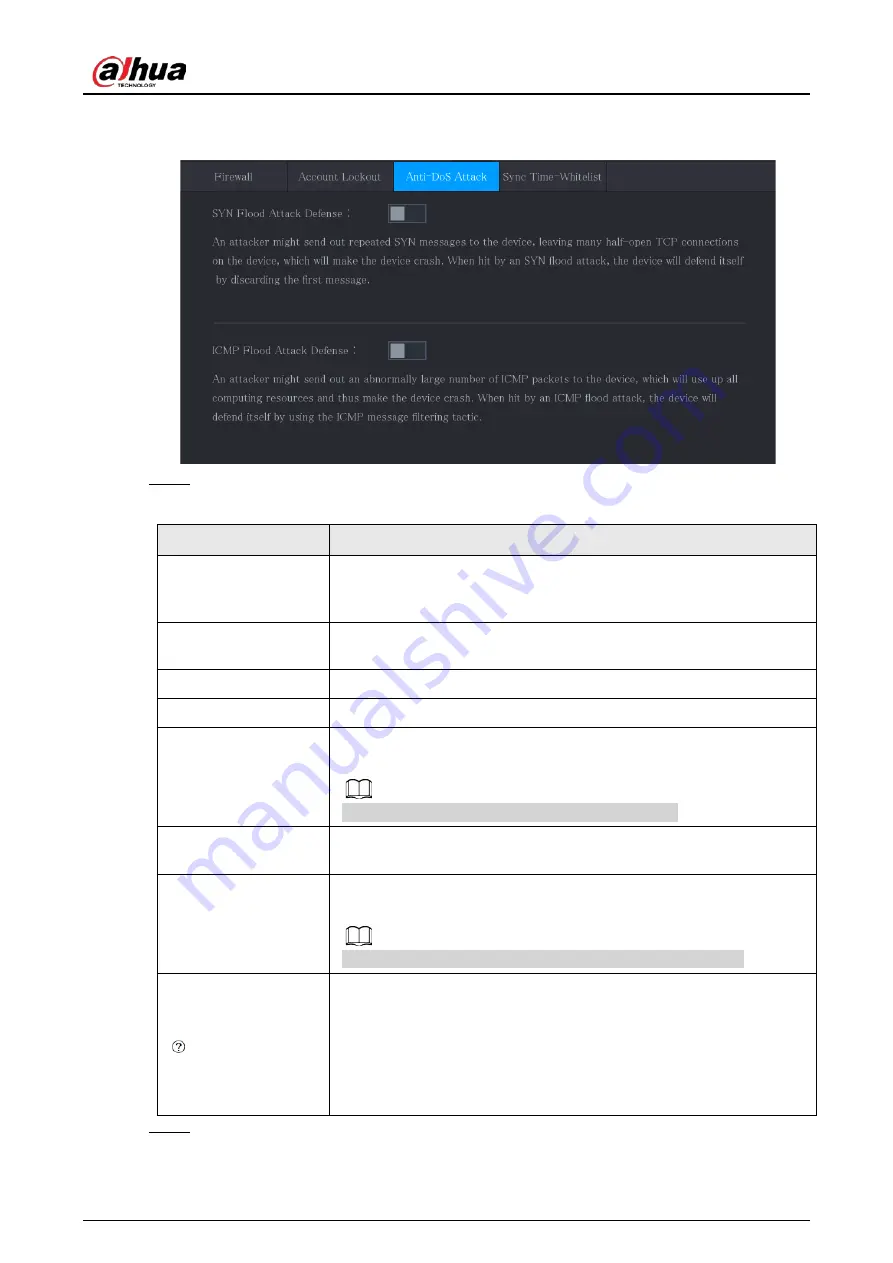
User's Manual
387
The
Security Exception
interface is displayed. See Figure 4-274.
Figure 4-274 Security Exception
Step 2
Select
Enable
and configure parameters. See Table 4-93.
Table 4-93 Security exception parameters
Parameter
Description
Alarm-out Port
The alarm device (such as lights, sirens, etc.) is connected to the alarm
output port. When an alarm occurs, the NVR device transmits the alarm
information to the alarm device.
Post-Alarm
When the alarm ends, the alarm extended for a period of time. The
time range is from 0 seconds to 300 seconds.
Show Message
Check box to enable a pop-up message in your local host PC.
Buzzer
Select the check box to activate the buzzer when an alarm occurs.
Alarm Tone
Check the box and then select the corresponding audio file from the
dropdown list. System plays the audio file when the alarm occurs.
See "4.17.1 File Management" to add audio file first.
Log
Select the check box, the NVR device records the alarm information in
the log when an alarm occurs.
Send Email
Select the check box. When an alarm occurs, the NVR device sends an
email to the set mailbox to notify the user.
You need to set the email first. For details, see "4.11.11 Email".
Security Event monitoring explanation. It indicates the type of attacks
that can trigger security exception.
●
Unauthorized executable program trying to run
●
Web URL brute-force attack
●
Session connection overload
●
Session ID brute-force attack
Step 3
Click
Apply
to complete the settings.
Summary of Contents for NVR52-16P-4KS2 Series
Page 1: ...Dahua Network Video Recorder User s Manual ZHEJIANG DAHUA VISION TECHNOLOGY CO LTD V1 1 0 ...
Page 74: ...User s Manual 58 Figure 2 79 Alarm input port Figure 2 80 Alarm input port ...
Page 101: ...User s Manual 85 Figure 3 41 Step 9 Secure the HDD bracket and put the top cover back ...
Page 132: ...User s Manual 116 Figure 4 19 Modify IP Step 3 Set parameters See Table 4 5 ...
Page 147: ...User s Manual 131 Figure 4 29 Period Step 3 Set record type See Figure 4 30 ...
Page 452: ...User s Manual ...






























