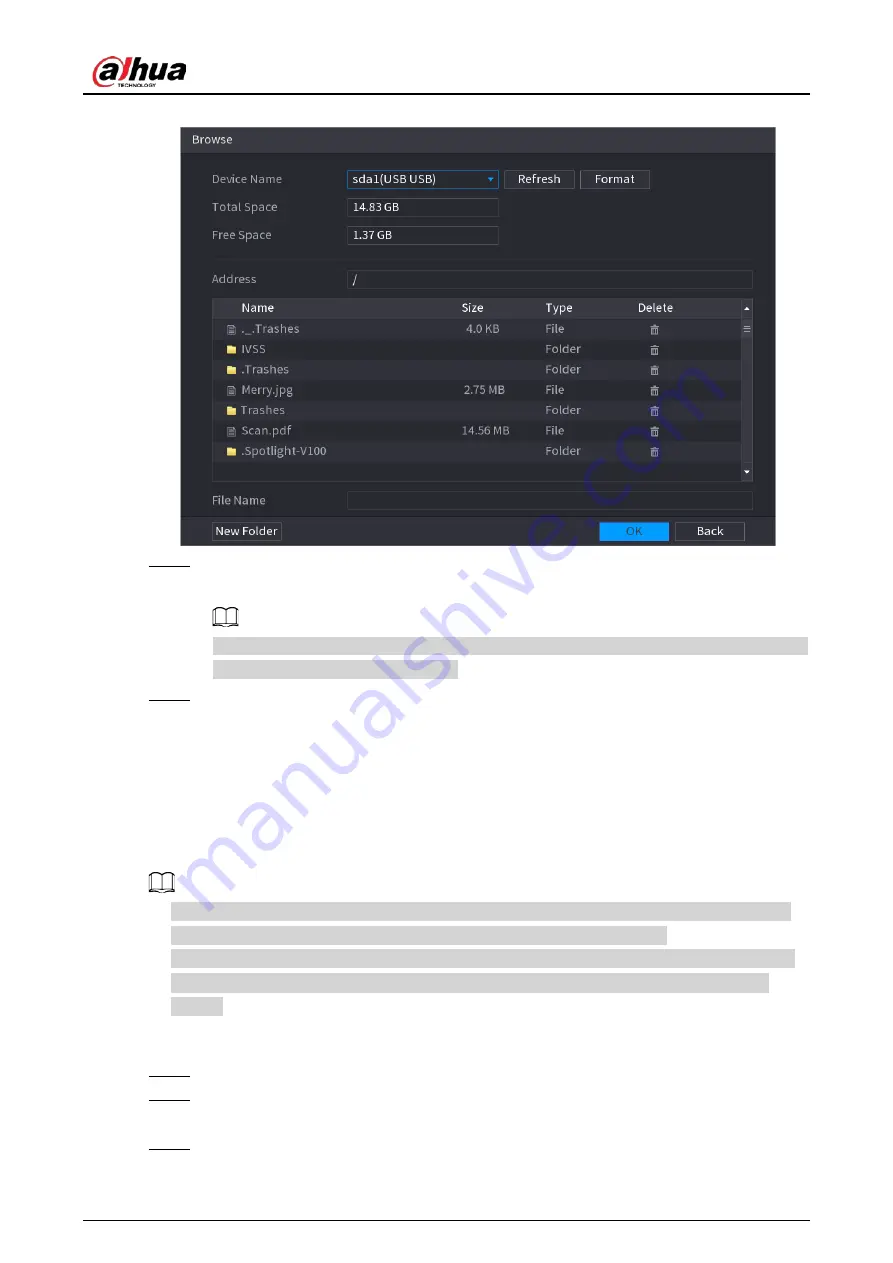
User's Manual
141
Figure 4-41
Step 2
Go to
Address
to select the import file and then click
OK
.
System pops up a dialogue box to remind you successfully imported.
If the imported IP has conflicted with current added device, system pops up a dialogue box
to remind you. You have two options.
Step 3
Click
OK
.
The imported information is on the
Added Device
list.
4.2.2 Remote Device Initialization
Background Information
You can change the login password and IP address of a remote device when you initialize it.
●
When you connect a camera to the NVR via PoE port, NVR automatically initializes the camera.
The camera adopts NVR current password and email information by default.
●
When you connect a camera to the NVR via PoE port after NVR is upgraded to the new version,
the NVR might fail to initialize the camera. Go to the
Registration
interface to initialize the
camera.
Procedure
Step 1
Log in to the local system of the Device.
Step 2
On the
LIVE
interface, right-click and select
Main Menu
>
Camera
>
Camera List
>
Camera List
>
Add Camera
.
Step 3
Click
Uninitialized
, and then click
Search Device
.
Device displays camera(s) to be initialized.
Summary of Contents for NVR52-16P-4KS2 Series
Page 1: ...Dahua Network Video Recorder User s Manual ZHEJIANG DAHUA VISION TECHNOLOGY CO LTD V1 1 0 ...
Page 74: ...User s Manual 58 Figure 2 79 Alarm input port Figure 2 80 Alarm input port ...
Page 101: ...User s Manual 85 Figure 3 41 Step 9 Secure the HDD bracket and put the top cover back ...
Page 132: ...User s Manual 116 Figure 4 19 Modify IP Step 3 Set parameters See Table 4 5 ...
Page 147: ...User s Manual 131 Figure 4 29 Period Step 3 Set record type See Figure 4 30 ...
Page 452: ...User s Manual ...






























