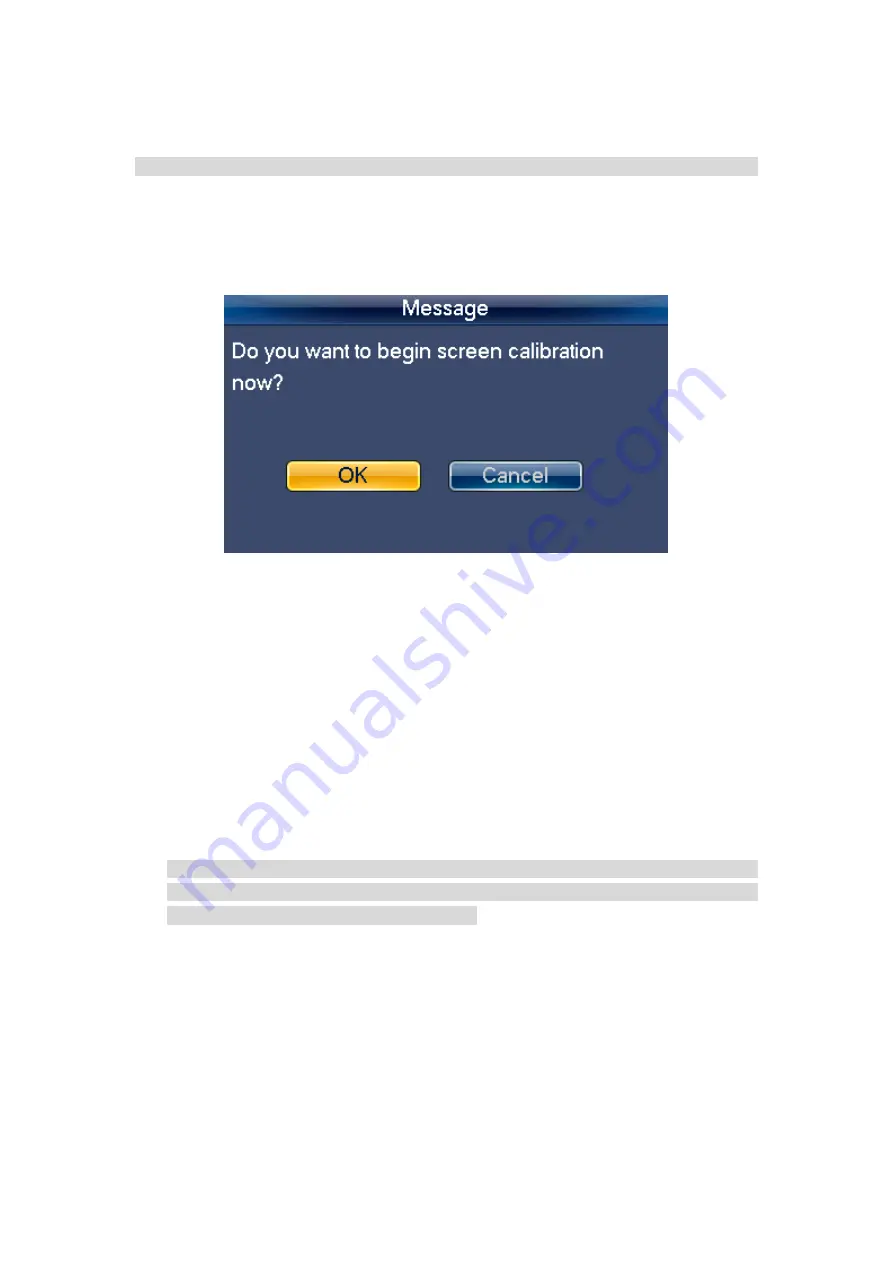
16
2.2.2.5 Screen Calibration
Note
This function is for resistive screen only. The capacitive screen does not need to calibrate.
You can use the screen calibration function if the touch position is not accurate with
the actual position.
On the main menu, click Calibration, system pops up the following dialogue box. See
Figure 2-13.Click OK to calibrate the screen.
Figure 2-13
Here you can view four + icons. Please follow the prompt in the screen to complete the
calibration. Then you can see the corresponding prompt
“
Successfully calibrated.
”
2.2.2.6 Backup
From General settings->Backup, the admin can go to the USB device backup list
interface. See Figure 2-14.
Import: Please connect the USB device to the USB port and then check the box
before the device name. Click the Import box to import the configuration.
Export: Please connect the USB device to the USB port and then check the box
before the device name. Click the Export box to export the configuration.
Note
System can replace the original file if there are configuration files in the USB device.
Please make sure you configuration file name is
“Config”; otherwise you can see a
dialogue box says
“Invalid configuration file.”
Summary of Contents for NKB
Page 1: ...Network Keyboard Quick Start Guide V1 2 0 ...
Page 55: ...54 Figure 2 54 Figure 2 55 ...
Page 64: ...63 ...






























