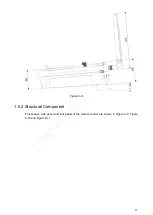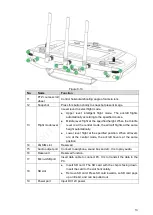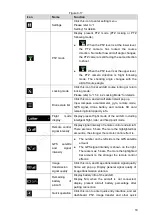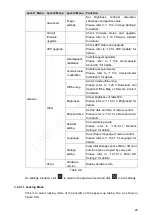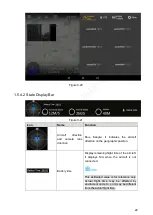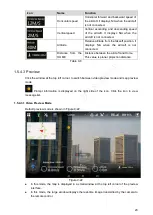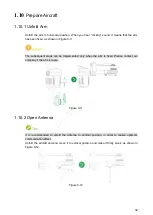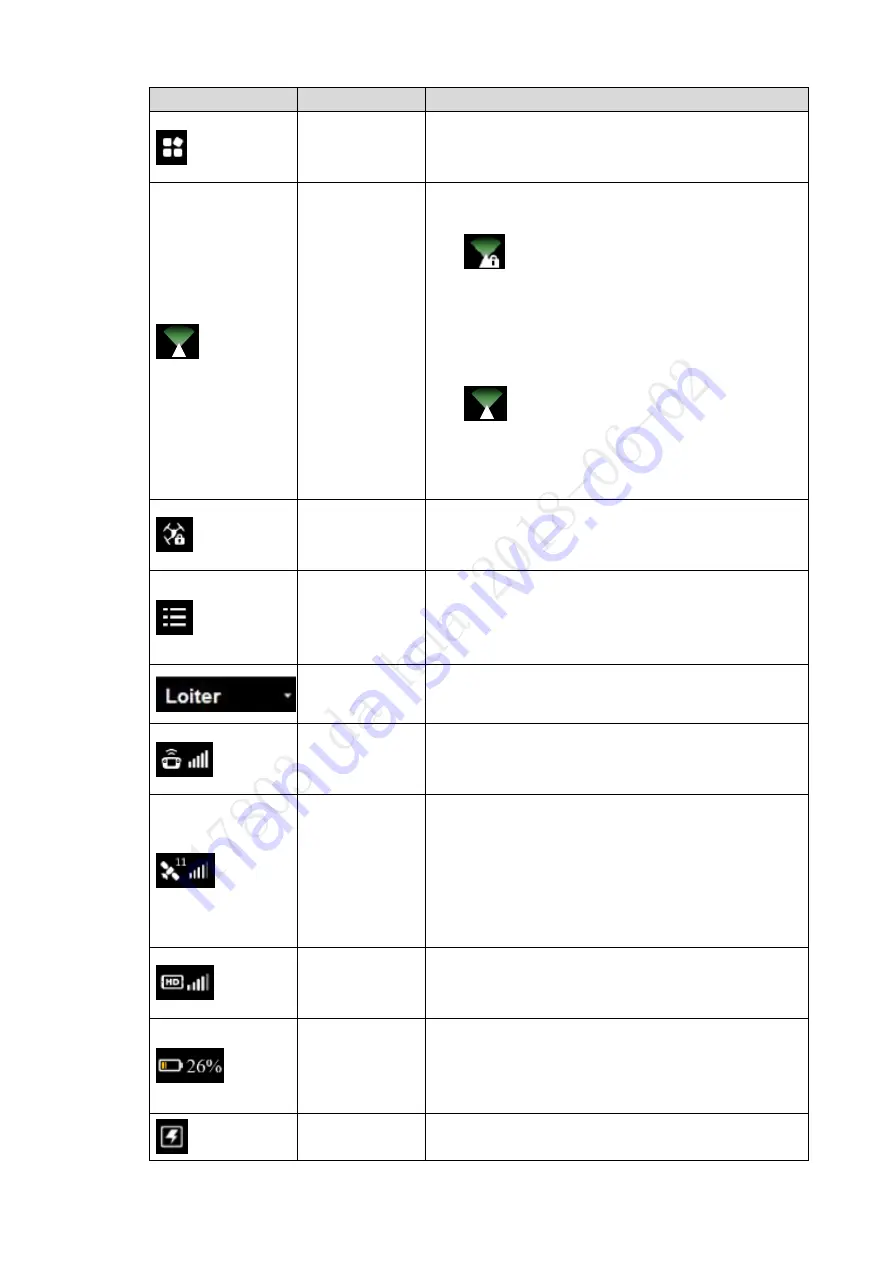
18
Figure 0-17
Icon
Name
Function
Settings
Click this icon to enter setting menu.
Please refer to “1
Setting
” for details.
PTZ mode
Display present PTZ mode (PTZ locking or PTZ
following mode).
: When the PTZ lever is at the lower level,
the PTZ camera has locked the course
direction. No matter how aircraft angle changes,
the PTZ camera is still facing the same direction
to shoot.
: When the PTZ lever is at the upper level,
the PTZ camera direction is flight following
mode. The shooting angle changes with the
aircraft course angle.
Locking mode
Click this icon to set aircraft course locking or return
locking mode.
Please refer to “1.5.4.4.2 Locking Mode” for details.
Drone state list
Click this icon, and aircraft state list will pop up.
View compass, accelerometer, gyro, remote mode,
GPS signal, drone battery and camera SD card
remaining/total capacity info.
Flight
mode
display
Display present flight mode of the aircraft, including
intelligent flight, loiter and fixed point mode.
Remote control
signal intensity
Display signal intensity of remote control and aircraft.
There are max. 5 bars. The more the highlighted bar
amount is, the stronger the remote control effect is.
GPS
satellite
and
signal
intensity
The number on the left side is the GPS satellite
amount.
The GPS signal intensity is shown on the right.
There are max. 5 bars. The more the highlighted
bar amount is, the stronger the remote control
effect is.
Image
transmission
signal quality
Click this icon, and image transmission signal quality
frame will pop up. Display general signal quality of
image transmission antenna.
Remaining
battery
of
aircraft
Display battery info of the aircraft.
Display N/A when the aircraft is not connected;
display present aircraft battery percentage after
pairing connection.
Quick operation
Click this icon to enter quick entry interface, and set
dashboard, PTZ, image transfer and other quick