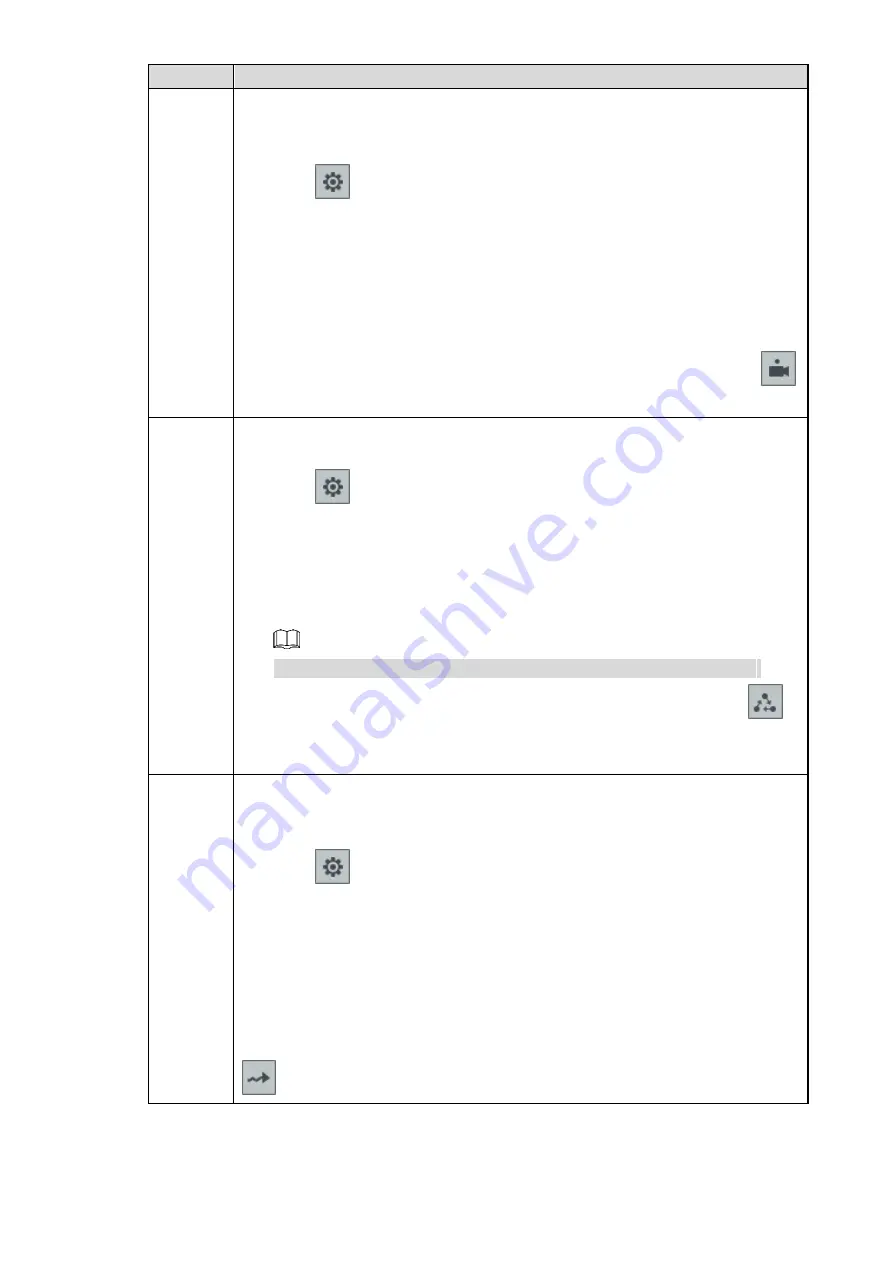
Local Configurations
39
Function Description
Preset
point
You can quickly move the PTZ camera to the configured presets after
configuration. In the PTZ Setup list, select Preset, and then move the camera to
the direction that you want to monitor
5. Click
to select
Preset
.
The
Preset
interface is displayed.
6. Through the control panel of PTZ, move the camera to the surveillance
direction that you need.
7. In the Preset box, enter the preset value
Value ranges from 1
~
255 for preset.
8. Click
Set
to complete adding preset.
Return to the PTZ function interface, enter the preset value, and then click
,
the camera moves to the location of preset.
Calling
Tours
The PTZ camera repeats performing tours among the configured presets after
configuration
9. Click
to select
Tour
.
The
Tour
interface is displayed.
10. Set up the value of the tour.
The value ranges from 1
~
255.
11. Enter the preset value.
12. Click
Add Preset
or
Del Preset
to add or delete the presets from the tour.
NOTE
You can do this repeatedly to
Add Preset
or
Del Preset
from the tour.
Return to the PTZ function interface, enter the tour value, and then click
.
The camera starts rotating according to the configured tour. Click
Del
to delete
the tour.
Touring
pattern
The PTZ camera repeats movement according to the configured patterns. The
operation records include the information such as the manual operations and
focus adjustment
13. Click
to select
Pattern
.
The
Pattern
interface is displayed.
14. Set the pattern value.
The value ranges from 1
~
255 for pattern.
15. Click
Start Rec
. Then operate the PTZ control panel to adjust the camera
with regard to the parameters such as monitoring direction, zoom, and focus
16. Click
Complete
to complete setting.
Return to the PTZ function interface, enter the pattern value, and then click
. The camera moves according to the configured patterns.






























