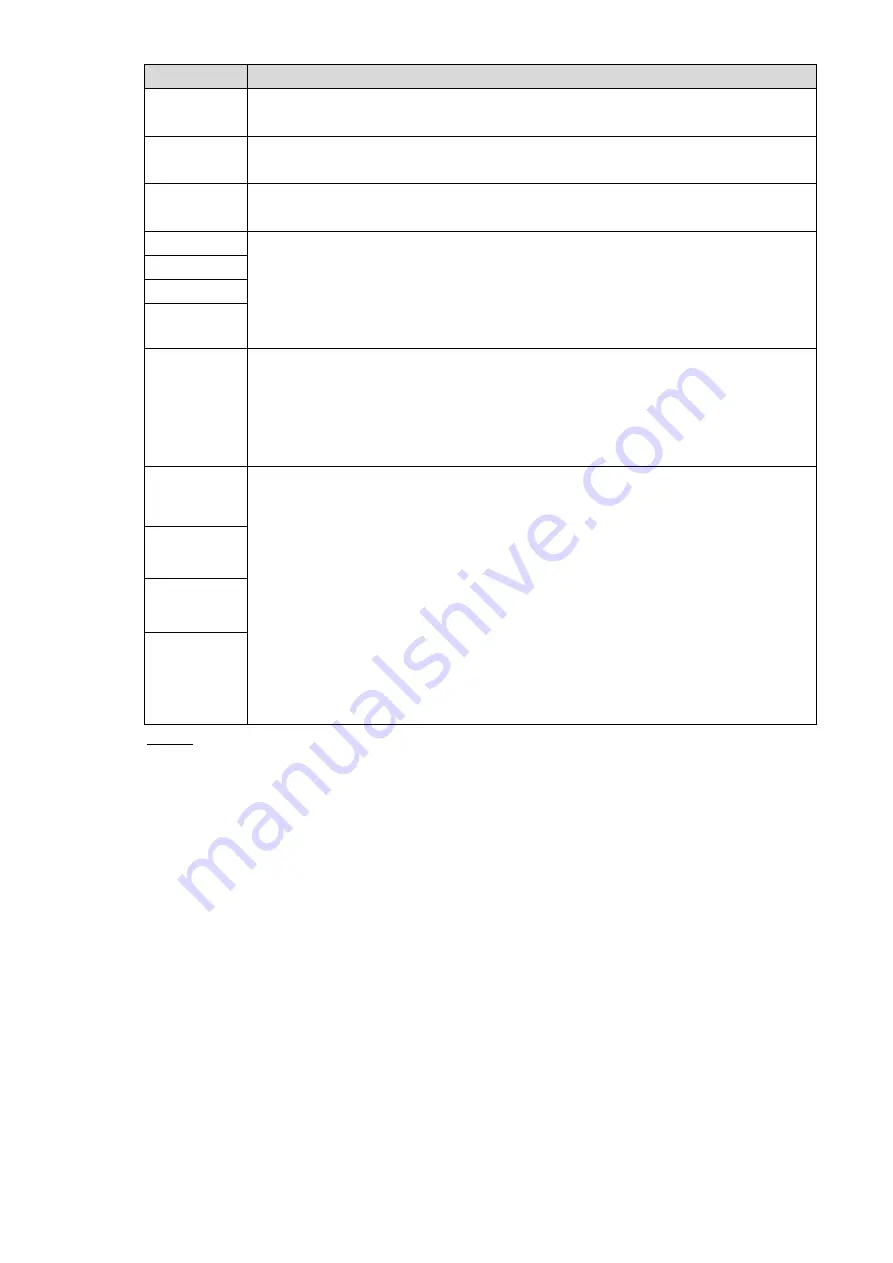
Web
Operations
128
Name
Description
Time zone
In the
Timing Mode
list, if
GPS
or
NTP
is selected, configure this parameter
Configure the Time zone that the device is at
System
Time
Displays the current system date and time
Sync PC
Click Sync PC to sync the system time with the PC from where you login the
web interface
DST
The DST is applied in some countries or regions. Select the DST check box if it
is applied where the Device is located
19. Select the
DST
check box
20. According to the local regulations, configure the type, begin time and end
time for the DST
DST type
Begin time
End time
Timing
Mode
Select a timing mode, including DSS, GPS, and NTP. The default selection is
NTP
DSS: The system time syncs with DSS platform
GPS: The system time syncs with satellite
NTP: The system time syncs with NTP server that you configured
Server
In the
Timing Mode
list, if
NTP
is selected, configure this parameter
After configuring NTP server, the Device syncs time with NTP server
21. In the
Timing Mode
list, select
NTP
to enable the NTP timing function
22. Configure parameters
Server: Enter IP address of NTP server
Synchronize: Click
Synchronize
to sync the Device time with NTP
server
Port: The system supports TCP protocol only and the default setting is
123
Interval: Enter the interval that you want the Device to sync time with
the NTP server. The maximum value is 65535 minutes
Synchronize
Port
Update
period
Click
Save
.
Step 3
5.3.3 Configuring Remote Devices
This section describes how to add cameras to channels. Connect the IPC to the Ethernet port
on the rear panel of the Device. You can use a holder or tie strap to fix the port.
5.3.3.1 Initializing the Remote Device
Only the initialized remote device can be added. If the remote device that you want to add has
been initialized, ignore this section.
Preconditions
Make sure the remote device supports initialization.
Steps






























