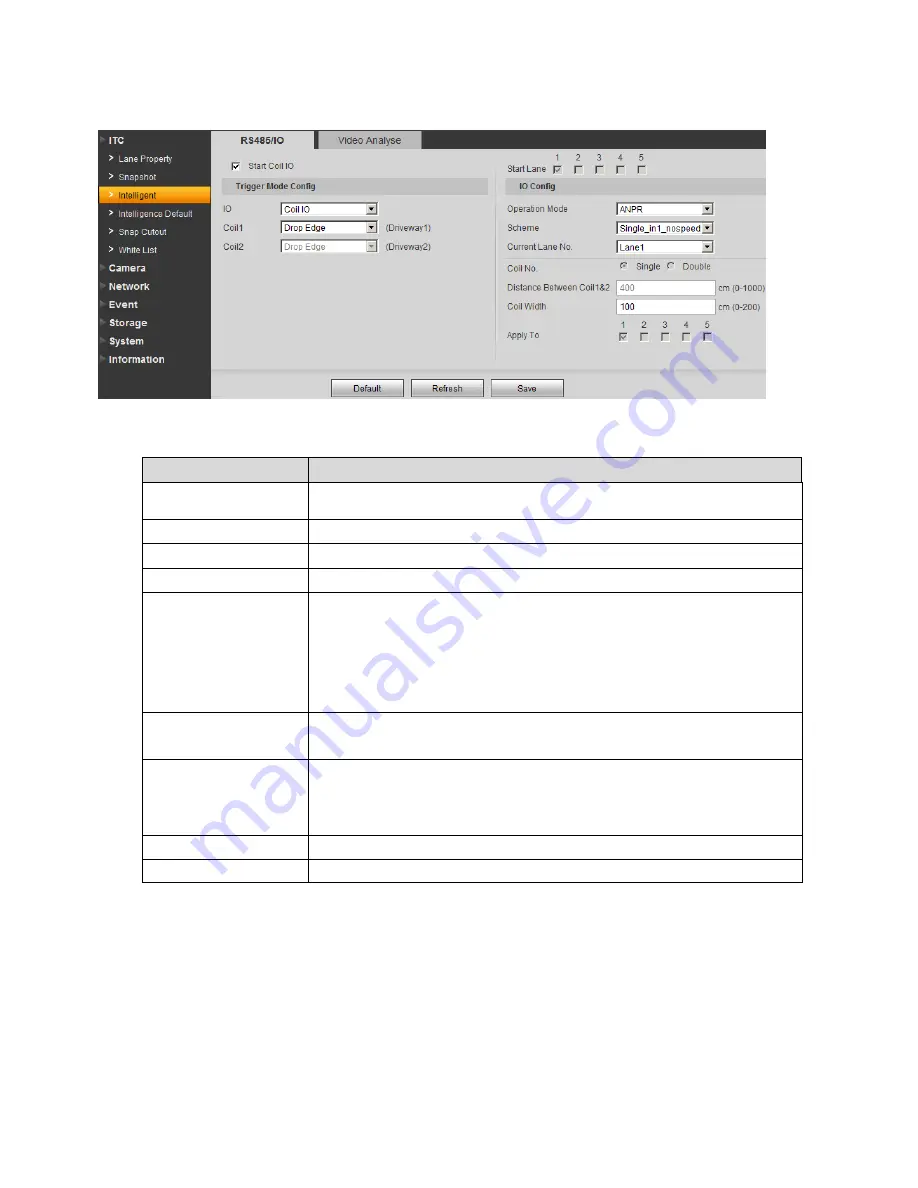
13
Figure 3-4 RS485/IO
Please refer to the following sheet for detailed information.
Parameter
Note
Start Coil IO
Select Start Coil IO enable option, to enable coil IO, may config
trigger mode and IO.
IO
Select coil IO.
Coil X
Set each coil’s trigger mode.
Operation Mode
Support ANPR mode.
Scheme
Include several typical combination of coil snapshot.
ANOR mode
:
Double_in2_nospeed
:
dual coils, when vehicle head enters
the 2
nd
coil, snapshot
Single_in1_nospeed
:
single coil, when vehicle head or tail
enters the coil, snapshot
Current Lane No.
Select different lanes to set corresponding coil parameters.
Distance Between
Coil1&Coil2
Actual distance from centers of coil 1 to coil 2.
Note:
This value must match actual value, other speed measurement
will not be accurate.
Coil Width
According to actual condition, set coil width.
Apply to
Apply config scheme of current channel to other channels.
3.1.3.2 Video Analysis
The video analysis interface is shown as in Figure 3-5.
















































