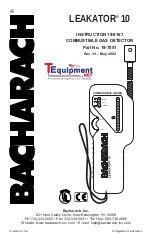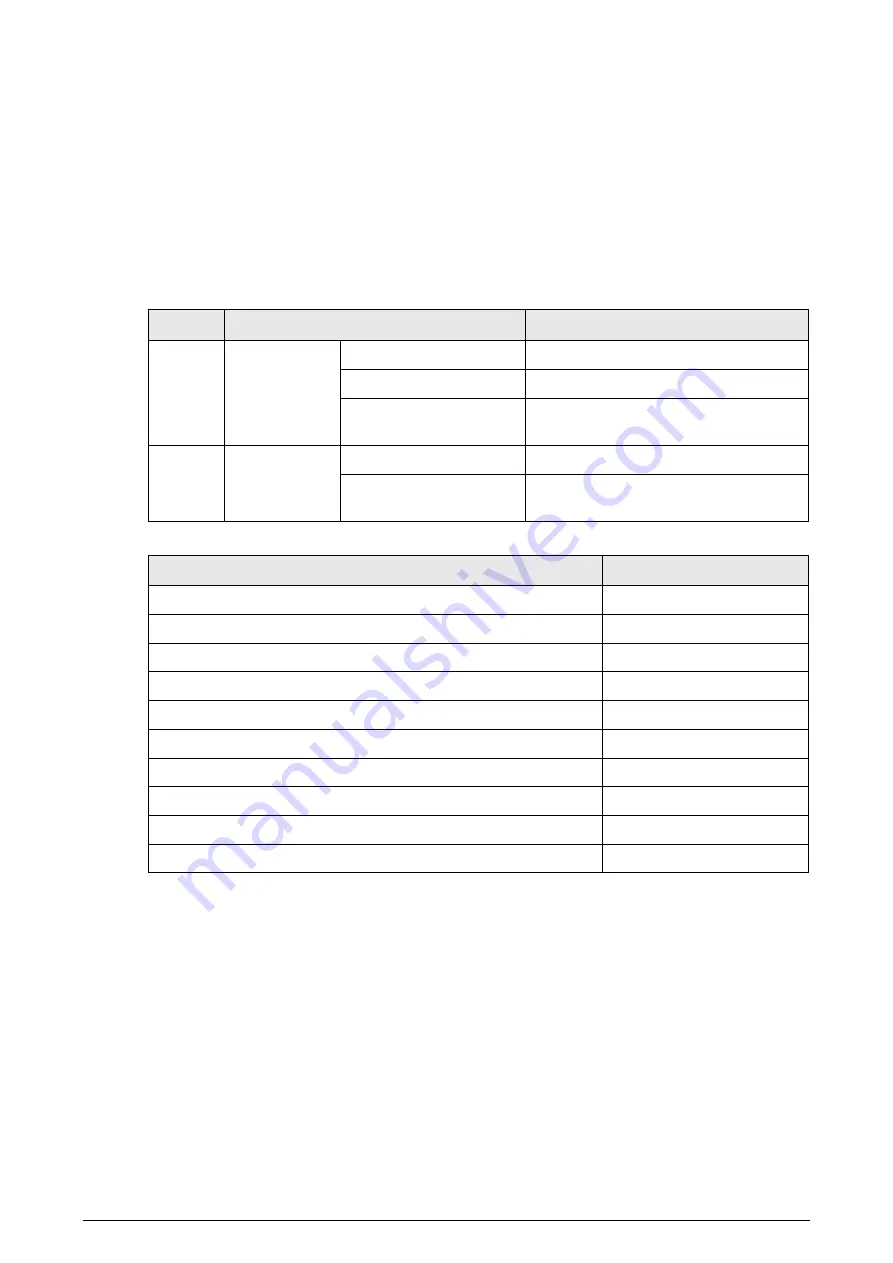
6
3 Installation
3.1 Checklist
After receiving the product, check against the table below. If there are any problems, contact the
after-sales service personnel.
Table 3-1 Checking list
No.
List
Description
1
Overall
packaging
Appearance
Obvious damage
Packaging
Accidental impact
Accessories ( see Table
Complete or not
2
Host
Appearance
Obvious damage
Model
Whether consistent with the order
contract
Table 3-2 Packing list
Name
Quantity
Door panel
2
Host box
1
Beam
2
Power cable (host box to door panel)
1
Power cable (power input)
1
Fixing screws (door panel)
4
Fixing screws (host box)
2
Remote controller
1
Wrench
1
Quick start guide
1
3.2 Environment Requirements
●
The ground is flat and sturdy
The ground should be flat and firmly supporting to prevent vibration. If there is a vibrating metal
structure under the ground, there can be unnecessary alarm when people passing through the
metal detection door.
●
Keep away from fixed metal objects
Large metal objects that are fixed or immobile should be at least 50 cm away from the detection
door (detecting large metal objects) because they might make the Device more susceptible to
vibration.