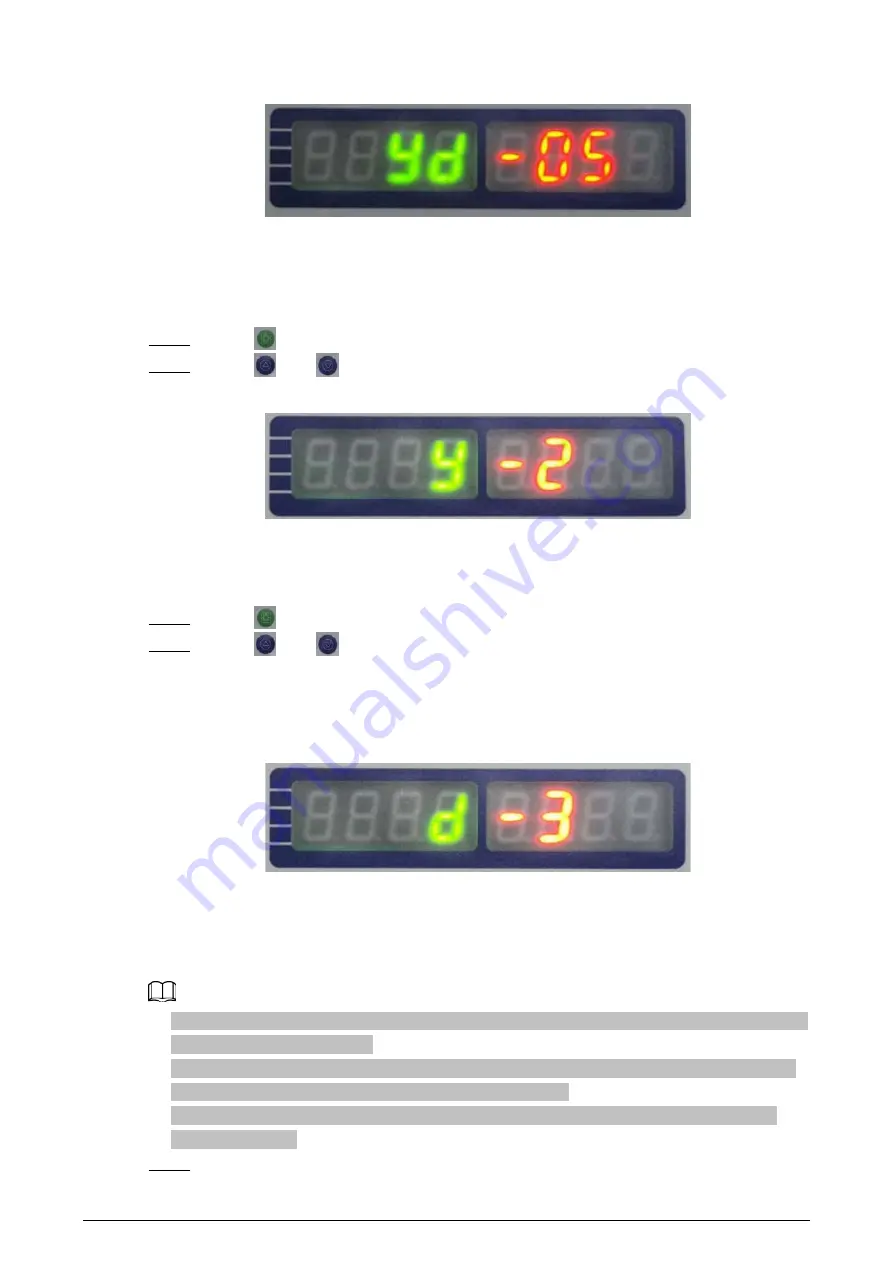
19
Figure 4-11 Setting alarm tone
4.1.3.7.2 Setting Alarm Volume
You can adjust the alarm volume. There are 3 levels: 0, 1, and 2. The bigger the number, the higher
the volume.
Step 1
Press
to go to the setting interface, and then select
y
.
Step 2
Press
and
to enter the value.
Figure 4-12 Setting alarm volume
4.1.3.7.3 Setting Alarm Duration
The time that an alarm lasts. There are 3 levels: 0, 1, and 2.
Step 1
Press
to go to the setting interface, and then select
d
.
Step 2
Press
and
to enter the value.
●
0: The alarm duration is 1 s.
●
1: The alarm duration is 2 s.
●
2: The alarm duration is 3 s.
Figure 4-13 Setting alarm duration
4.1.4 Adjusting Detection Ability
Adjust the detection ability to improve the accuracy rate of detection.
●
The detection sensitivity reduces from the two sides to the middle area, so the detection ability in
the middle area is the weakest.
●
When detecting the detection ability with a flat metal sheet. Do not make the flat panel parallel
to the door panels; otherwise the alarm will not be triggered.
●
It is easier to detect the metal objects with good magnetic property than the ones with poor
magnetic property.
Step 1
Select the installation scene as needed.




























