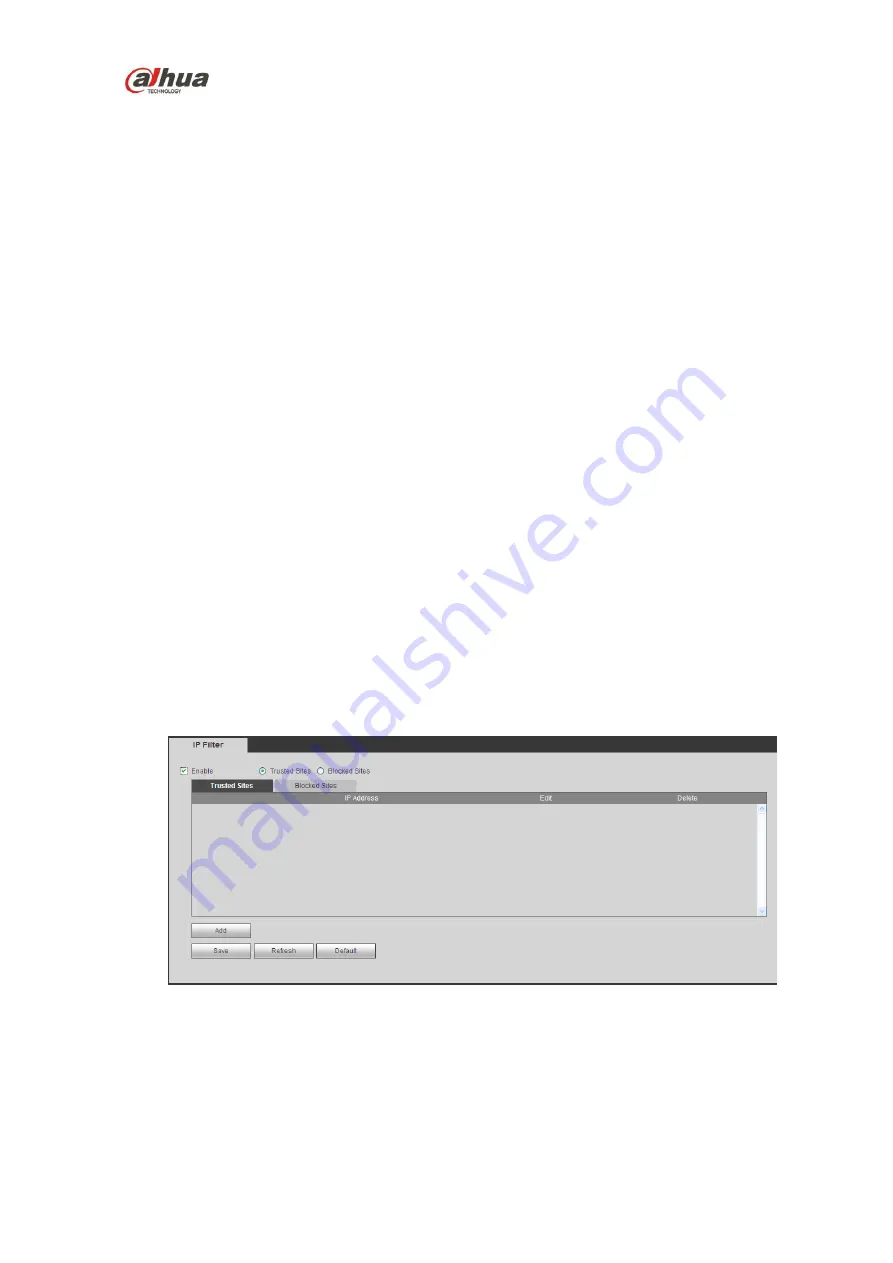
HDCVI Series DVR User
’s Manual
252
The Dahua DDNS client has the same function as other DDNS client end. It realizes the bonding of the
domain name and the IP address. Right now, current DDNS server is for our own devices only. You
need to refresh the bonding relationship of the domain and the IP regularly. There is no user name,
password or the ID registration on the server. At the same time, each device has a default domain name
(Generated by MAC address) for your option. You can also use customized valid domain name (has not
registered.).
3) Operation
Before you use Dahua DDNS, you need to enable this service and set proper server address, port value
and domain name.
Server address
:
www.dahuaddns.com
Port number
:
80
Domain name
:
There are two modes: Default domain name and customized domain name.
Except default domain name registration, you can also use customized domain name (You can input
your self-defined domain name.) After successful registration, you can use domain name to login
installed of the device IP.
User name: It is optional. You can input your commonly used email address.
Important
Do not register frequently. The interval between two registrations shall be more than 60 seconds.
Too many registration requests may result in server attack.
System may take back the domain name that is idle for one year. You can get a notification email
before the cancel operation if your email address setup is OK.
5.8.2.7 IP filter
The IP filter interface is shown as in Figure 5-32.
After you enabled trusted sites function, only the IP listed below can access current DVR.
If you enable blocked sites function, the following listed IP addresses can not access current DVR.
Figure 5-32
5.8.2.8 Email
The email interface is shown as in Figure 5-33.
Summary of Contents for HCVR21**HS-S2 Series
Page 1: ...HDCVI Series DVR User s Manual Dahua HDCVI Series DVR User s Manual Version 1 5 1 ...
Page 187: ...HDCVI Series DVR User s Manual 177 Figure 4 104 Figure 4 105 Figure 4 106 ...
Page 203: ...HDCVI Series DVR User s Manual 193 Figure 4 124 Figure 4 125 ...
Page 204: ...HDCVI Series DVR User s Manual 194 Figure 4 126 Figure 4 127 ...
Page 205: ...HDCVI Series DVR User s Manual 195 Figure 4 128 Figure 4 129 Figure 4 130 ...
Page 207: ...HDCVI Series DVR User s Manual 197 Figure 4 132 Figure 4 133 ...
Page 227: ...HDCVI Series DVR User s Manual 217 Figure 4 162 Figure 4 163 Figure 4 164 ...
Page 241: ...HDCVI Series DVR User s Manual 231 Figure 4 182 ...
Page 273: ...HDCVI Series DVR User s Manual 263 Figure 5 52 Figure 5 53 ...
















































