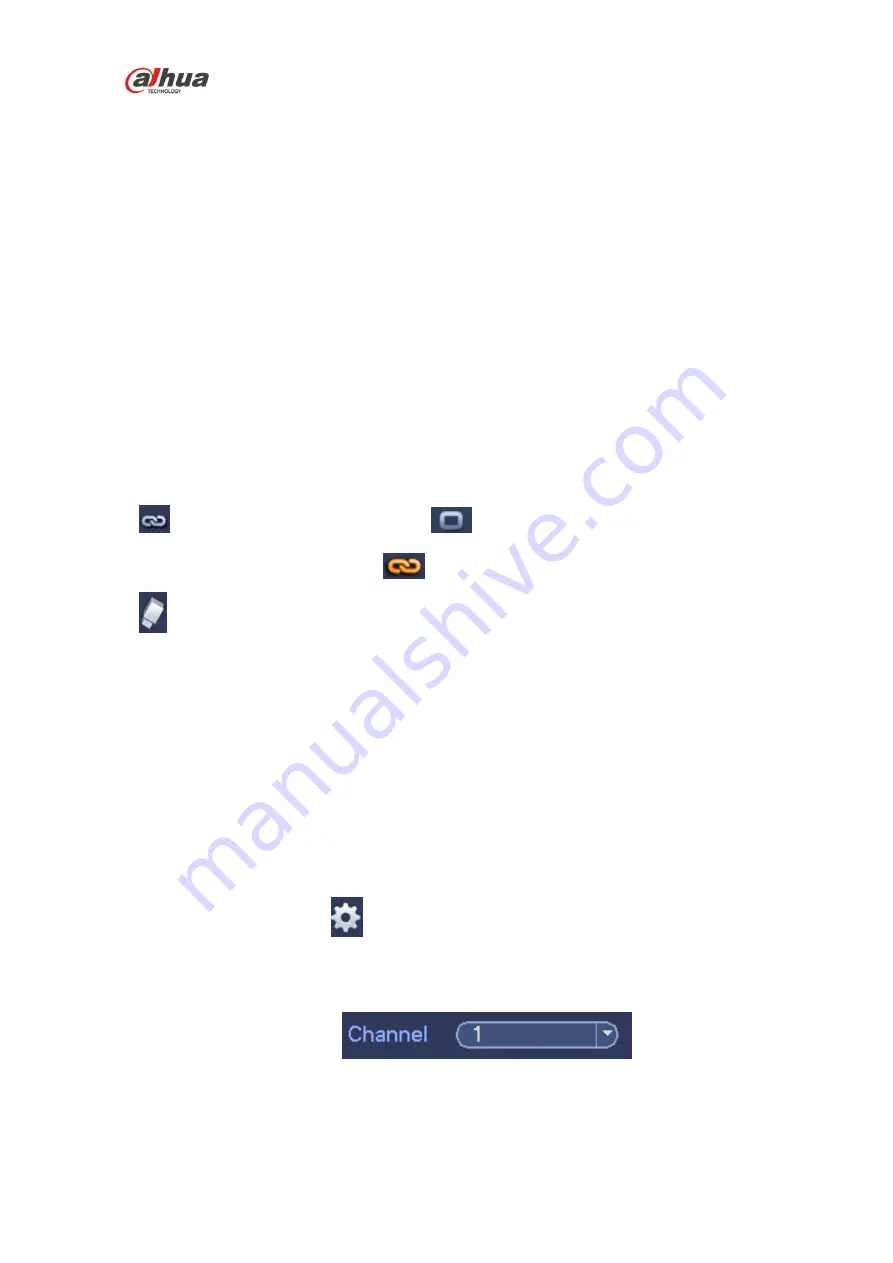
HDCVI Series DVR User
’s Manual
199
4.11.4 Storage
It is to set HDD management, storage parameters, set record plan and record control.
4.11.4.1 Schedule
It is for you to set record plan and snapshot plan.
4.11.4.1.1 Record
Note:
You need to have proper rights to implement the following operations. Please make sure the HDDs
have been properly installed.
After the system booted up, it is in default 24-hour regular mode. You can set record type and time in
schedule interface.
In the main menu, from Setting->Storage->Schedule, you can go to schedule menu. See Figure
Please note you need to go to main menu->Setting->System->General->Holiday to set holiday
date first, otherwise, there is no holiday setup item.
Channel: Please select the channel number first. You can select “all” if you want to set for the whole
channels.
: Sync connection icon. Select icon
of several dates, all checked items can be edited
together. Now the icon is shown as
.
: Click it to delete a record type from one period.
Record Type: Please check the box to select corresponding record type. There are four types:
Regular/MD (motion detect)/Alarm/MD&Alarm.
Week day: There are eight options: ranges from Saturday to Sunday and all.
Holiday: It is to set holiday setup. Please note you need to go to the General interface (Main Menu -
>System->General) to add holiday first. Otherwise you can not see this item.
Pre-record: System can pre-record the video before the event occurs into the file. The value ranges
from 1 to 30 seconds depending on the bit stream.
Redundancy: System supports redundancy backup function. You can highlight Redundancy button
to activate this function. Please note, before enable this function, please set at least one HDD as
redundant. (Main menu->Setting->Storage->HDD Manager).
Please note this function is null if
there is only one HDD.
Period setup: Click button
after one date or a holiday, you can see an interface shown as in
Figure 4-140.There are four record types: regular, motion detection (MD), Alarm, MD & alarm.
Please following the steps listed below to draw the period manually.
Select a channel you want to set. See Figure 4-136.
Figure 4-136
Set record type. See Figure 4-137.
Summary of Contents for HCVR21**HS-S2 Series
Page 1: ...HDCVI Series DVR User s Manual Dahua HDCVI Series DVR User s Manual Version 1 5 1 ...
Page 187: ...HDCVI Series DVR User s Manual 177 Figure 4 104 Figure 4 105 Figure 4 106 ...
Page 203: ...HDCVI Series DVR User s Manual 193 Figure 4 124 Figure 4 125 ...
Page 204: ...HDCVI Series DVR User s Manual 194 Figure 4 126 Figure 4 127 ...
Page 205: ...HDCVI Series DVR User s Manual 195 Figure 4 128 Figure 4 129 Figure 4 130 ...
Page 207: ...HDCVI Series DVR User s Manual 197 Figure 4 132 Figure 4 133 ...
Page 227: ...HDCVI Series DVR User s Manual 217 Figure 4 162 Figure 4 163 Figure 4 164 ...
Page 241: ...HDCVI Series DVR User s Manual 231 Figure 4 182 ...
Page 273: ...HDCVI Series DVR User s Manual 263 Figure 5 52 Figure 5 53 ...






























