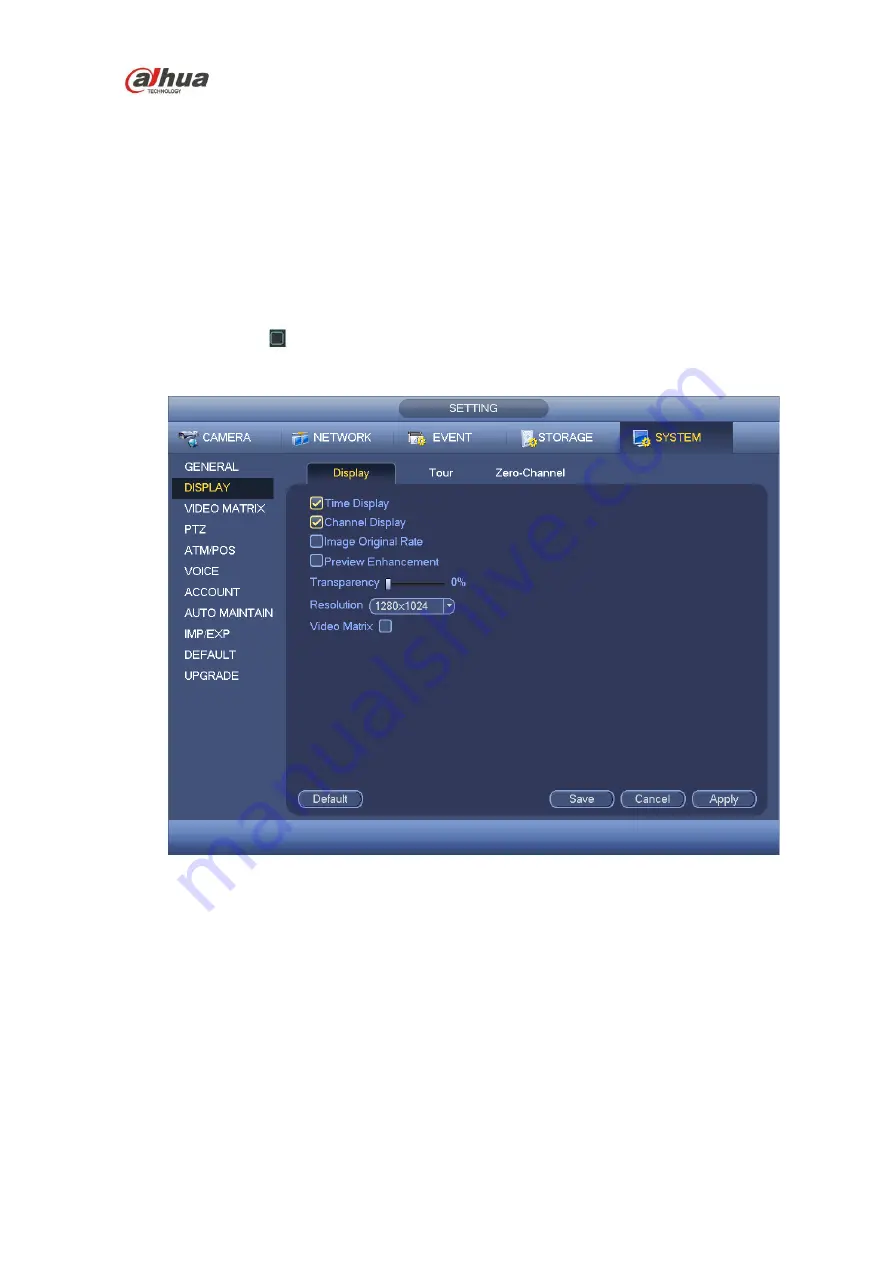
HDCVI Series DVR User
’s Manual
214
Time display: You can select to display time or not when system is playback.
Channel display: You can select to channel name or not when system is playback.
Image original rate: Check the box here, the video can be displayed at its actual size.
Transparency: Here is for you to adjust menu transparency. The higher the value is, the more
transparent the menu is.
Resolution:
There are four options: 1920×1080, 1280
×
1024(default),1280
×
720,1024
×
768.
Please note the system needs to reboot to activate current setup.
Preview enhance: Check the box; it can optimize the video quality of the preview video.
Video matrix: Check the box to enable video matrix function.
Please highlight icon
to select the corresponding function.
After completing all the setups please click save button, system goes back to the previous menu.
Figure 4-159
4.11.5.2.2 Tour
Here you can activate tour function. Click Setup button, you can see an interface shown as in Figure
Enable tour: Highlight box here to enable this function.
Interval: System supports 1/8-window tour. Input proper interval value here. The value ranges from
5-120 seconds. It is for schedule tour/alarm/motion detect tour.
Split: You can select window split mode from the dropdown list.
Channel group: It is to display all channel groups on current split mode. You can edit and delete a
channel group here. Double click an item in the list; you can edit its channel group setup. Right now
system max supports 32.
Add: Under specified window split mode, click it to add channel group.
Summary of Contents for HCVR21**HS-S2 Series
Page 1: ...HDCVI Series DVR User s Manual Dahua HDCVI Series DVR User s Manual Version 1 5 1 ...
Page 187: ...HDCVI Series DVR User s Manual 177 Figure 4 104 Figure 4 105 Figure 4 106 ...
Page 203: ...HDCVI Series DVR User s Manual 193 Figure 4 124 Figure 4 125 ...
Page 204: ...HDCVI Series DVR User s Manual 194 Figure 4 126 Figure 4 127 ...
Page 205: ...HDCVI Series DVR User s Manual 195 Figure 4 128 Figure 4 129 Figure 4 130 ...
Page 207: ...HDCVI Series DVR User s Manual 197 Figure 4 132 Figure 4 133 ...
Page 227: ...HDCVI Series DVR User s Manual 217 Figure 4 162 Figure 4 163 Figure 4 164 ...
Page 241: ...HDCVI Series DVR User s Manual 231 Figure 4 182 ...
Page 273: ...HDCVI Series DVR User s Manual 263 Figure 5 52 Figure 5 53 ...






























