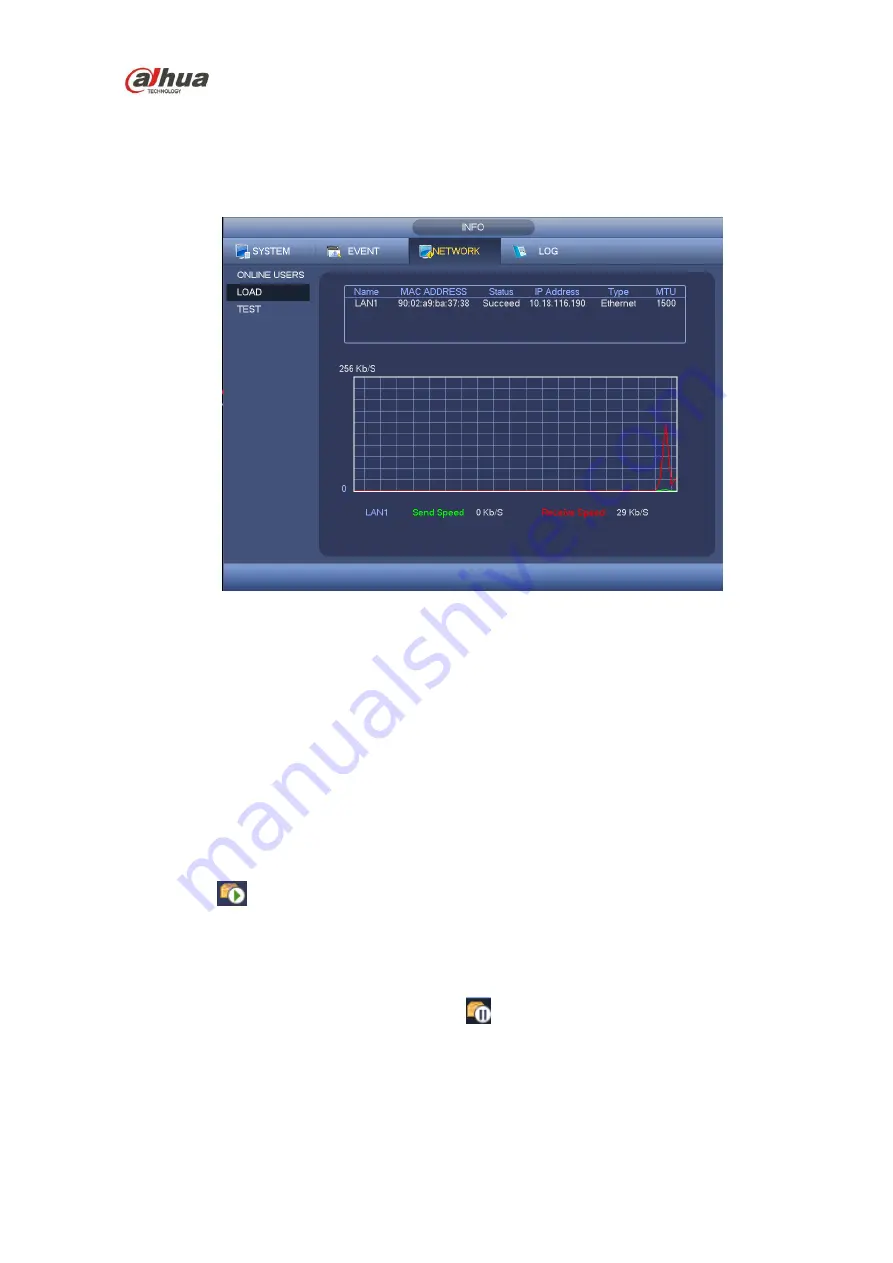
HDCVI Series DVR User
’s Manual
141
Network load is shown as in Figure 4-60. Here you can view the follow statistics of the device network
adapter.
Here you can view information of all connected network adapters. The connection status is shown as
offline if connection is disconnected. Click one network adapter, you can view the flow statistics such as
send rate and receive rate at the top panel.
Figure 4-60
4.10.3.3 Network Test
Network test interface is shown as in Figure 4-61.
Destination IP: Please input valid IPV4 address or domain name.
Test: Click it to test the connection with the destination IP address. The test results can display
average delay and packet loss rate and you can also view the network status as OK, bad, no
connection and etc.
Network Sniffer backup: Please insert USB2.0 device and click the Refresh button, you can view the
device on the following column. You can use the dropdown list to select peripheral device. Click
Browse button to select the snap path. The steps here are same as preview backup operation.
You can view all connected network adapter names (including Ethernet, PPPoE, WIFI, and 3G), you can
click the button
on the right panel to begin Sniffer. Click the grey stop button to stop. Please note
system can not Sniffer several network adapters at the same time.
After Sniffer began, you can exit to implement corresponding network operation such as login WEB,
monitor. Please go back to Sniffer interface to click
stop Sniffer. System can save the packets to the
specified path. The file is named after “Network adapter name+time”. You can use software such as
Wireshark to open the packets on the PC for the professional engineer to solve complicated problems.
Summary of Contents for HCVR21**HS-S2 Series
Page 1: ...HDCVI Series DVR User s Manual Dahua HDCVI Series DVR User s Manual Version 1 5 1 ...
Page 187: ...HDCVI Series DVR User s Manual 177 Figure 4 104 Figure 4 105 Figure 4 106 ...
Page 203: ...HDCVI Series DVR User s Manual 193 Figure 4 124 Figure 4 125 ...
Page 204: ...HDCVI Series DVR User s Manual 194 Figure 4 126 Figure 4 127 ...
Page 205: ...HDCVI Series DVR User s Manual 195 Figure 4 128 Figure 4 129 Figure 4 130 ...
Page 207: ...HDCVI Series DVR User s Manual 197 Figure 4 132 Figure 4 133 ...
Page 227: ...HDCVI Series DVR User s Manual 217 Figure 4 162 Figure 4 163 Figure 4 164 ...
Page 241: ...HDCVI Series DVR User s Manual 231 Figure 4 182 ...
Page 273: ...HDCVI Series DVR User s Manual 263 Figure 5 52 Figure 5 53 ...






























