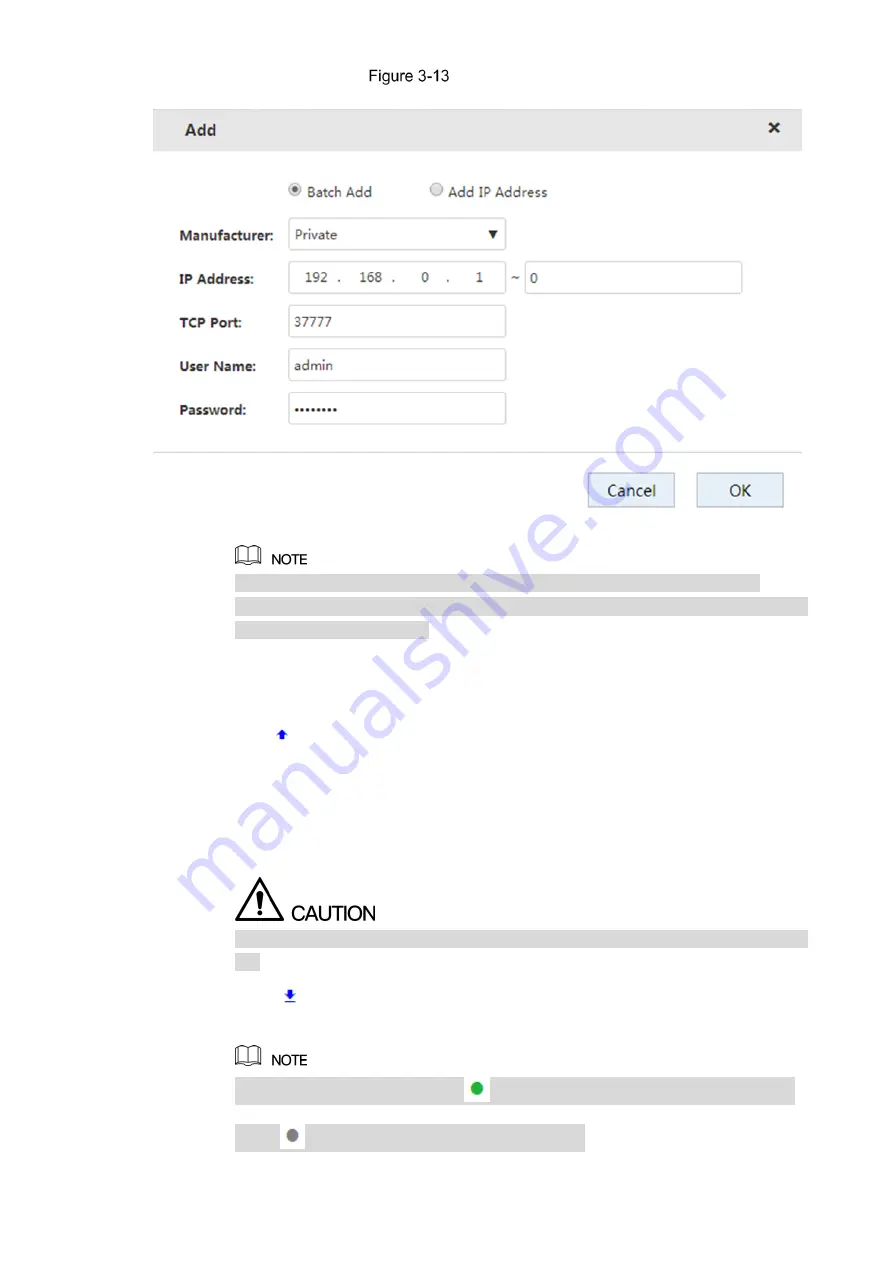
Web Basic Operations
25
Batch add
2)
Enter the search range for the fourth segment of the IP address.
Batch add only supports devices of which the first three segments of the IP
address are the same. Enter the search range of the fourth segment. For example:
192.168.1.1-192.168.1.255.
3)
Set other parameters. For details, see Table 3-5.
4)
Click
OK
to complete the adding.
Template Import
1)
Click
to select storage path. Click
Save
to export the template file.
The default naming rule is RemoteConfig_
2016-12-13
.csv.
2016-12-13
is the
date to export the file.
Template files in different languages cannot be imported into each other.
2)
According to actual situation, enter information of the remote device in the
template file and save it.
Do not change the extension of the template file. Otherwise, it will fail to import the
file.
3)
Click
to select template file.
4)
Click
Open
to add the remote device.
After adding, if the
Status
shows
, the connection is successful. If the
Status
shows
, the connection fails. Check the reason.
















































