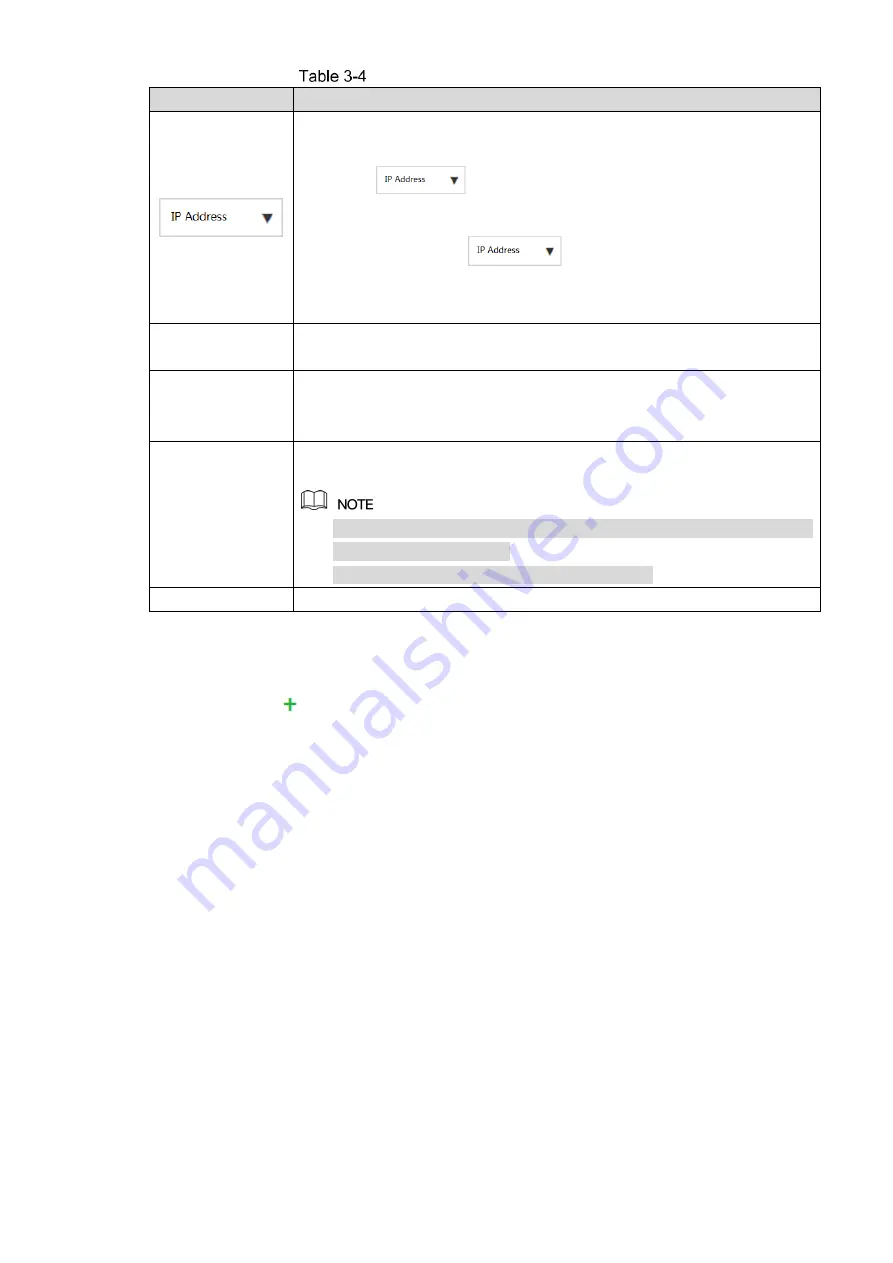
Web Basic Operations
22
Description of auto search icons
Icon/Parameter
Description
Screen out the remote devices you need to add through IP address or
MAC address. Steps see below:
1.
Click
to select IP Address or MAC Address.
2.
Enter the IP address or MAC address of the remote device in the text
box on the right of
.
3.
Click
Search
.
The results are displayed.
Initialization
Select the
To Be Initialized
check box and click
Initialize
, you can modify
the login password and IP address. For details, see
User’s Manual
.
Filter
Set filter conditions according to device model. The system only displays
the remote device information that meets the filter conditions, so as to
facilitate the users to search for devices they need to add.
Modify
Select the check box in front of the remote device and click
Modify
to
change the IP address of the device.
The IP address of the remote device can be modified only when the
Manufacturer
is
Private
.
You can only modify one IP address at a time.
Search
Click this icon to search the remote devices again.
3)
Double-click the remote device, or select the check box in front of the device and
click
Add
, the system adds this remote device to the added list.
Single add
1)
Click
in the
Manual Add
area and select
Add IP Address
.
The
Add
interface is displayed. See Figure 3-12.






























