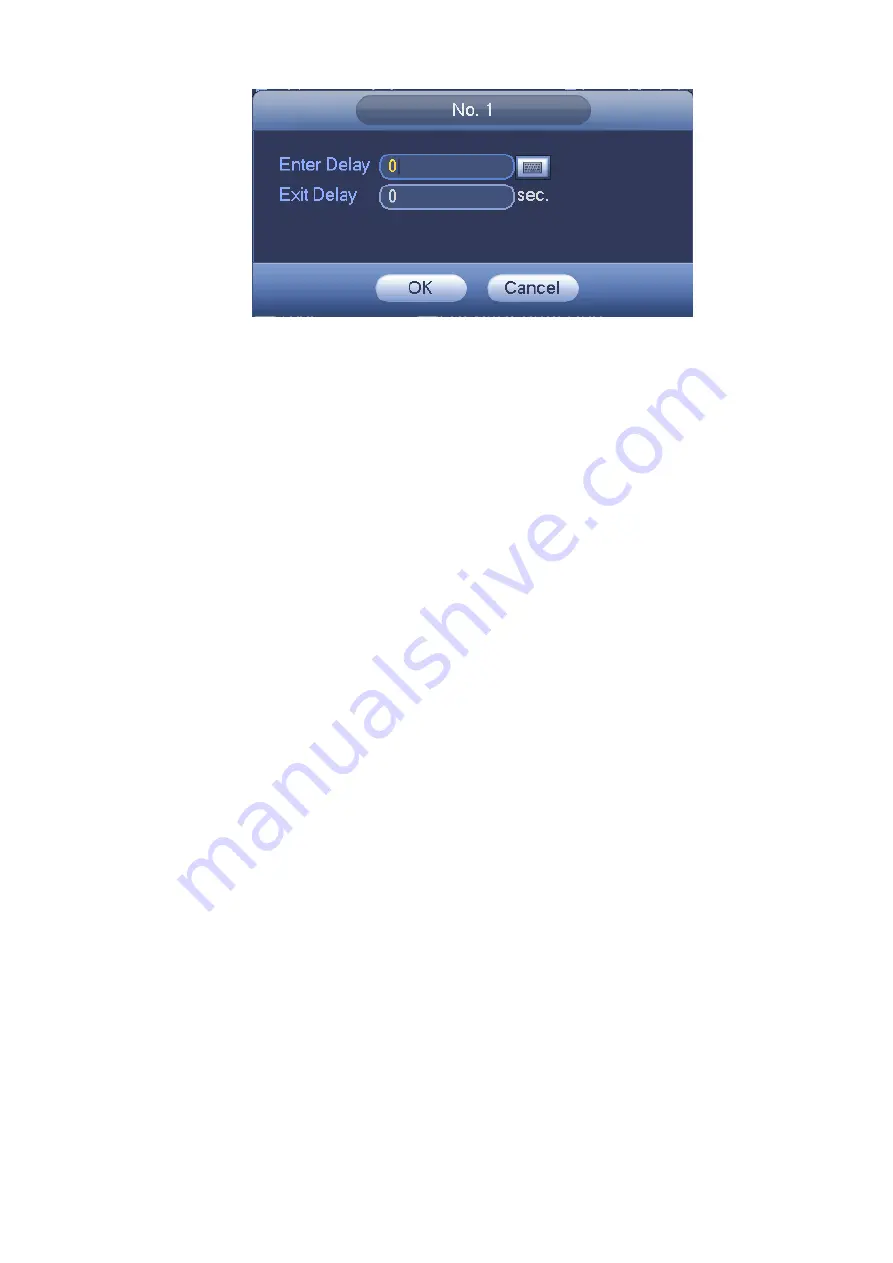
93
Figure 5-46
5.4.8 Detect
Please refer to chapter 4.11 for detailed information.
5.4.9 Pan/Tilt/Zoom
Please refer to chapter 4.4 for detailed information.
5.4.10 Display
Display setup interface is shown as below. See Figure 5-47.
Transparency: Here is for you to adjust transparency. The value ranges from 128 to 255.
Channel name: Here is for you to modify channel name. See Figure 5-48. System max support 25-
digit (The value may vary due to different series). Please note all your modification here only applies
to ATM DVR local end. You need to open web or client end to refresh channel name.
Time display: You can select to display time or not when system is playback.
Channel display: You can select to channel name or not when system is playback.
Resolution:
There are four options: 800x600, 1024x768, 1280x720, and 1280x1024. Please note
the system needs to reboot to activate current setup.
Image enhance: Check the box; you can optimize the margin of the preview video.
Tour setup: Here you can activate tour function. Click Setup button, you can see an interface shown
as in Figure 5-49.
Enable tour: Highlight box here to enable this function.
Interval: System supports 1/4/8/9/16-window tour. Input proper interval value here. The value
ranges from 5-120 seconds. It is for schedule tour/alarm/motion detect tour.
Split: You can select window split mode from the dropdown list.
Channel group: It is for you to view channel names under current window split mode. You can
add/delete channel here. Double click one item, you can change channel group setup to edit it.
Now system max supports 32 channels.
Add: Under specified window split mode, click it to add channel group.
Delete: Click it to remove selected channel group.
Move up: Click it to move current selected channel up.
Move down: Click it to move current selected channel down.
Default: Click it to restore default setup.
Zero-Channel Encoding: Please refer to chapter 4.3.8 for detailed information.
Summary of Contents for DVR0X04AH-VD-E
Page 1: ...ATM DVR Series User s Manual Version 1 1 0 ...
Page 24: ...15 Drag mouse Select motion detection zone Select privacy mask zone ...
Page 60: ...51 Figure 4 44 Figure 4 45 Figure 4 46 ...
Page 61: ...52 Figure 4 47 Figure 4 48 Figure 4 49 ...
Page 79: ...70 Figure 5 13 Figure 5 14 Figure 5 15 ...
Page 101: ...92 Figure 5 44 Figure 5 45 ...
Page 103: ...94 Figure 5 47 Figure 5 48 ...
Page 123: ...114 Switch user you can use another account to log in Figure 5 78 ...
Page 156: ...147 Figure 6 51 Figure 6 52 Figure 6 53 Figure 6 54 ...
Page 175: ...166 Figure 6 85 Figure 6 86 ...
Page 200: ...191 Maxtor DiamondMax 20 STM3250820AS 250G SATA ...






























