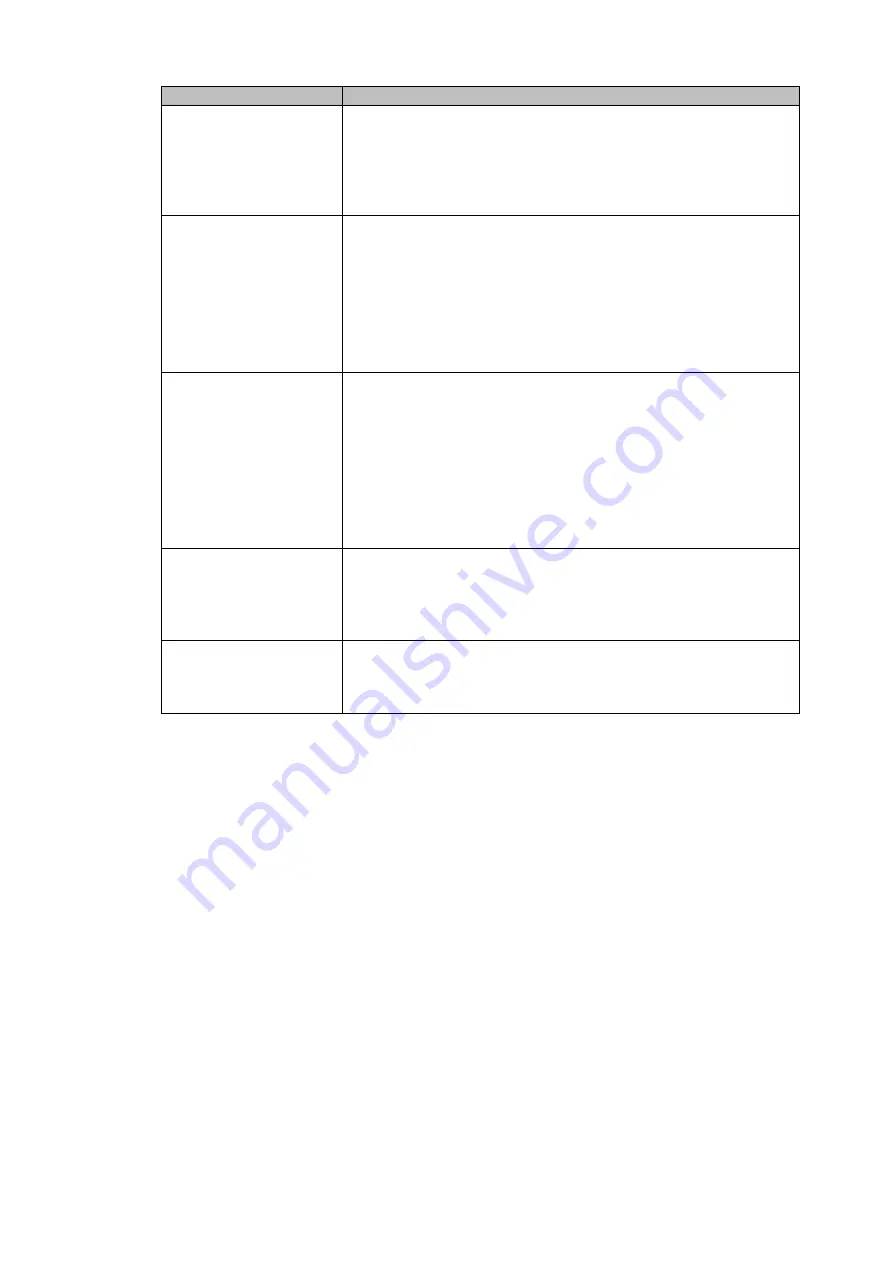
30
Item
Note
The larger the number, the bright the video is. When you input
the value here, the bright section and the dark section of the
video will be adjusted accordingly. You can use this function
when the whole video is too dark or too bright. Please note the
video may become hazy if the value is too high. The
recommended value ranges from 40 to 60.
Contrast
It is to adjust monitor window contrast. The value ranges from
0 to 100. The default value is 50.
The larger the number, the higher the contrast is. You can use
this function when the whole video bright is OK but the contrast
is not proper. Please note the video may become hazy if the
value is too low. If this value is too high, the dark section may
lack brightness while the bright section may over
exposure .The recommended value ranges from 40 to 60.
Saturation
It is to adjust monitor window saturation. The value ranges
from 0 to 100. The default value is 50.
The larger the number, the strong the color is. This value has
no effect on the general brightness of the whole video. The
video color may become too strong if the value is too high. For
the grey part of the video, the distortion may occur if the white
balance is not accurate. Please note the video may not be
attractive if the value is too low. The recommended value
ranges from 40 to 60.
Gain
The gain adjust is to set the gain value. The default value may
vary due to different device models. The smaller the value, the
low the noise. But the brightness is also too low in the dark
environments. It can enhance the video brightness if the value
is high. But the video noise may become too clear.
Color mode
It includes several modes such as standard, color, bright,
gentle. Select a color mode, the sharpness, brightness,
contrast and etc can automatically switch to corresponding
setup.
4.3.4 Search
Please refer to chapter 4.5 for detailed information.
4.3.5 Record Control
Please refer to chapter 4.6 for detailed information.
4.3.6 Alarm Output
Please refer to chapter 4.8 for detailed information.
4.3.7 Remote Device
Please refer to chapter 4.7 for detailed information.
4.3.8 Zero-channel encode
Please refer to chapter 4.9 for detailed information.
4.3.9 Main Menu
Click it to go to the main menu interface.
Tips
Summary of Contents for DVR0X04AH-VD-E
Page 1: ...ATM DVR Series User s Manual Version 1 1 0 ...
Page 24: ...15 Drag mouse Select motion detection zone Select privacy mask zone ...
Page 60: ...51 Figure 4 44 Figure 4 45 Figure 4 46 ...
Page 61: ...52 Figure 4 47 Figure 4 48 Figure 4 49 ...
Page 79: ...70 Figure 5 13 Figure 5 14 Figure 5 15 ...
Page 101: ...92 Figure 5 44 Figure 5 45 ...
Page 103: ...94 Figure 5 47 Figure 5 48 ...
Page 123: ...114 Switch user you can use another account to log in Figure 5 78 ...
Page 156: ...147 Figure 6 51 Figure 6 52 Figure 6 53 Figure 6 54 ...
Page 175: ...166 Figure 6 85 Figure 6 86 ...
Page 200: ...191 Maxtor DiamondMax 20 STM3250820AS 250G SATA ...






























