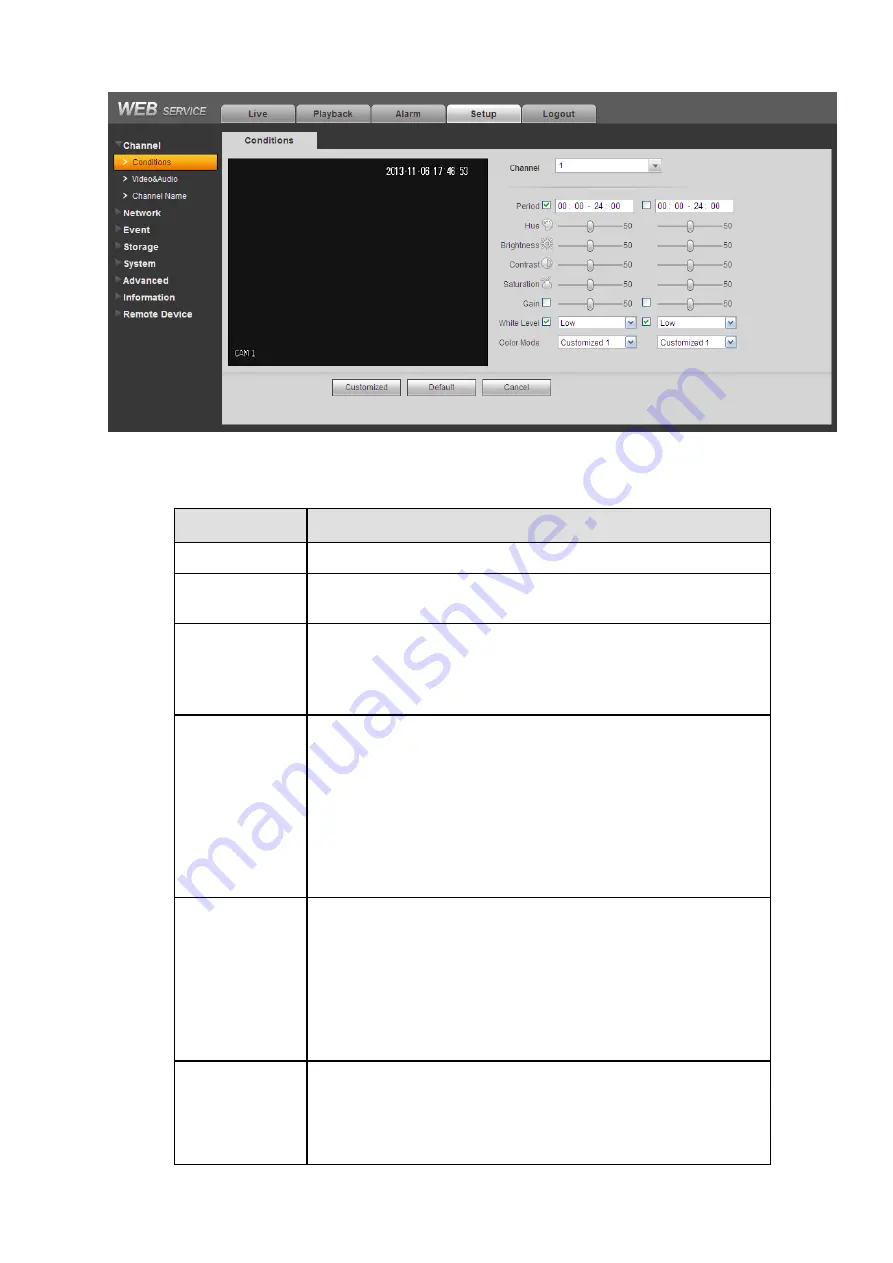
123
Figure 6-18
Please refer to the following sheet for detailed information.
Parameter
Function
Channel
Please select a channel from the dropdown list.
Period
It divides one day (24 hours) to two periods. You can set
different hue, brightness, and contrast for different periods.
Hue
It is to adjust monitor video brightness and darkness level. The
default value is 50.
The bigger the value is, the large the contrast between the
bright and dark section is and vice versa.
Brightness
It is to adjust monitor window brightness. The default value is
50.
The larger the number is, the brighter the video is. When you
input the value here, the bright section and the dark section of
the video will be adjusted accordingly. You can use this
function when the whole video is too dark or too bright. Please
note the video may become hazy if the value is too high. The
value ranges from 0 to 100.The recommended value ranges
from 40 to 60.
Contrast
It is to adjust monitor window contrast. The value ranges from 0
to 100. The default value is 50.
The larger the number is, the higher the contrast is. You can
use this function when the whole video bright is OK but the
contrast is not proper. Please note the video may become hazy
if the value is too low. If this value is too high, the dark section
may lack brightness while the bright section may over
exposure .The recommended value ranges from 40 to 60.
Saturation
It is to adjust monitor window saturation. The value ranges from
0 to 100. The default value is 50.
The larger the number is, the strong the color is. This value has
no effect on the general brightness of the whole video. The
video color may become too strong if the value is too high. For
Summary of Contents for DVR0X04AH-VD-E
Page 1: ...ATM DVR Series User s Manual Version 1 1 0 ...
Page 24: ...15 Drag mouse Select motion detection zone Select privacy mask zone ...
Page 60: ...51 Figure 4 44 Figure 4 45 Figure 4 46 ...
Page 61: ...52 Figure 4 47 Figure 4 48 Figure 4 49 ...
Page 79: ...70 Figure 5 13 Figure 5 14 Figure 5 15 ...
Page 101: ...92 Figure 5 44 Figure 5 45 ...
Page 103: ...94 Figure 5 47 Figure 5 48 ...
Page 123: ...114 Switch user you can use another account to log in Figure 5 78 ...
Page 156: ...147 Figure 6 51 Figure 6 52 Figure 6 53 Figure 6 54 ...
Page 175: ...166 Figure 6 85 Figure 6 86 ...
Page 200: ...191 Maxtor DiamondMax 20 STM3250820AS 250G SATA ...
















































