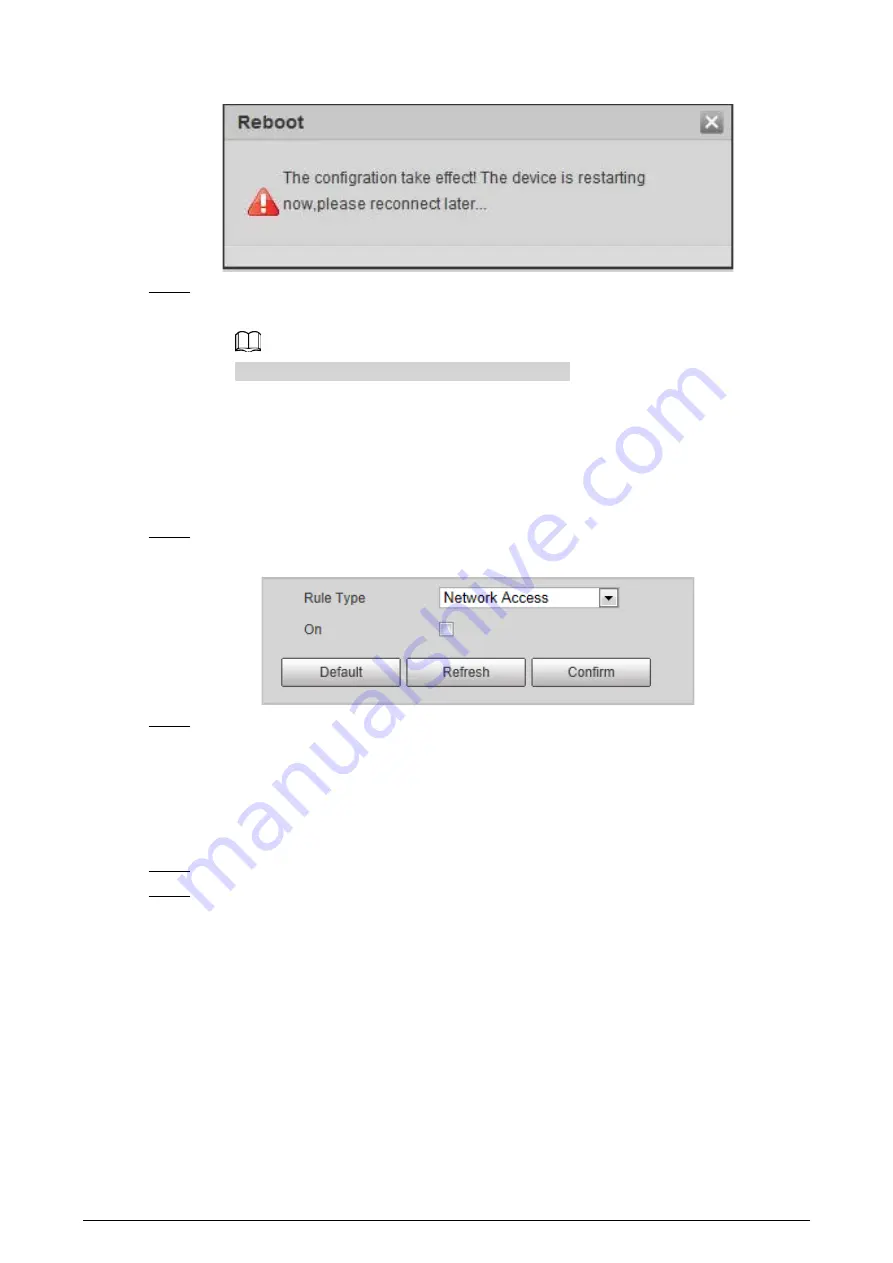
66
Figure 2-88 Restart device
Step 3
Use HTTPS to log in to the Camera.
1. Enter https://
xx.xx.xx.xx
in the browser.
xx.xx.xx.xx
is the device IP address or domain name.
2. Enter the username, and password to log in to the Camera.
The browser will prompt certificate error if certificate is not installed.
2.5.6.3.3 Firewall
Set the security rules to protect the safety of your camera system.
Step 1
Select
Setting
>
System
>
Safety
>
Firewall
.
Figure 2-89 Firewall
Step 2
Select
Rule Type
.
●
Network Access
: Add the IP address to allowlist or blocklist to allow or restrict it to
access corresponding ports of the device.
●
PING Prohibited
: IP address of your camera is prohibited from ping. This helps prevent
attempt of accessing your network system without permission.
●
Prevent Semijoin
: Prevents half-open SYN attacks.
Step 3
Select
On
to enable the selected rule type.
Step 4
Click
Confirm
.
2.5.6.4 Default Settings
You can restore the device to default settings or factory defaults.
Select
Setting
>
System
>
Default
, and then select
Default
or
Factory Default
as needed.
●
Default
: Restore your settings to default value. In this case, network IP address information of the
Camera will not restore to default settings.
●
Factory Default
: Restore the system to factory default settings. In this case, the Camera will
restart, and you need to initialize the Camera before any further operation.























