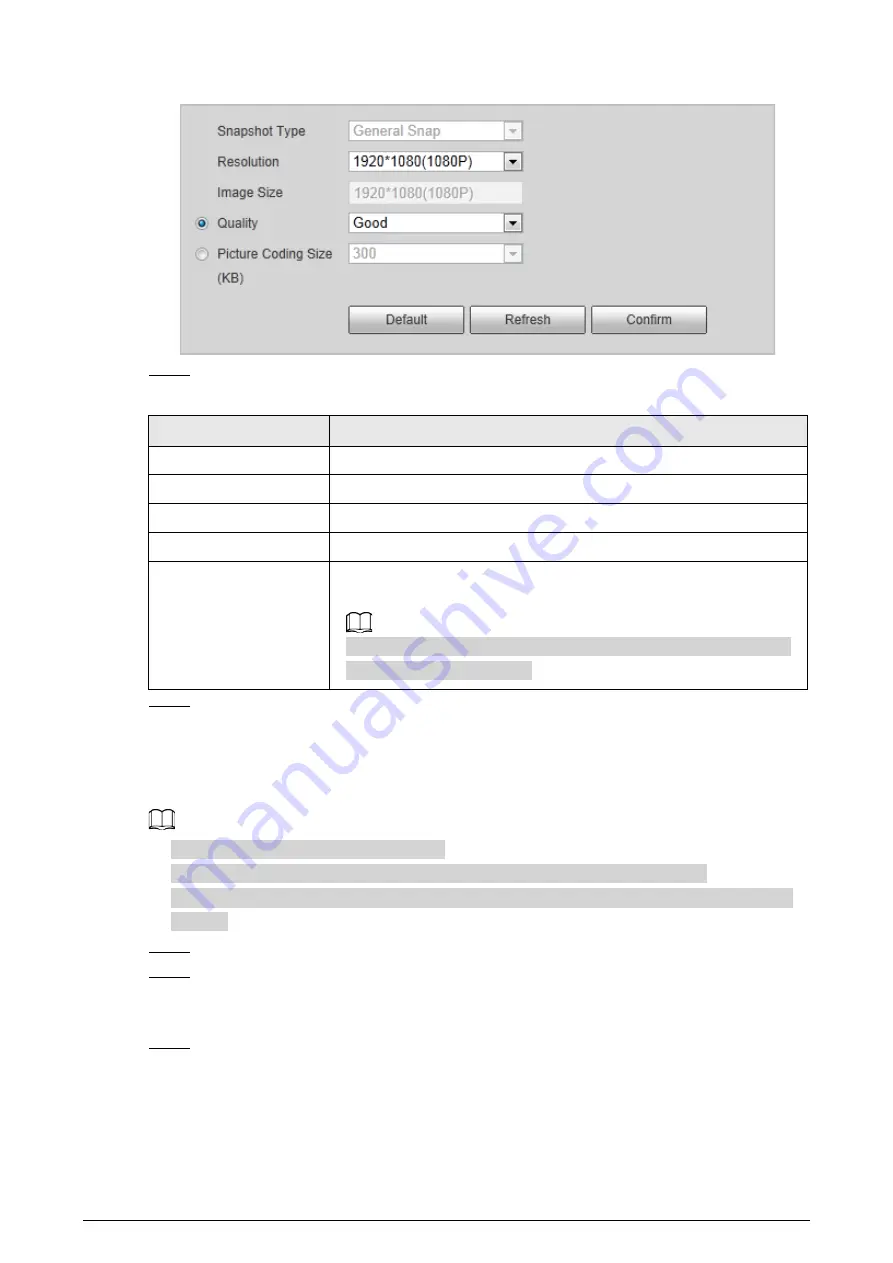
42
Figure 2-53 Snapshot
Step 2
Configure parameters.
Table 2-21 Snapshot parameters description
Parameter
Description
Snapshot Type
Currently it only supports general snapshot.
Resolution
The snapshot resolution.
Image Size
It is in accordance with resolution value.
Quality
Set the snapshot quality which includes 6 levels optional.
Picture Coding Size (KB)
Select picture coding size from 8 options, or select
Custom
to define
the size (50–1024).
You can only select one between picture quality and picture coding
size to set the configuration.
Step 3
Click
Confirm
.
2.5.2.2.3 Interest Area
Set interest area in the image, and then the selected image will display with configured quality.
●
It supports up to 3 areas at the same time.
●
The image quality is displayed by level:
Worst, Worse, Bad, Good Better,
or
Best
.
●
Click
Clear
, and delete all the area boxes; Select one box, and then click
Delete
or right-click to
delete it.
Step 1
Select
Setting
>
Camera
>
Video
>
Interest Area
.
Step 2
Draw a rectangle on the video image as the interest area.
You can adjust the image quality, clear all drawn areas or delete them one by one through
clicking
Delete
or right-click the area.
Step 3
Click
Confirm
.
2.5.3 Network
You can set IP address, port, and other parameters.






























