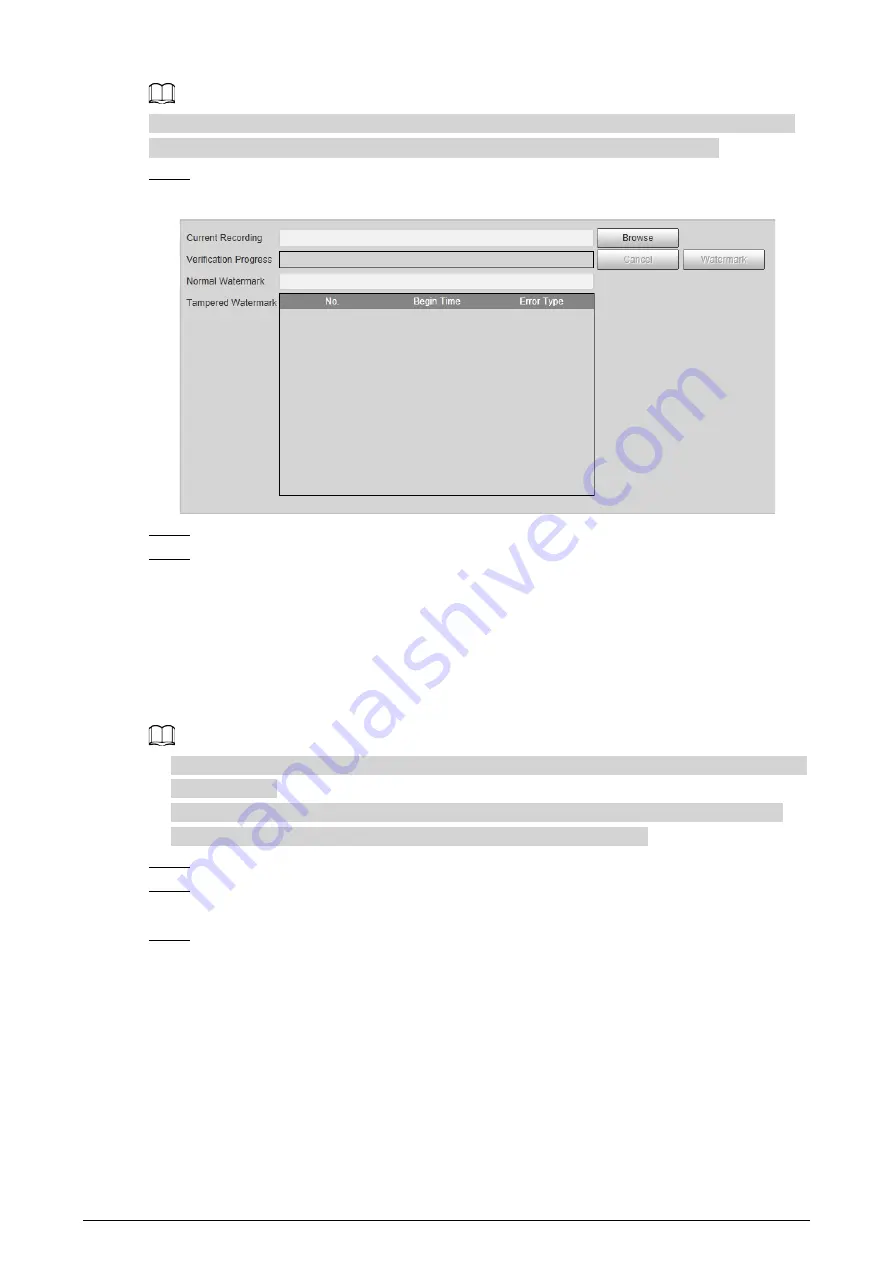
16
Go to
Setting
>
Camera
>
Video
>
Video
, and select
Watermark Settings
to enable the function,
and set the corresponding
Watermark Character
. The default character is DigitalCCTV.
Step 1
Select
Query
>
Recording Search
>
Water Mark
.
Figure 2-18 Watermark
Step 2
Click
Browse
, and select a file that you want to verify.
Step 3
Click
Watermark
, and the system displays verifying progress and normal watermark.
The page of
Watermark Verification Completed
appears after verification, and the
results show under
Tampered Watermark
.
2.4.3 Capture Record Search
Search for the vehicle record within the defined period according to the defined direction.
●
It supports max 10,000 records or 1,024 records respectively when the Camera is installed with or
without TF card.
●
If the passing vehicle records are unreadable in Excel after being imported, change them into
UTF-8 encoding document in txt, and then they can be opened normally.
Step 1
Select
Query
>
Capture Record Search
.
Step 2
Set
Begin Time
, and
End Time
, and then set the
Direction
(vehicle movement direction,
including
Approaching
,
Departing
, and
Unknown
).
Step 3
Click
Search
to search for the plates that meet the search conditions.






























