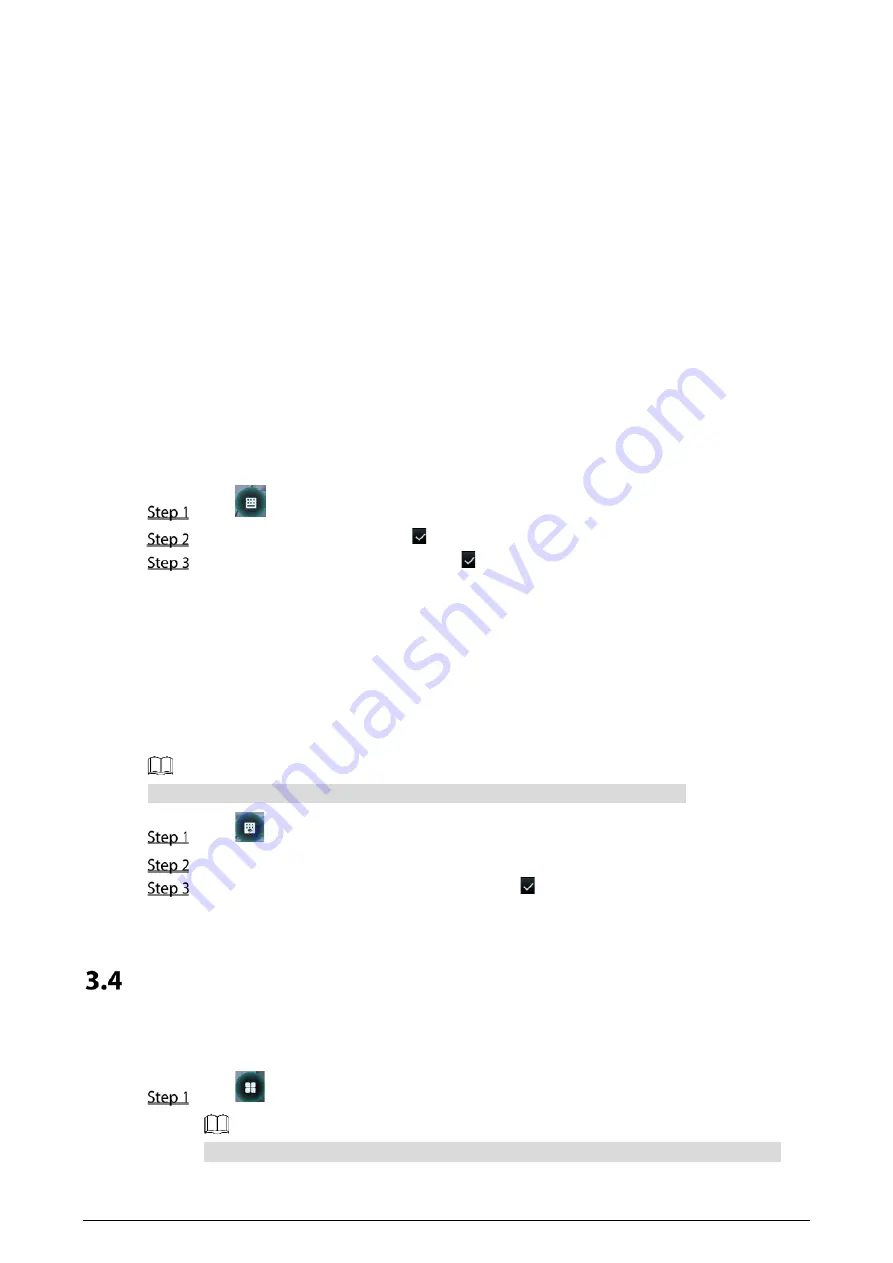
14
3.3.1
Card
Put the card at the card swiping area to unlock the door.
3.3.2
Face
Make sure that your face is centered on the face recognition frame, and then you can unlock the door.
3.3.3
Fingerprint
Place your fingerprint at the fingerprint sensor to unlock the door.
3.3.4
User Password
Enter the user passwords, and then you can unlock the door.
Tap
on the homepage.
Enter the User ID, and then tap .
Enter the User password, and then tap .
The door is unlocked.
3.3.5
Administrator Password
Enter the administrator password, and then you can unlock the door. There is only one administrator
password for one access controller. The administrator password can unlock the door without being
subject to user levels, unlock modes, periods, holiday plans, and anti-passback.
Administrator password cannot be used when NC is selected at "3.6.1.5 NC Period."
Tap
on the homepage.
Tap
Please Enter Administrator PWD
.
Enter the administrator password, and then tap .
The door is unlocked.
Main Menu
Administrators can add users of different levels, set access-related parameters, do network
configuration, view access records and system information, and more in the main menu.
Tap
on the standby interface.
Different modes support different unlock methods, and the actual interface shall prevail.
















































