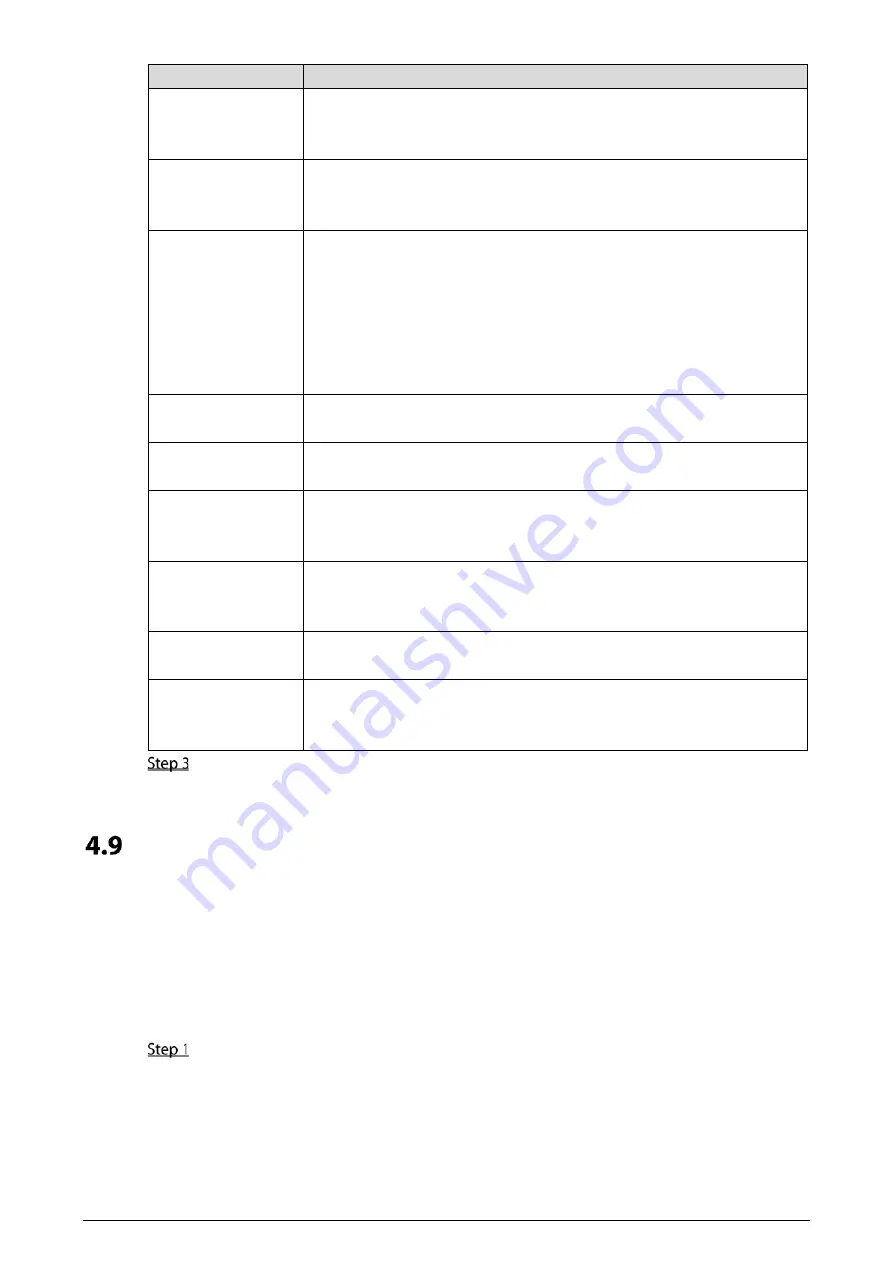
62
Parameter
Description
the access controller and gets the face recognized, the controller will
prompt that face recognition failed. The prompt interval is called
recognition timeout.
Invalid Face Prompt
Interval
When a face has no access authority stands in front of the access
controller, the controller will prompt that the face is invalid. The prompt
interval is invalid face prompt interval.
Pupillary Distance
Pupillary distance is the pixel value of the image between the centers of
the pupils in each eye. You need to set an appropriate value so that the
access controller can recognize faces as needed. The value changes
according to the face sizes and the distance between faces and the lens.
The closer the face is to the lens, the greater the value should be. If an
adult is 1.5 meters away from the lens, the pupillary distance value can be
within 50 to 70.
Enable Face
Exposure
After face exposure is enabled, human face will be clearer when the access
controller is installed outdoors.
Channel Id
There are two options: 1 and 2. 1 is white light camera and 2 is IR light
camera.
Draw Target
Click
Draw Target
, and then you can draw the minimum face detection
frame.
Click
Remove All
, and you can remove all the frames you drew.
Detect Region
Click
Detect Region
, move your mouse, and you can adjust the face
detection region.
Click
Remove All
, and you can remove all the detection regions.
Face Target
Brightness
The default value is 50. Adjust the brightness as needed.
Face Exposure
Interval
After a face is detected, the access controller will give out light to illuminate
the face, and the access controller will not give out light again until the
interval you set has passed.
Click
OK
to finish the setting.
Network Setting
4.9.1
TCP/IP
You need to configure IP address and DNS server to make sure that the access controller can
communicate with other devices.
Make sure that the access controller is connected to the network correctly.
Select
Network Setting > TCP/IP
.
















































