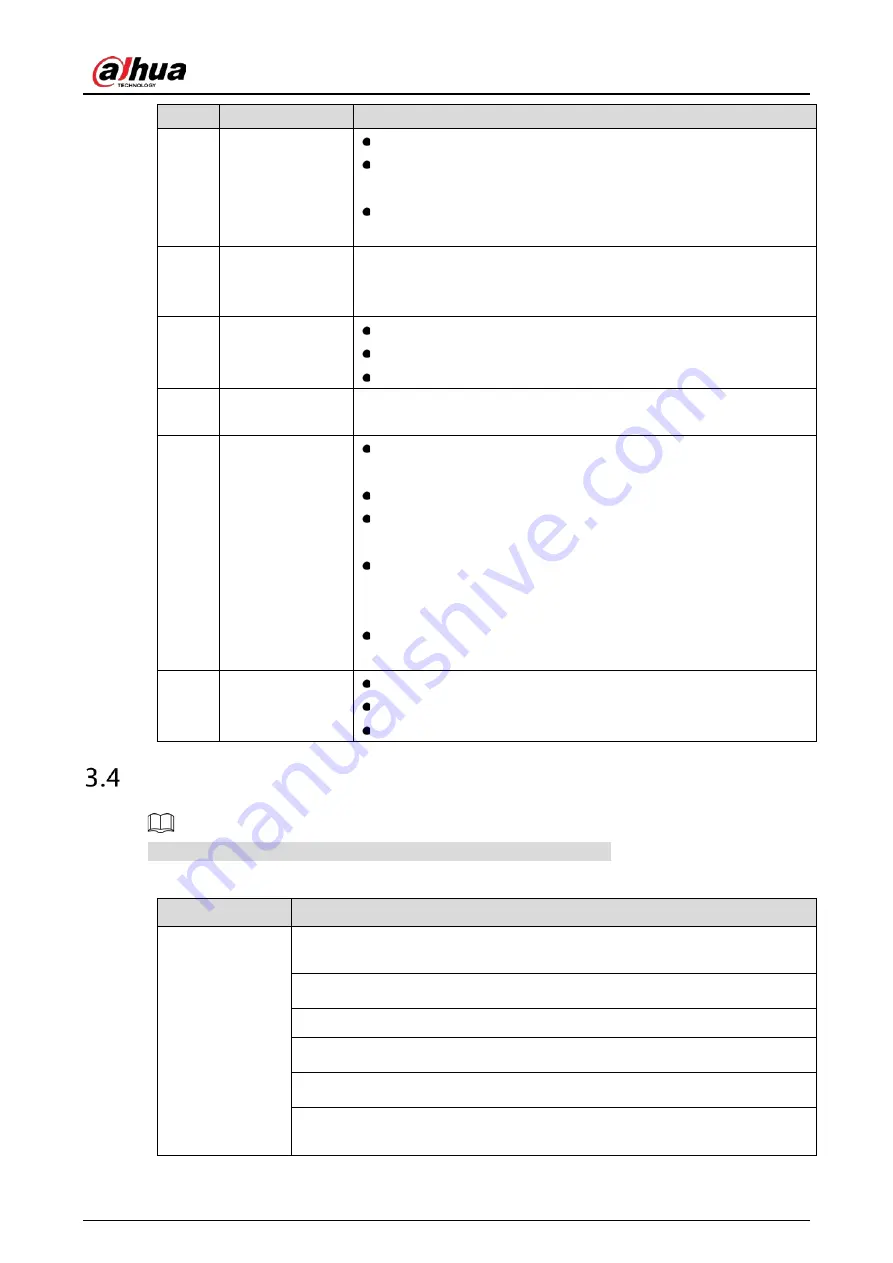
User’s Manual
34
No.
Name
Function
10
Record
Start or stop record manually.
In record page, use the direction buttons to select the channel
that you want to record.
Press this button for at least 1.5 seconds, and the manual record
page will be displayed.
11
Direction keys
Switch between current activated controls by going left or right.
In playback state, the keys control the playback progress bar.
Aux function (such as operating the PTZ menu).
12
Enter/menu key
Confirms an operation.
Go to the OK button.
Go to the menu.
13
Multiple-window
switch
Switch between multiple-window and one-window.
14
Fn
In single-channel monitoring mode, press this button to display
the PTZ control and color setting functions.
Switch the PTZ control menu in PTZ control page.
In motion detection page, press this button with direction keys
to complete setup.
In text mode, press and hold this button to delete the last
character. To use the clearing function: Long press this button
for 1.5 seconds.
In HDD menu, switch HDD recording time and other information
as indicated in the pop-up message.
15
Alphanumeric
keys
Input password, numbers.
Switch channel.
Press Shift to switch the input method.
Mouse Operations
The operations are based on the considerations for right-handed users.
Table 3-21
Mouse operations
Operation
Function
Click left mouse
button
Password input dialogue box pops up if you have not logged in yet.
In live view window page, you can go to the main menu.
When you have selected one menu item, click it to view menu content.
Implement the control operation.
Modify checkbox or motion detection status.
Click combo box to pop up drop-down list.
In text box, click the corresponding button on the panel to enter a numeral or
English character (small/capitalized).
Summary of Contents for DH-XVR42 AN-I Series
Page 1: ...AI Digital Video Recorder User s Manual V2 0 0 ZHEJIANG DAHUA VISION TECHNOLOGY CO LTD...
Page 185: ...User s Manual 175 Details Click Register ID Register ID Click to add a face picture...
Page 236: ...User s Manual 226 Details Click Register ID Register ID Click to add a face picture...
Page 312: ...User s Manual 302 Main stream Sub stream...
Page 315: ...User s Manual 305 Version 1 Version 2...
Page 360: ...User s Manual 350 Legal information...
Page 386: ...User s Manual 376 Appendix Figure 7 7 Check neutral cable connection...
Page 392: ...User s Manual...






























