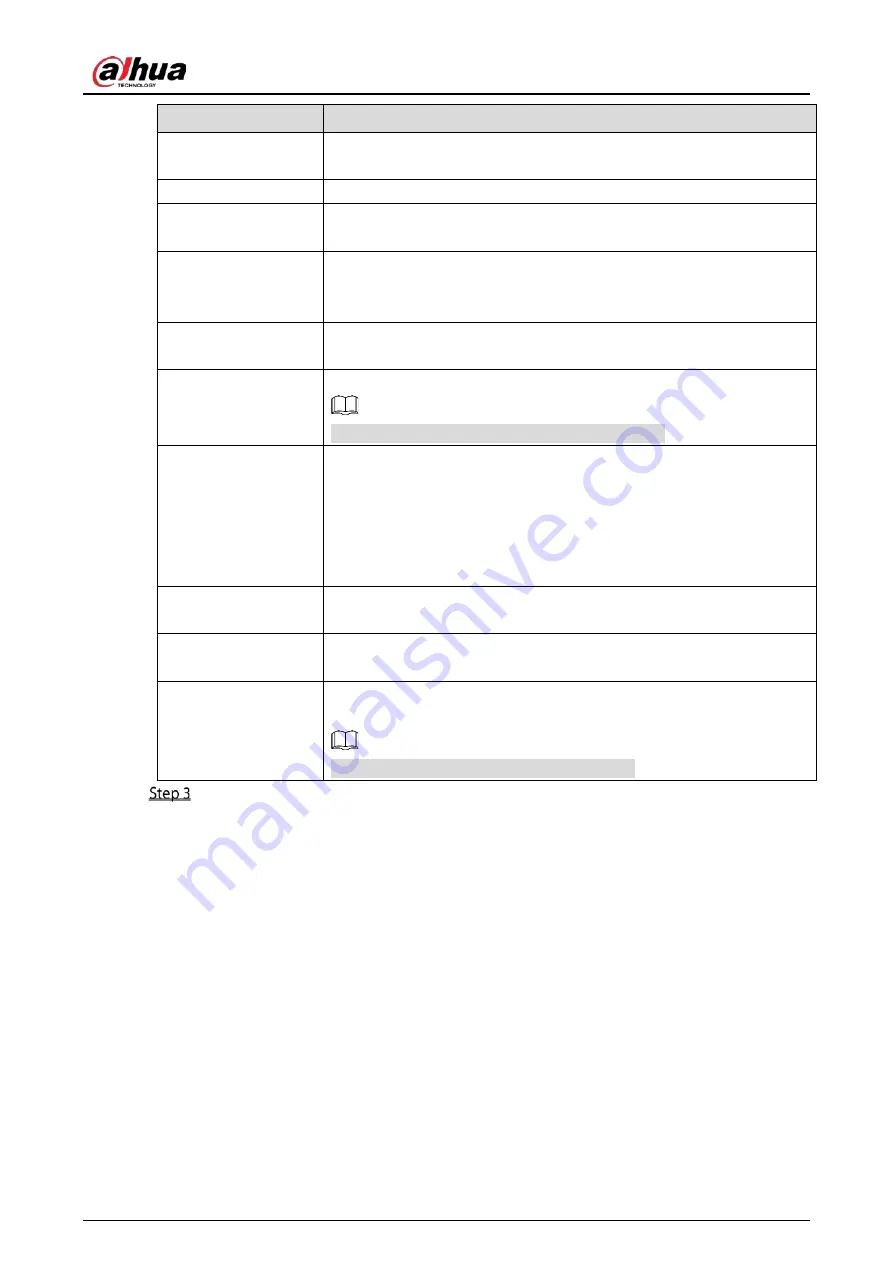
User’s Manual
274
Parameter
Description
Receiver
In the Receiver list, select the number of receiver that you want to receive
the notification. The Device supports up to three mail receivers.
Email Address
Enter the email address of mail receiver(s).
Sender
Enter the sender’s email address. It supports maximum three senders
separated by comma.
Subject
Enter the email subject.
Supports Chinese, English and numerals. It supports maximum 64
characters.
Attachment
Enable the attachment function. When there is an alarm event, the system
can attach snapshots as an attachment to the email.
Encryption Type
Select the encryption type: NONE, SSL, or TLS.
For SMTP server, the default encryption type is TLS.
Sending Interval (sec.)
This is the interval that the system sends an email for the same type of
alarm event, which means, the system does not send an email upon any
alarm event.
This setting helps to avoid the large amount of emails caused by frequent
alarm events.
The value ranges from 0 to 3600. 0 means that there is no interval.
Health Mail
Enable the health test function. The system can send a test email to check
the connection.
Sending Interval (Min.)
This is the interval that the system sends a health test email.
The value ranges from 30 to 1440. 0 means that there is no interval.
Test
Click Test to test the email sending function. If the configuration is correct,
the receiver’s email account will receive the email.
Before testing, click Apply to save the settings.
Click Apply to complete the settings.
5.15.1.8
Configuring UPnP Settings
You can map the relationship between the LAN and the WAN to access the Device on the LAN through
the IP address on the WAN.
Preparation
Log in to the router to set the WAN port to enable the IP address to connect into the WAN.
Enable the UPnP function at the router.
Connect the Device with the LAN port on the router to connect into the LAN.
Select Main Menu > NETWORK > TCP/IP, configure the IP address into the router IP address
range, or enable the DHCP function to obtain an IP address automatically.
Summary of Contents for DH-XVR42 AN-I Series
Page 1: ...AI Digital Video Recorder User s Manual V2 0 0 ZHEJIANG DAHUA VISION TECHNOLOGY CO LTD...
Page 185: ...User s Manual 175 Details Click Register ID Register ID Click to add a face picture...
Page 236: ...User s Manual 226 Details Click Register ID Register ID Click to add a face picture...
Page 312: ...User s Manual 302 Main stream Sub stream...
Page 315: ...User s Manual 305 Version 1 Version 2...
Page 360: ...User s Manual 350 Legal information...
Page 386: ...User s Manual 376 Appendix Figure 7 7 Check neutral cable connection...
Page 392: ...User s Manual...






























