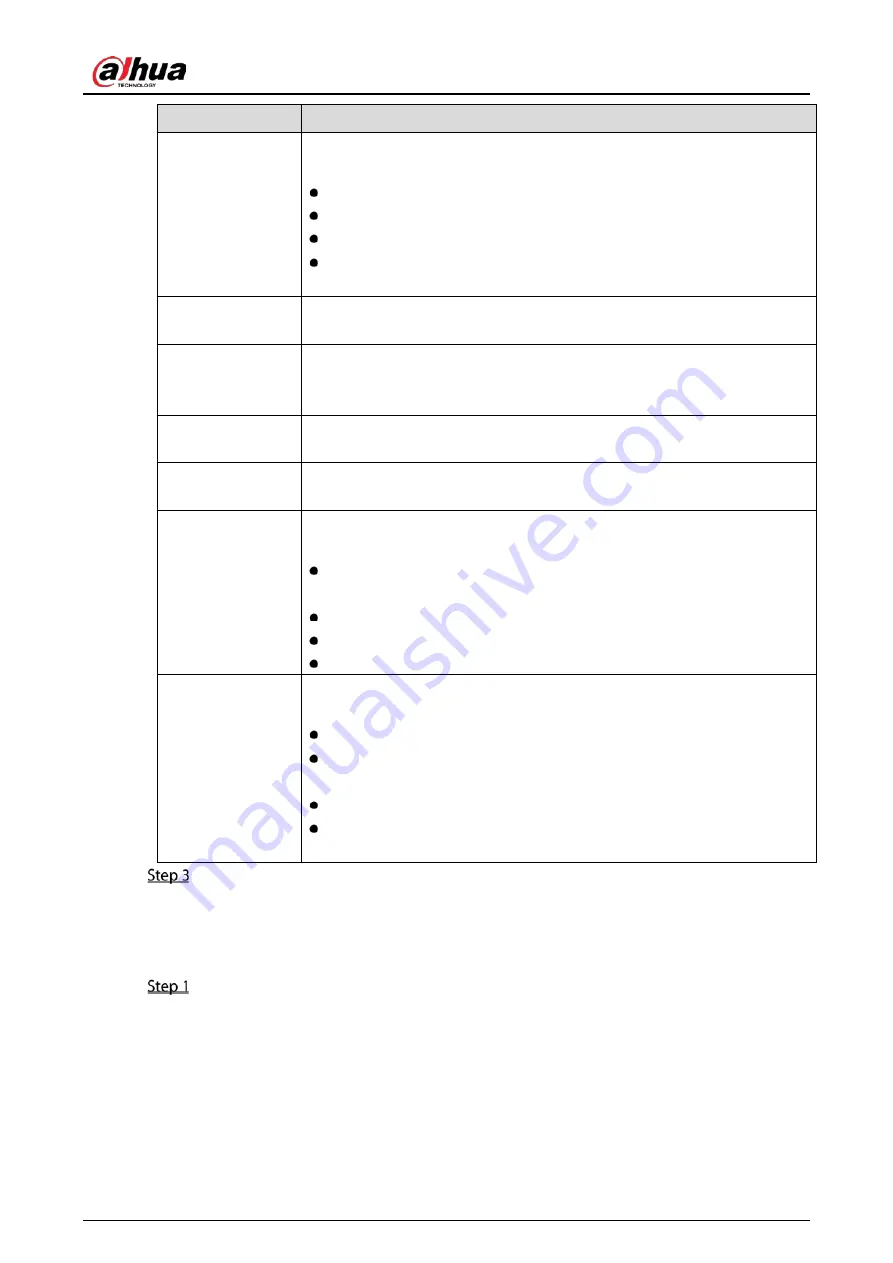
User’s Manual
103
Parameter
Description
Config File
In the Config File list, select Day, Night, Normal, or Switch By Period. The
system configures the parameters correspondingly.
Day: Apply the configuration during daytime.
Night: Apply the configuration during nighttime.
Normal: Apply the configuration during day and night.
Switch by Period: If you select this option, you need to configure the
sunrise time and sunset time where you are located.
Mirror
Enable the function, the left and right side of the video image will be
switched. It is disabled by default.
3D Denoise
This function specially applies to the image which frame rate is configured
as 2 at least. It reduces the noises by making use of the information
between two frames. The bigger the value is, the better the effect.
Flip
In the Flip list, you can select 180° to change the video image display.
By default, the setting is No Flip.
Light
In the Light list, select Close or Enable to use the backlight compensation
or not.
Scene Mode
Configure the white balance to adjust the general hue of the image. The
default setting is Auto.
Auto: Automatically apply white balance to different colors to make the
image color display normally.
Sunny: Apply the threshold value to sunny environment.
Night: Apply the threshold value to night.
Customized: Manually adjust the Red Gain and Blue Gain values.
Day & Night
Configure the color and black&white mode of the image. This setting is not
affected by the configuration files. The default setting is Auto.
Color: The camera outputs color image only.
Auto: Depends on the camera, such as overall brightness and whether
there is an IR light, either color image or black&white image is output.
B/W: The camera outputs Black and white image only.
By Time: The camera outputs image according to the configured sunrise
time and sunset time.
Click Apply to complete the settings.
5.5.2
Configuring Encode Settings
Select Main Menu > CAMERA > Encode > Audio/Video.
Summary of Contents for DH-XVR42 AN-I Series
Page 1: ...AI Digital Video Recorder User s Manual V2 0 0 ZHEJIANG DAHUA VISION TECHNOLOGY CO LTD...
Page 185: ...User s Manual 175 Details Click Register ID Register ID Click to add a face picture...
Page 236: ...User s Manual 226 Details Click Register ID Register ID Click to add a face picture...
Page 312: ...User s Manual 302 Main stream Sub stream...
Page 315: ...User s Manual 305 Version 1 Version 2...
Page 360: ...User s Manual 350 Legal information...
Page 386: ...User s Manual 376 Appendix Figure 7 7 Check neutral cable connection...
Page 392: ...User s Manual...






























