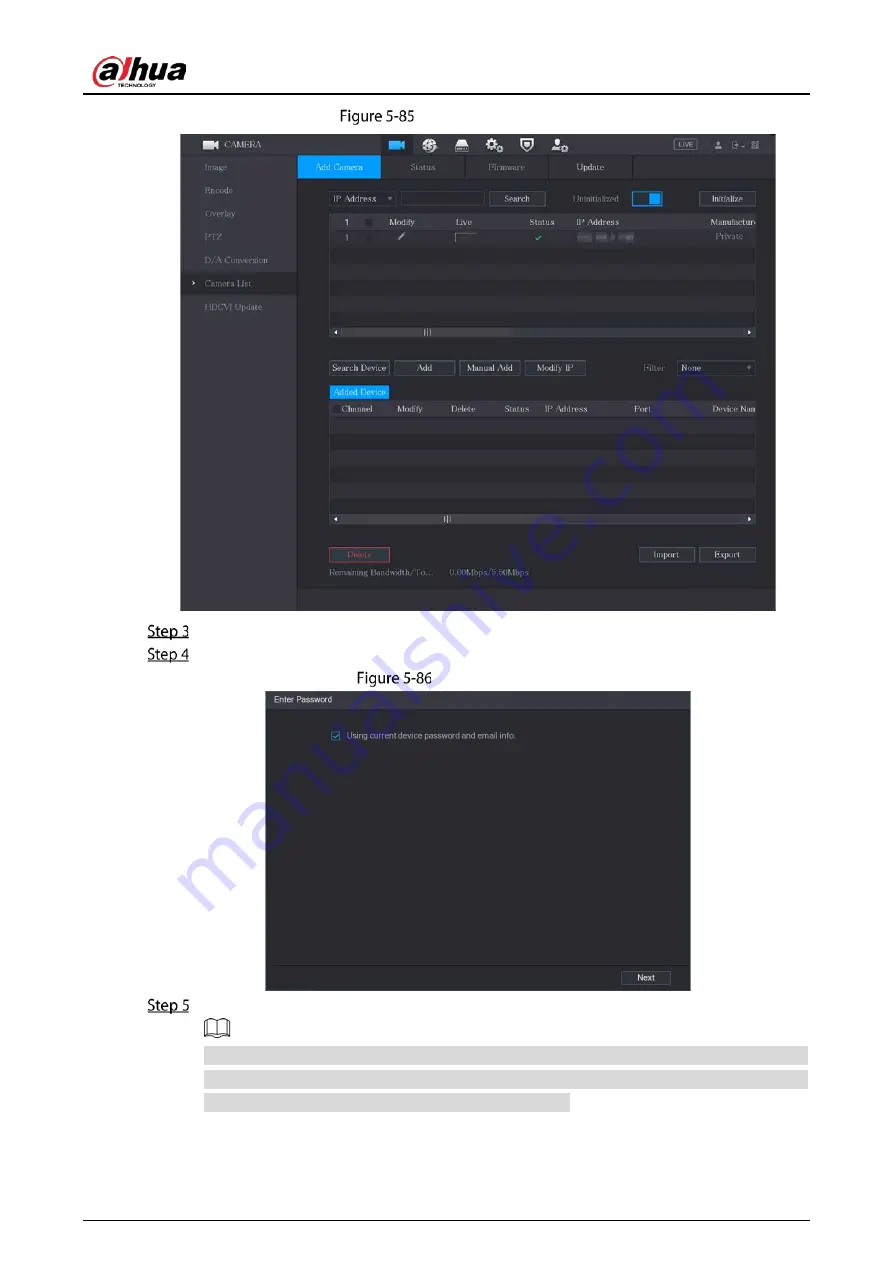
User’s Manual
114
Uninitialized devices
Select the uninitialized device that you want to initialize.
Click Initialize.
Enter password
Configure the password and email information.
If you select the Using current device password and email info checkbox, the remote device
automatically uses the current password and email information, so you do not need to set the
password and email address again and can go to Step 6.
1)
Clear the Using current device password and email info checkbox.
Summary of Contents for DH-XVR42 AN-I Series
Page 1: ...AI Digital Video Recorder User s Manual V2 0 0 ZHEJIANG DAHUA VISION TECHNOLOGY CO LTD...
Page 185: ...User s Manual 175 Details Click Register ID Register ID Click to add a face picture...
Page 236: ...User s Manual 226 Details Click Register ID Register ID Click to add a face picture...
Page 312: ...User s Manual 302 Main stream Sub stream...
Page 315: ...User s Manual 305 Version 1 Version 2...
Page 360: ...User s Manual 350 Legal information...
Page 386: ...User s Manual 376 Appendix Figure 7 7 Check neutral cable connection...
Page 392: ...User s Manual...






























