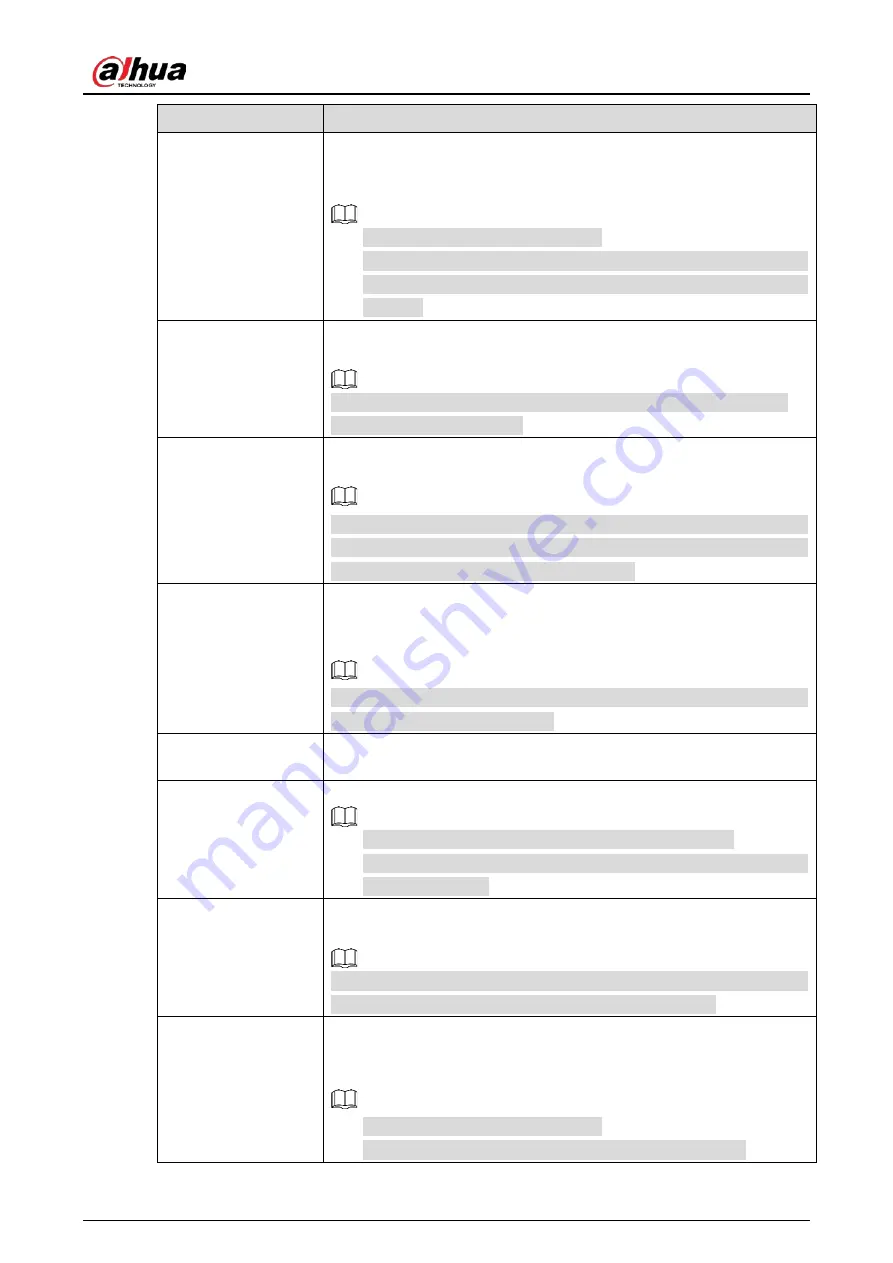
User’s Manual
194
Parameter
Description
Report Alarm
Select the Report Alarm checkbox to enable the system to upload the
alarm signal to the network (including alarm center) when an alarm
event occurs.
Not all models support this function.
The corresponding parameters in the alarm center should be
configured. For details, see "5.15.1.12 Configuring Alarm Center
Settings".
Send Email
Select the Send Email checkbox to enable the system to send an email
notification when an alarm event occurs.
To use this function, make sure the email function is enabled in Main
Menu > NETWORK > EMAIL.
Record Channel
Select the channel(s) that you want to record. The selected channel(s)
starts recording after an alarm event occurs.
The recording for intelligence event and auto recording function must be
enabled. For details, see "5.1.4.9 Configuring Recorded Video Storage
Schedule" and "5.9.1 Enabling Record Control".
PTZ Linkage
Click Setting to display the PTZ page.
Enable PTZ linkage actions, such as selecting the preset that you want to
be called when an alarm event occurs.
To use this function, the PTZ operations must be configured. For details,
see "5.4 Controlling PTZ Cameras".
Post-Record
Set a length of time for the Device to delay turning off recording after
the alarm is cancelled. The value ranges from 10 seconds to 300 seconds.
Tour
Select the Tour checkbox to enable a tour of the selected channels.
To use this function, the tour setting must be configured.
After the tour is ended, the live view screen returns to the view layout
before tour started.
Picture Storage
Select the Picture Storage checkbox to take a snapshot of the selected
channel.
To use this function, make sure the snapshot function is enabled for Intel
in Main Menu > STORAGE > Schedule > Picture Storage.
Video Matrix
Select the checkbox to enable the function. When an alarm event occurs,
the video output port outputs the settings configured in "Main Menu >
DISPLAY > Tour > Sub Screen".
Not all models support this function.
The extra screen must be enabled to support this function.
Summary of Contents for DH-XVR42 AN-I Series
Page 1: ...AI Digital Video Recorder User s Manual V2 0 0 ZHEJIANG DAHUA VISION TECHNOLOGY CO LTD...
Page 185: ...User s Manual 175 Details Click Register ID Register ID Click to add a face picture...
Page 236: ...User s Manual 226 Details Click Register ID Register ID Click to add a face picture...
Page 312: ...User s Manual 302 Main stream Sub stream...
Page 315: ...User s Manual 305 Version 1 Version 2...
Page 360: ...User s Manual 350 Legal information...
Page 386: ...User s Manual 376 Appendix Figure 7 7 Check neutral cable connection...
Page 392: ...User s Manual...
















































