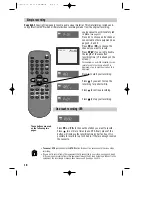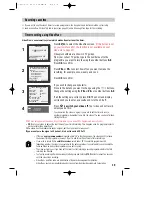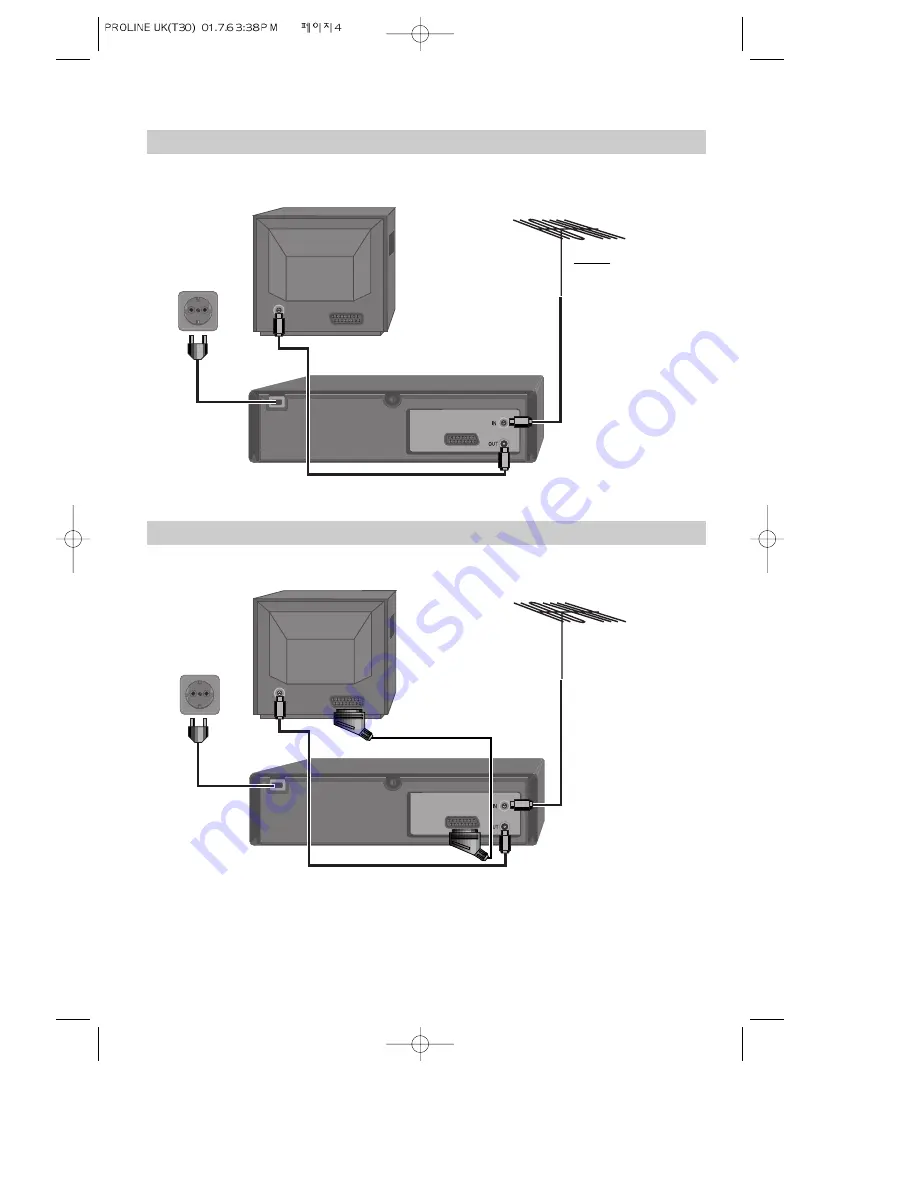
4
Setting up your video (Option 1) - Connecting your video through RF lead
Before you start, unplug all the equipment from the mains supply.
Television
Aerial
The type of aerial you
should use, depends on
local interference and
how far you are from the
transmitter. You should
contact a local electrical
if you have any questions
about your aerial.
Back view of your VCR
This lead is supplied in your accessory kit.
Setting up your video (Option 2) - Connecting your video through a scart lead
Television
Aerial
Scart lead (If supplied)
With this connection, if your VCR is receiving BBC1 and your TV is on some other channel, when you press the TV/VCR
button on the remote control, your TV will automatically display BBC1.
In most cases you will not be able to change channels using the controls on your TV until you turn this
feature off by pressing TV/VCR on your remote control.
You will get better pictures and sound quality if you connect your video with a scart lead.
AC 230V
50 Hz
AC 230V
50 Hz
Put the batteries into the remote control. Make sure the (+) and (-) signs on the batteries agree with the (+)
and (-) signs in the battery compartment.
If you have connected your video as shown in option 1, turn to page 7.
1
2
Before you start, unplug all the equipment from the mains supply.
If you have connected your video as shown in option 2, turn to page 8.
A Nicam stereo video
needs a scart-lead
connection to play
stereo sound through
the television.
Summary of Contents for PROline VR516
Page 29: ...30 MEMO...
Page 33: ...VN2200 VR516 Video recorder OPERATING INSTRUCTIONS...