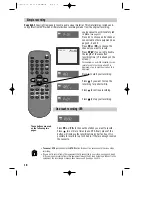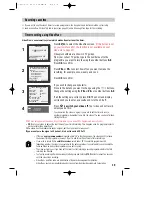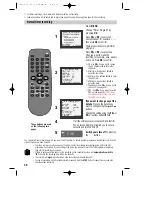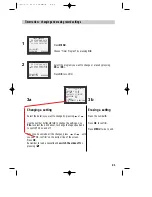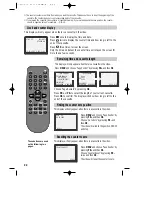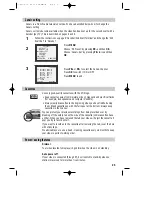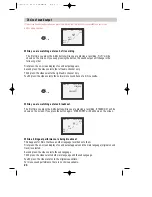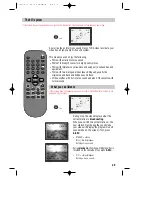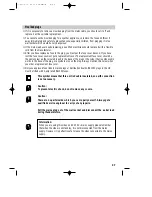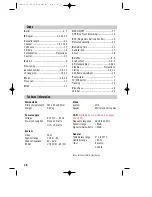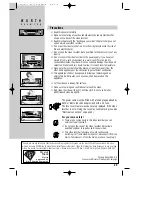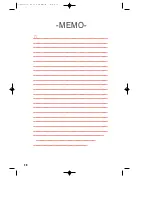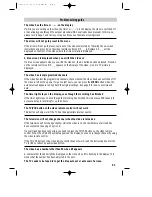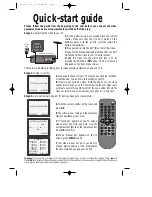18
Simple recording
TV/VCR
SV/V+
PR
PR
MENU
EJECT
PAL/SEC
A.SEL
AV
SP/LP
INDEX
1
2
3
4
5
6
7
8
9
0
30
A
Load a cassette with its safety tab
in place
(see page 23).
Press AV to choose an AV channel
connected to other equipment. See
pages 5, 6 and 9.
Press to start your recording.
Press if you want to stop the
recording for a short while.
Press to continue recording.
Press to stop your recording.
Press
PR+
or
PR-
to choose the
channel you want to record.
Press
SP/LP
if you wish to double
the length of the cassette’s
recording time (LP is already on the
screen.)
For example, on an E-240 cassette you can
record for up to four hours when SP is
displayed, or up to eight hours when LP is
displayed.
STOP SP PR01 BBC1
STEREO ON
VCR
VCR
VCR
These buttons are used
on the following two
pages.
One-touch recording-OTR
VCR
TMR
Press
PR+
or
PR-
to choose the station you want to record.
Press two or more times to use OTR. Every press of the
button will increase the recording time by half an hour. It is
possible to record for up to 10 hours if there is enough room on
the cassette.
•
To cancel OTR
press and hold the
STOP
button for about five seconds until the video stops
recording.
• If you want to record from other equipment that is connected to your video, see pages 5, 6 and
9. If you make a recording from other equipment through the RF lead by tuning a channel to the
equipment, the recording will always have mono sound. See page 4 and 10.
Copyright
: Copyright laws apply to some audio visual material. This material may include anti-
copy protection (ACP) which will disturb video recordings made from the original recording.
Summary of Contents for PROline VR516
Page 29: ...30 MEMO...
Page 33: ...VN2200 VR516 Video recorder OPERATING INSTRUCTIONS...