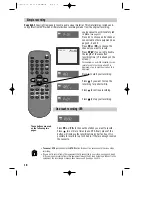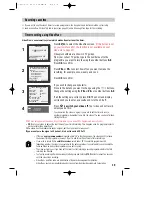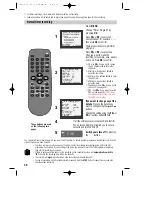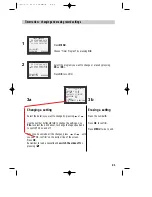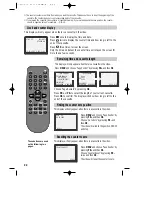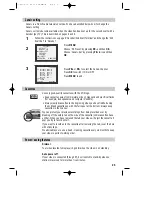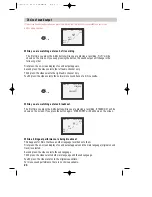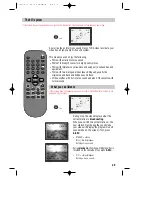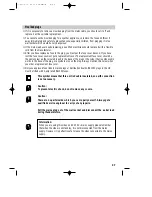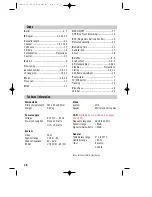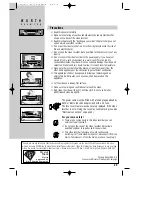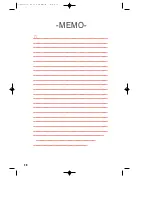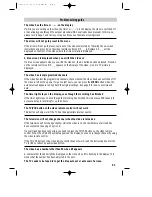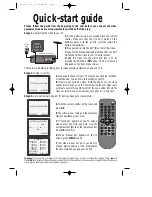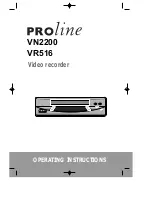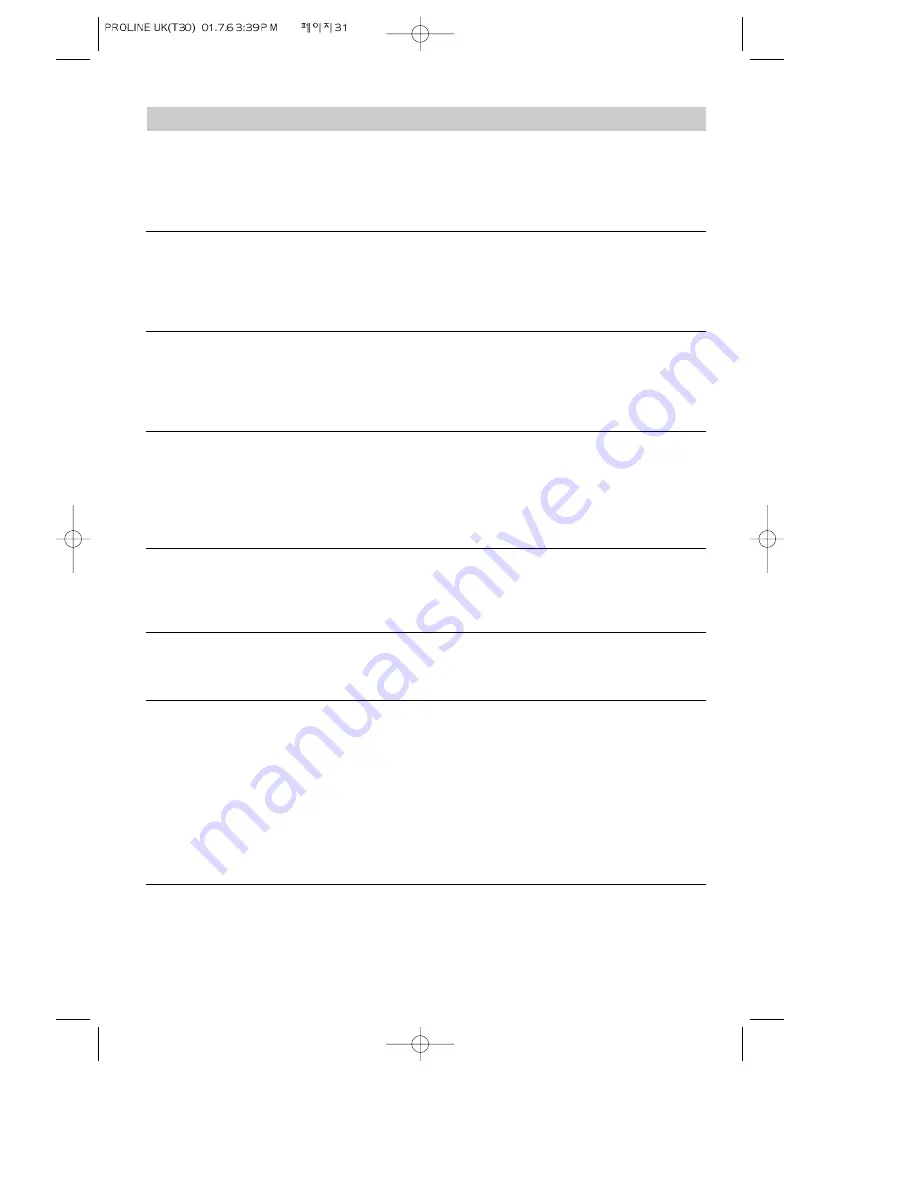
Problem-solving guide
The video has the time or - -.- - on the display
If while you are setting up the video, the timer or - -.- - is in the display, the video is switched off
or has already gone through the autoset procedure (OK has already been pressed). In this case,
please turn to page 7 and carry out step 2 until you see the manual tuning screen.
The arrow will not go to preset in the menu
If the arrow will not go to preset, come out of the menu completely by following the on-screen
instructions and press AV on the video remote control until P-_ _ is displayed. P-_ _ will be
displayed on the front of the video where the time normally is displayed.
A blue screen is displayed when you switch the video on
If a blue screen appears when you switch the video on, the AV button has been pressed. Press AV
on the remote control until P-_ _ appears on the display of the video, or until a TV picture is
displayed.
The video has lost programmed channels
If the video has lost the programmed channels, check whether the video has been switched off. If
the video is left with no power for up to eight hours, you can press the
MENU
button when the
autoset screen appears to bring back the original settings. See page 8 for how to set time and
date.
The timer light stays on the display, even though the recording has finished
If the timer light stays on even though the recording has finished, this is because PDC takes into
account a delay in recording for up to 24 hours.
The TV/VCR button on the video remote control will not work
This button will only work if the TV has the appropriate internal switch.
The television will not change channel when the video is turned on
If the television will not change channel while the video is on, check whether a scart lead has
been connected. (See page 4 option 2)
If a scart lead has been connected, you need to press the TV/VCR button on the video remote
control. When the small VCR symbol appears on the display, you can only change channel by using
the video remote control.
If the TV/VCR button on the video remote control does not work, read the instruction book for the
TV to find out about an audio video button.
The video has a number other than 52 when RF appears
A number other than 52 might be displayed on the video when RF is flashing in the display. This
means that the number has been adjusted in the past.
The TV needs to be tuned in to get the blue auto set or auto search screen.
31
Summary of Contents for PROline VR516
Page 29: ...30 MEMO...
Page 33: ...VN2200 VR516 Video recorder OPERATING INSTRUCTIONS...