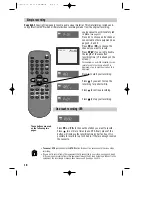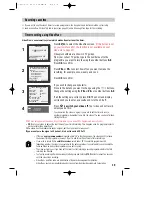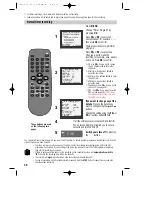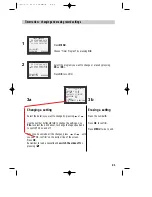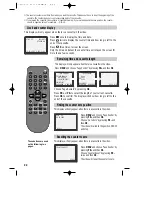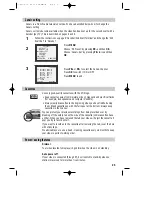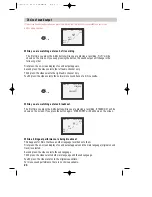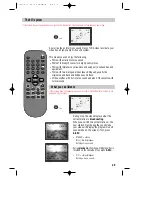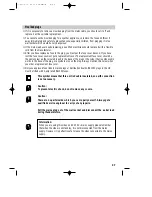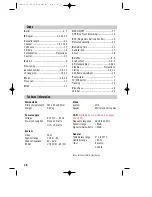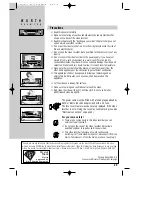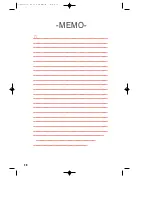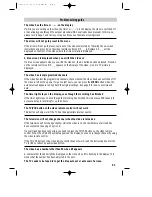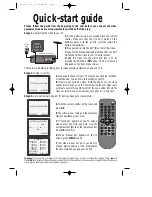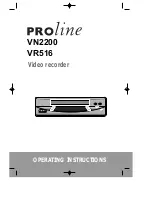20
Normal timer recording
◆
For timer recordings, clock, date, and stations must be set correctly.
◆
Load a cassette with its safety tab in place (see page 23) and with enough free tape for the recording.
TV/VCR
SV/V+
PR
PR
MENU
EJECT
PAL/SEC
A.SEL
AV
SP/LP
INDEX
1
2
3
4
5
6
7
8
9
0
30
A
1
Press
MENU
.
Choose "Timer Program" by
pressing
OK
.
Press
PR+
or
PR-
to select an
unused channel, for example ‘- - - -’
then press
OK
to confirm.
There are positions for eight timer
programs.
Press
PR+
or
PR-
to select how
often you want to make the
recording, for example, once, weekly
and so on. Press
OK
to confirm.
2
3
PR+/-:SELECT (AV)
0-9 :SETUP(PR)
/ :CORRECT MENU:END
PR
--
START TIME
--:--
END TIME
--:--
START DATE
--/--
TAPE SPEED
SP
PDC
OFF
TIMER PROGRAM (ONCE)
TMR
◆
PR : Use
PR+
if you want to choose
the AV channel or
0
to
9
for other
channels.
◆
Start time : Use buttons
0
to
9
to
enter the start time.
◆
End time : Use buttons
0
to
9
to enter
the end time.
◆
Start date : Use buttons
0
to
9
to
enter the date.
◆
Tape Speed : Use
PR+
if you want to
choose LP (see page 18).
◆
PDC : Use
PR+
if you want to switch
PDC on (see page 19).
If PDC does
not appear on the screen, it is not
available on your video.
If you want to change any of the
details
. Move to the details you
want to change using the and
buttons.
Change the setting using the
PR+
or
PR-
or number buttons
0
to
9
.
4
5
If all the settings are correct, press OK to confirm.
The on screen display will remind you to enter a
cassette and turn the VCR off.
Switch your video off
by pressing
the
button.
These buttons are used
on the following two
pages.
You can switch your video on again if you want to set the timer to record another programme. Remember to switch the
video off when you have finished.
•
The video will warn you if you have set the timer to start recording a second programme before the first
programme has finished. If you don’t adjust the times, the video will record the first programme completely,
then start to record the second one.
•
If there is not enough free space for the recording on the cassette the video will
automatically switch to
‘LP’
to double the recording time left on the cassette.
•
The recorder will
eject
cassettes which have the safety tab removed (page23)
•
To stop a recording which has already started, press and hold the
STOP
button for about five seconds until
the video stops recording.
HOW OFTEN DO YOU WANT
TO RECORD THIS PROGRAM?
PR+/-:SELECT
OK:CONFIRM MENU:END
ONCE
WEEKLY(ONCE A WEEK)
DAILY(MON-FRI)
DAILY(MON-SAT)
DAILY(MON-SUN)
TIMER PROGRAM (ONCE)
PR
01
START TIME
18:10
END TIME
20:30
START DATE
16/03(FRI)
TAPE SPEED
LP
PDC
ON
PR+/-:SELECT (AV)
0-9 : SETUP (PR)
/
:CORRECT
OK:CONFIRM MENU:END
Summary of Contents for PROline VR516
Page 29: ...30 MEMO...
Page 33: ...VN2200 VR516 Video recorder OPERATING INSTRUCTIONS...