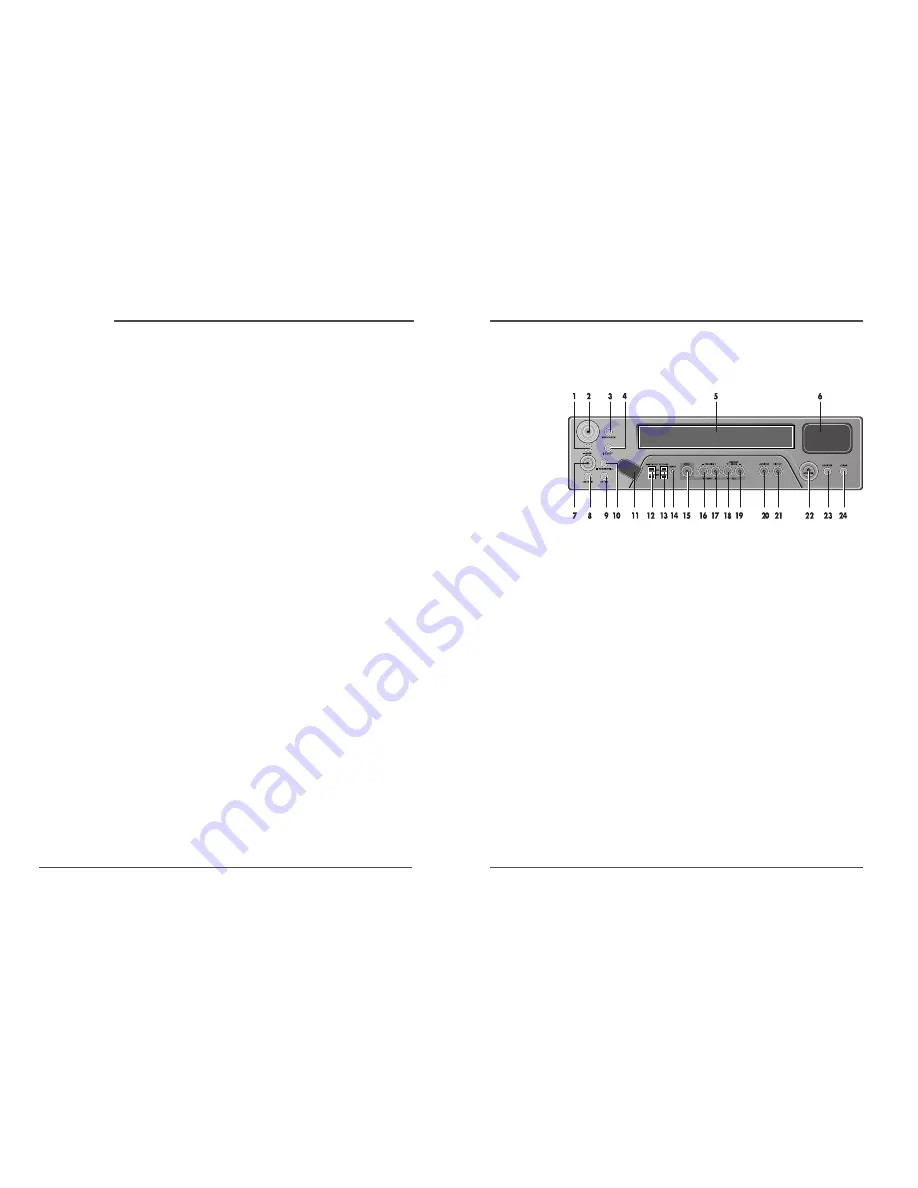
1
Time Lapse Video Cassette Recorder
Front Panel
Locations of controls and indicators
1
STOP button
2
REC button
3
REC CHECK button
4
EJECT button
5
CASSETTE LOADING
DOOR
6
DISPLAY PANEL
7
PLAY button
8
REW button
9
FF button
10 PAUSE/STILL button
11 REMOTE SENSOR
12 HIGH-PICTURE switch
13 SET LOCK switch
14 RESET button
15 MENU button
16 SHIFT(
†
) /
TRACKING (-) button
17 SHIFT(
√
) /
TRACKING (+) button
18 REC/PLAY SPEED(
†
)
button (SET - button)
19 REC/PLAY SPEED(
…
)
button(SET + button)
20 AUDIO ON button
21 DISPLAY button
22 STANDBY/ON button
23 COUNTER button
24 CLEAR button
Time Lapse Video Cassette Recorder
Locations of controls and indicators .............................................................................................. 1
Front Panel .............................................................................................................. 1
Digital Display ......................................................................................................... 2
Back Panel .............................................................................................................. 4
Remote Control ....................................................................................................... 5
Connections ................................................................................................................................. 6
Video Cassettes Tapes .................................................................................................................. 7
Types of On-screen displays and Display Sequence ...................................................................... 8
Setting the Clock ........................................................................................................................ 10
Changing the On-Screen Display ................................................................................................ 12
Normal Recording ...................................................................................................................... 14
Program Timer Recording .......................................................................................................... 16
Alarm Recording ........................................................................................................................ 20
Panic Recording ......................................................................................................................... 23
Series Recording ........................................................................................................................ 23
Autorepeat Recording ................................................................................................................ 25
Normal Playback ....................................................................................................................... 26
Normal Playback ................................................................................................... 26
Tracking Control / Vertical Lock Control ............................................................... 26
Audio Playback ...................................................................................................... 27
Special Playback ........................................................................................................................ 28
Digital Shuttle .........................................................................................................28
Reverse Play / Picture Search .................................................................................29
Still Image ............................................................................................................ 29
Recording Check / Alarm Search ........................................................................... 30
Alarm Scan / Index Search .................................................................................... 31
Other Functions .......................................................................................................................... 32
Tape counter (Zero Search) .................................................................................. 32
Setting the Security Lock (Set Lock) ...................................................................... 33
Setting the HIGH PICTURE ..................................................................................... 33
Setting the SW Out Terminal Output ...................................................................... 34
Setting the Buzzer .................................................................................................. 35
Checking the Alarm Recording Times .................................................................... 36
Checking Power Loss Times .................................................................................. 36
Setting In/Out terminals ......................................................................................... 37
Daily Inspection ......................................................................................................................... 42
Troubleshooting Guide ............................................................................................................... 43
Specifications ............................................................................................................................. 45
Contents




































