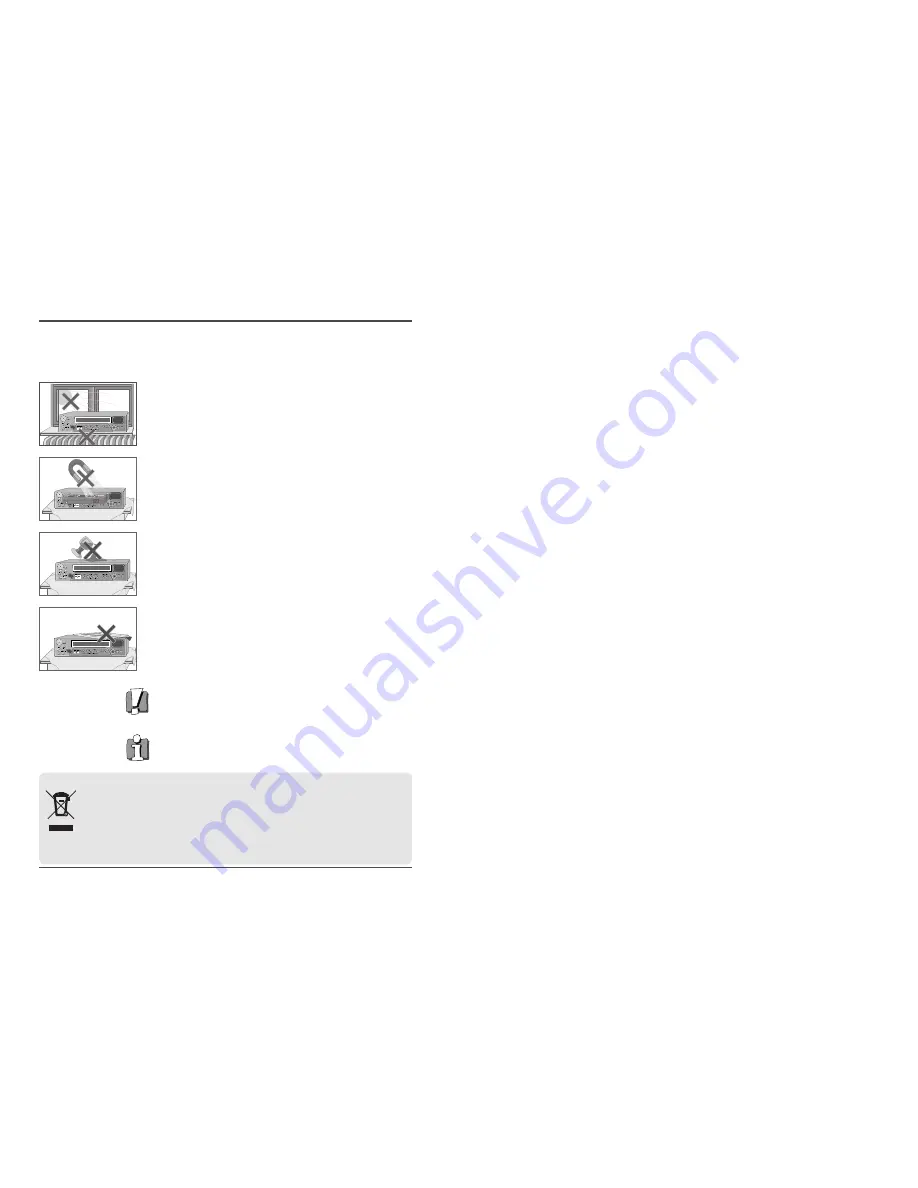
i.
Time Lapse Video Cassette Recorder
AUTO SET
CH.
OP EJECT
Worth Knowing
Please keep the video machine's guarantee card and receipt safe for warranty purposes.
Precautions
◆
Read carefully through this manual to familiarize yourself with this
high–quality Time Lapse video cassette recorder.
◆
Make sure the rating of your household electricity supply matches that
shown on the back of the Time Lapse video cassette recorder.
◆
Refer to this chapter and the "Initial installation" chapter to help you
install and adjust your Time Lapse video cassette recorder.
Do not ...
... expose the Time Lapse video cassette recorder to high levels of humidity
and heat, to avoid the risk of fire and electric shock.
... open the Time Lapse video cassette recorder. Have a qualified technician
carry out repairs.
... connect the Time Lapse video cassette recorder to the power supply if
you have just moved it from a cold to warm environment. This can result
in condensation inside the recorder and cause serious damage to the
machine and cassettes. Wait around two hours to allow it to reach room
temperature.
Make sure ...
... the recorder is placed on a steady, flat surface.
... you place the recorder where there is good ventilation all around.
... you clean the recorder only with a soft, lint–free cloth; do not use
aggressive or alcohol–based cleaning agents.
... you disconnect the power supply if the recorder appears to be working
incorrectly, is making an unusual sound, has a strange smell, has smoke
emitting from it or liquids have got inside it. Have a qualified technician
check the recorder.
... you disconnect the power supply and aerial if you will not be using the
recorder for a long period or during a thunderstorm.
For your own safety!
◆
There are no components in this Time Lapse video cassette recorder
you can service or repair yourself.
◆
Do not open the case of the Time Lapse video cassette recorder. Only
allow qualified personnel to repair or service your set.
◆
This Time Lapse video cassette recorder is designed for continuous
operation. Switching it off does not disconnect it from the mains
(stand–by). To disconnect it from the mains, you have to unplug it.
◆
Recording any copyright protected material may infringe a copyright.
Disposal of Used Electrical & Electronic Equipment
The meaning of the symbol on the product, its accessory or packaging indicates that this product shall not
be treated as household waste. Please, dispose of this equipment at your applicable collection point for the
recycling of electrical & electronic equipments waste. In the European Union and Other European countries
which there are separate collection systems for used electrical and electronic product. By ensuring the
correct disposal of this product, you will help prevent potentially hazardous to the environment and to
human health, which could otherwise be caused by unsuitable waste handling of this product. The recycling
of materials will help conserve natural resources. Please do not therefore dispose of your old electrical and electronic
equipment with your household waste. For more detailed information about recycling of this product, please contact
your local city office, your household waste disposal service or the shop where you purchased the product.



































