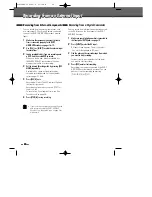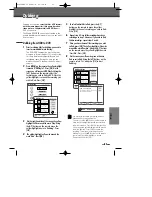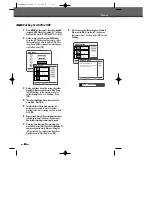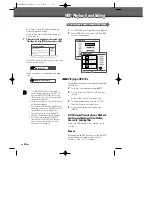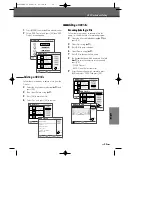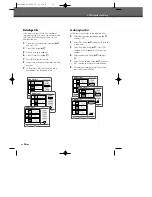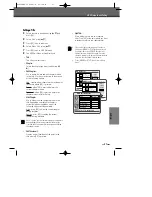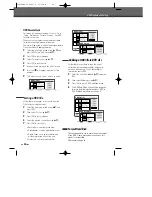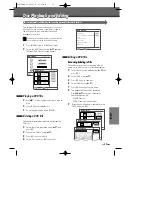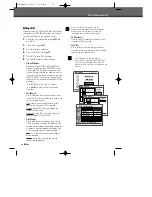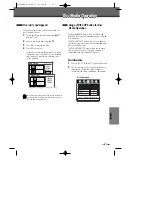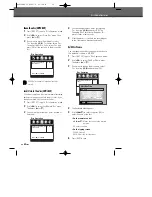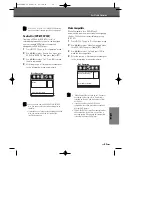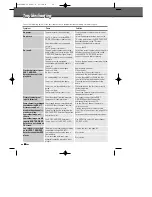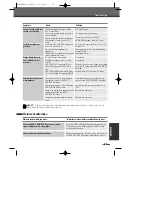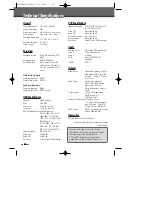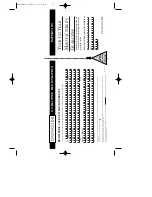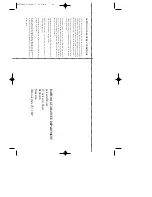64
64
Troubleshooting
Troubleshooting
Check the following guide for the possible cause of a problem before contacting customer support.
Symptom
Cause
Solution
Plug the power cord into the wall outlet
securely.
Select the appropriate video input on the
TV so the picture from the DVB-T HDD/DVD
Recorder appears on the TV screen.
Connect the video cable securely.
Turn on the TV.
Select the correct input mode on the audio
receiver so you can listen to the sound
from the DVB-T HDD/DVD Recorder.
Connect the audio cables securely.
Turn on the equipment connected with the
audio cable.
Replace with new ones.
Clean the disc.
Insert a disc. (Check that the disc
indicator on the front panel display is lit.)
Insert a playable disc. (Check the disc
type, color system, and regional code.)
Place the disc with the playback side
down.
Place the disc on the disc tray correctly
inside the guide.
Clean the disc.
Cancel the Parental Control function or
change the rating level.
You cannot connect via the DVB-T
HDD/DVD Recorder. Connect the
component directly to your TV.
Use the ‘Adjust Channels’ feature to
restore channels.
Tighten connections or replace cable.
Try all ‘Auto Tune options; see page 24 for
details.
Turn camcorder on and operate properly.
Use [INPUT] to select AV input channel
(AV, AVF, or DV).
Finalise the disc; see page 62.
No solution.
No solution.
The power cord is disconnected.
The TV is not set to receive DVB-T
HDD/DVD Recorder signal output.
The video cable is not connected
securely.
The TV power is turned off.
The equipment connected with the
audio cable is not set to receive DVB-
T HDD/DVD Recorder signal output.
The audio cables are not connected
securely.
The power on the equipment
connected with the audio cable is
turned off.
The audio cables are damaged.
The disc is dirty.
No disc is inserted.
An unplayable disc is inserted.
The disc is placed upside down.
The disc is not placed within the
guide.
The disc is dirty.
The Parental Control level is set.
The video signal from the external
component is copy-protected.
The skipped channels were deleted
with the ‘Adjust Channels’ feature.
Antenna or cables are loose.
Wrong Tuning Band is selected in the
DVB-T HDD/DVD Recorder Setup menu.
Camcorder is off.
The DVB-T HDD/DVD Recorder’s
source is not set to AV, AVF, or DV.
The disc was not finalised (or not made
compatible if using a DVD+RW).
Some players will not play even a
finalised disc.
Discs recorded with copy-once
material cannot be played on other
players.
No power.
No picture.
No sound.
Playback picture is poor.
DVB-T HDD/DVD
Recorder does not start
playback.
Picture from external
input is distorted.
Some channels are skipped
over when using [PR+/–].
Picture or sound of
broadcasting channel is
weak or missing.
Camcorder image not
shown.
Camcorder image via A/V
input to DVB-T HDD/DVD
Recorder is not shown on
TV screen.
Can’t play disc recorded
on this DVB-T HDD/DVD
Recorder on another DVD
player.
0202DRHT-630
2007.2.2
9:19
AM
˘
`
64