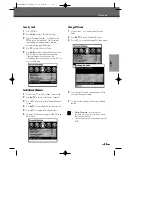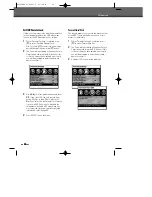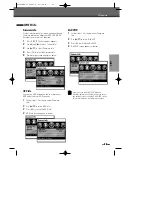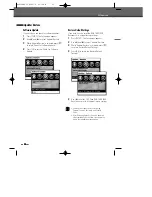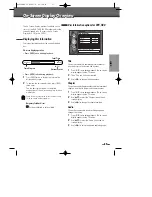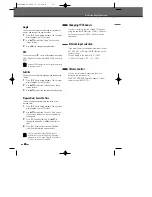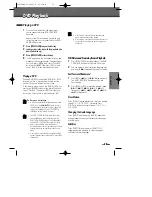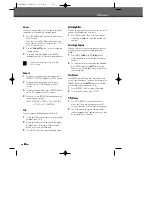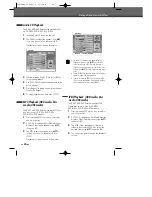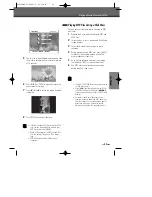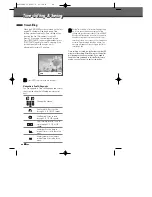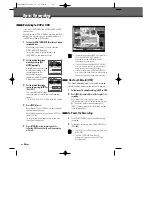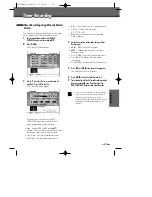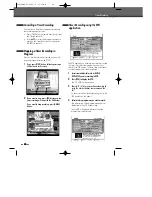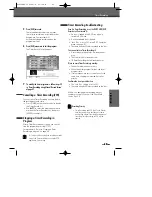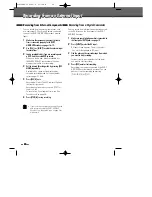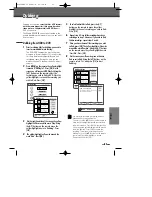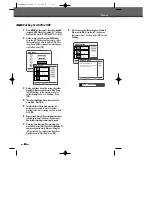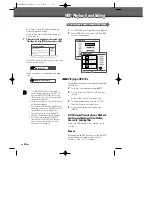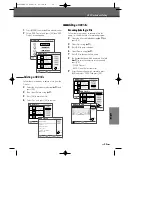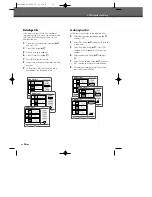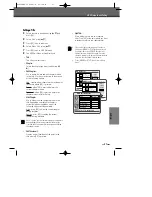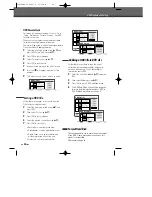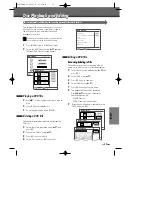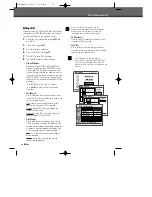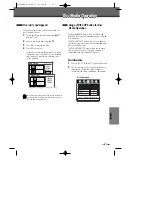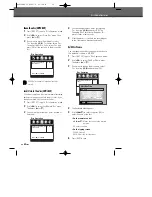47
RECORDING
Timer Recording
Timer Recording
The Timer Recording function allows you to record
up to 16 programs within a period of one year.
1
Insert recordable media such as DVD±R,
DVD±RW if you want to record to DVD.
2
Press [TIMER].
The ‘Timer List’ menu appears.
3
Use [
…
/
†
] to select the timer recording to be
modified. Press [OK] to confirm.
The ‘Timer Edit’ menu appears.
If you did not set the clock on the DVB-T
HDD/DVD Recorder, you may have to do so
before programming a timer recording.
• Type - Choose DVD or HDD using [
…†
].
• Service – Choose the desired channel, or one of
the external inputs from which to record.
• Start (Time) – Set the recording start time.
• End (Time) – Set the recording end time.
Timer Recording using Manual Record
Screen
• Date – Choose a date up to 1 year in advance.
• Quality
– Choose a Record mode.
HQ, SP, SLP or EP
• Repeat-Choose frequency of the recording.
Daily or Weekly.
4
Enter the necessary information for your Timer
Recording(s).
•
œ √
– Moves the cursor left/right.
•
…†
– Changes the setting of the current
cursor position.
• Press [TIMER] to exit the Timer Record menu.
• Press [OK] after filling in all the program
information.
• Press [TIMER] to display the Timer Record List.
5
Press [OK] or [RED] button to save the program.
The Timer Record List will appear.
6
Press [TIMER] to exit the Timer Record List.
7
Timer indicator will be lit. Timer Recording can be
done automatically even if you have put the
DVB-T HDD/DVD Recorder into standby mode.
• There is a short delay when a timer recording
finishes to confirm the recorded program. If
two timer recordings are set to record
sequentially (one right after the other), the very
beginning of the later program may not be
recorded.
0202DRHT-630
2007.2.2
9:19
AM
˘
`
47